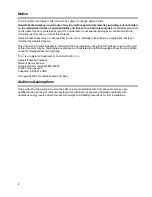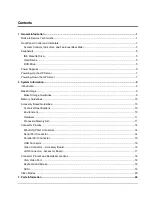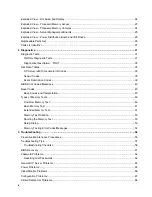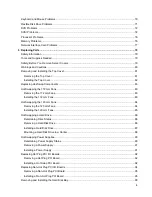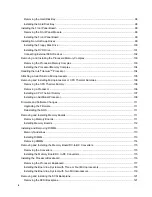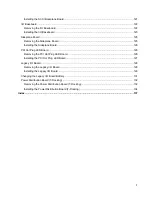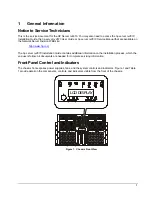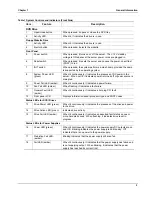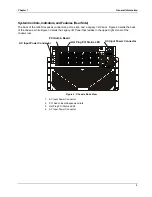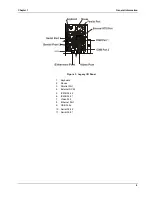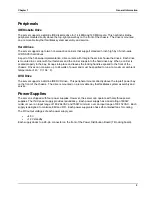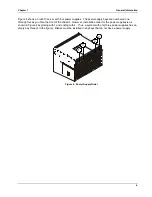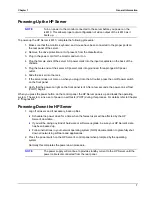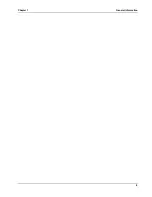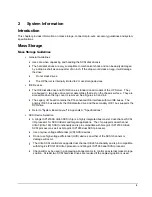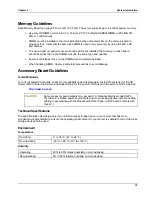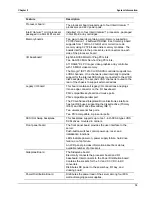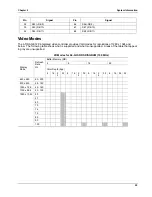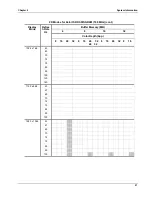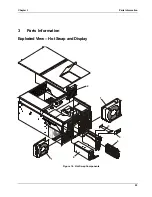Chapter 1
General Information
7
Powering-Up the HP Server
NOTE
Turn on power to the monitor connected to the server before you power-on the
rx4610. This allows proper auto-configuration of video output of the rx4610 as it
boots up.
To power-up the HP Server rx4610, complete the following procedure:
1. Make sure that the monitor, keyboard, and mouse have been connected to the proper ports on
the rear panel of the server.
2. Remove the drive protection card, if present, from the diskette drive.
3. Plug in the power cord for the monitor and turn it on.
4. Plug the female ends of the server AC power cords into the input receptacle on the back of the
chassis.
5. Plug the male ends of the server AC power cords into grounded, three-pronged AC power
outlet.
6. Slide the server into the rack.
7. If the server does not come on when you plug it into the AC outlet, press the on/off power switch
on the front panel.
8. Verify that the power-on light on the front panel is lit. After a few seconds, the power-on self test
(POST) begins.
When you press the power button on the control panel, the HP Server powers up and loads the operating
system. The system runs a set of power on self tests (POST) during this process. For details refer to Chapter
4, "Diagnostics."
Powering-Down the HP Server
1. Log off all users and if necessary, back-up files.
◊◊◊◊
Schedule the power down for a time when the fewest users will be affected by the HP
Server's downtime.
◊◊◊◊
If you will be doing any kind of hardware or software upgrade, be sure your HP Server's data
has been backed up.
◊◊◊◊
Follow instructions in your network operating system (NOS) documentation to gracefully shut
down all networking software and applications.
2. Press the power switch on the HP Server's control panel when prompted by the operating
system.
Normally this completes the power down procedure.
NOTE
The power supply will continue to provide standby current to the HP Server until the
power cable is disconnected from the rear panel.
Summary of Contents for Integrity rx4610
Page 1: ...hp server rx4610 Service Manual Online Version 1 0 Last Updated June 2001 ...
Page 8: ...8 ...
Page 16: ...Chapter 1 General Information 8 ...
Page 38: ......
Page 86: ......
Page 144: ...Chapter 6 Replacing Parts 136 ...