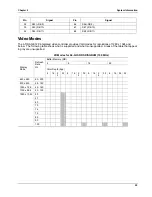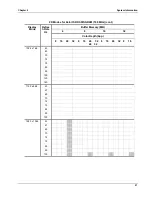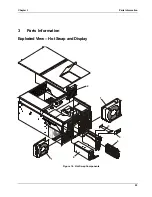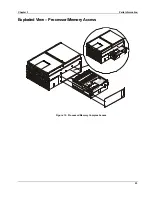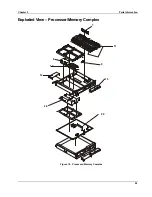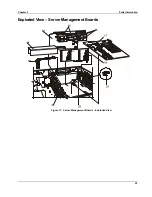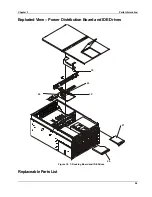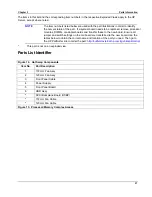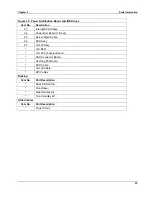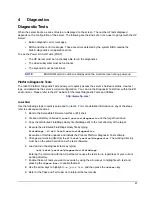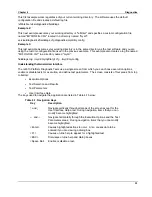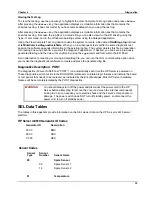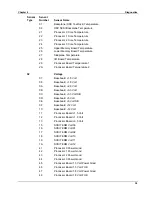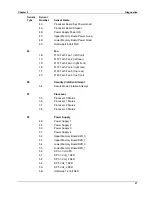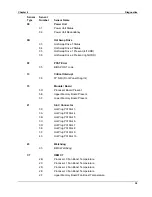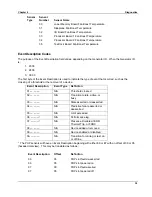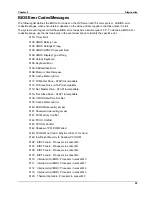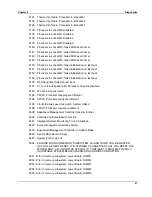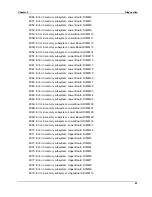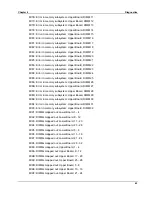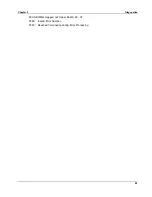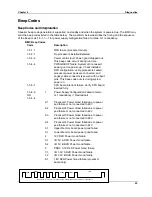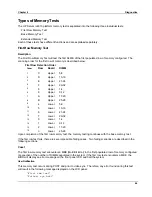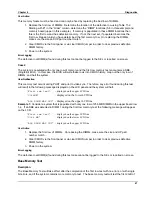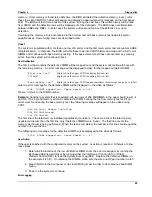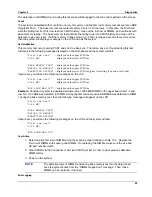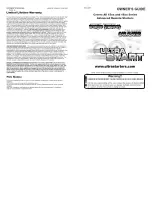Chapter 4
Diagnostics
34
Understanding Application Options
The Platform Diagnostic Tests options are described in Table 4-2.
Table 4-2. Application Options
Option Description
Run Quick Test
Runs a partial set of a test's subtest list, or runs the complete
subtest list but uses fewer built-in test parameters.
Run Comprehensive Test
Runs a test’s complete subtest list and uses a comprehensive set
of built-in test parameters.
View System Configuration
Displays information about the server’s configuration.
View Complete Test Log
Displays the current test log.
Enabling Tests for Execution
To enable one or more tests for execution, use the up and down arrows to first highlight a test, and then
press the
<Space Bar>
to enable the test. Pressing the
<Space Bar>
multiple times toggles the test
between enabled and disabled. When a test is enabled, the word Yes appears next to the test under the
Enabled column. If a test is disabled, the word No appears under the Enabled column.
Because of space limitations, the test area of the screen displays only eight of the ten tests available. Using
the arrow keys will cause the test display to scroll completely through the list.
Setting Test Parameters
Test execution has two parameters: loops and test time. A loop completes when all enabled tests execute
once. Test time starts with execution of the first loop and runs continuously as long as tests are being
executed.
To set the loop count or execution time, use the arrow keys to highlight the appropriate parameter and then
press the
<Enter>
key. The application presents a dialog box in which you can enter the data (number of
loops or time in minutes). Entering a zero for either parameter causes the application to ignore the
parameter.
Running a set of selected tests always causes the application to complete at least one loop. Upon
completion of each loop, the application checks to see if more loops are required and also checks to see if
execution time has exceeded the test time parameter. If all loops have been executed or if execution time
has exceeded the test time parameter, test execution halts.
Interpreting Results
Test results appear next to the enabled tests in the test area of the screen. Each time a test passes or fails
during a loop, the appropriate pass or fail count increments. For failed tests, Field Replaceable Unit (FRU)
information also appears under the Details column. To obtain greater detail for the test run, view the test log
file. To clear test results, you must exit the test application.
Getting Help on Individual Tests
To display on-line help text files for a particular test, use the arrow keys to highlight the desired test and then
press the
<F1>
key. The application presents a scrollable text file that describes the subtests for the
highlighted test.
Viewing System Configuration
To view system configuration, use the arrow keys to highlight the View System Configuration option and
press
<Enter>.
After pressing
<Enter>,
the application displays a scrollable information box that
contains system information. It does not matter if you have tests enabled when you view system
configuration.
Summary of Contents for Integrity rx4610
Page 1: ...hp server rx4610 Service Manual Online Version 1 0 Last Updated June 2001 ...
Page 8: ...8 ...
Page 16: ...Chapter 1 General Information 8 ...
Page 38: ......
Page 86: ......
Page 144: ...Chapter 6 Replacing Parts 136 ...