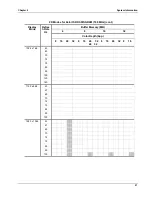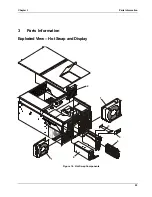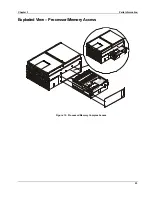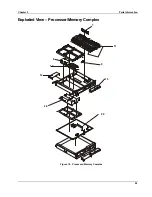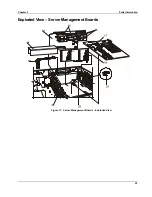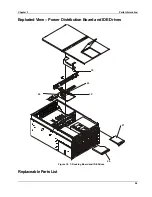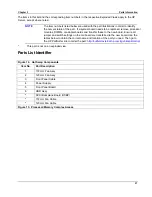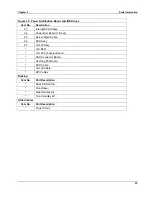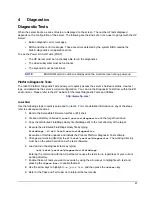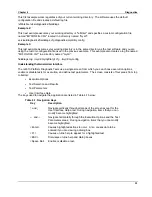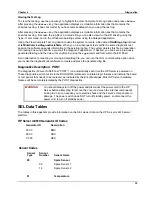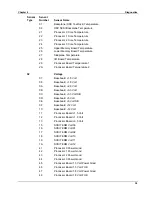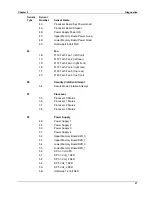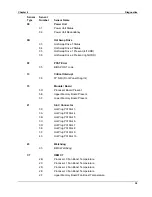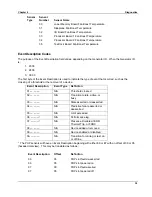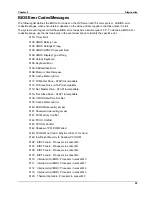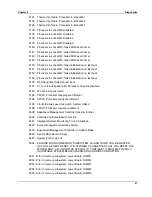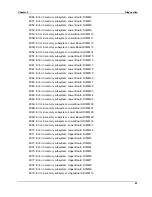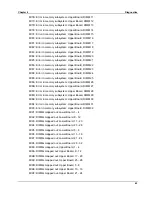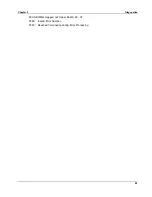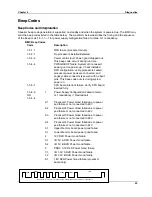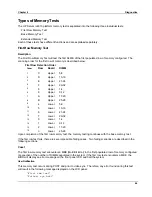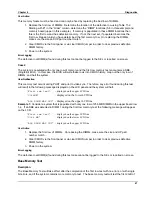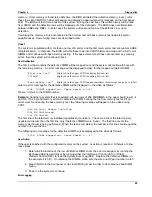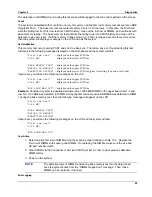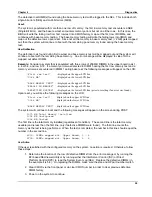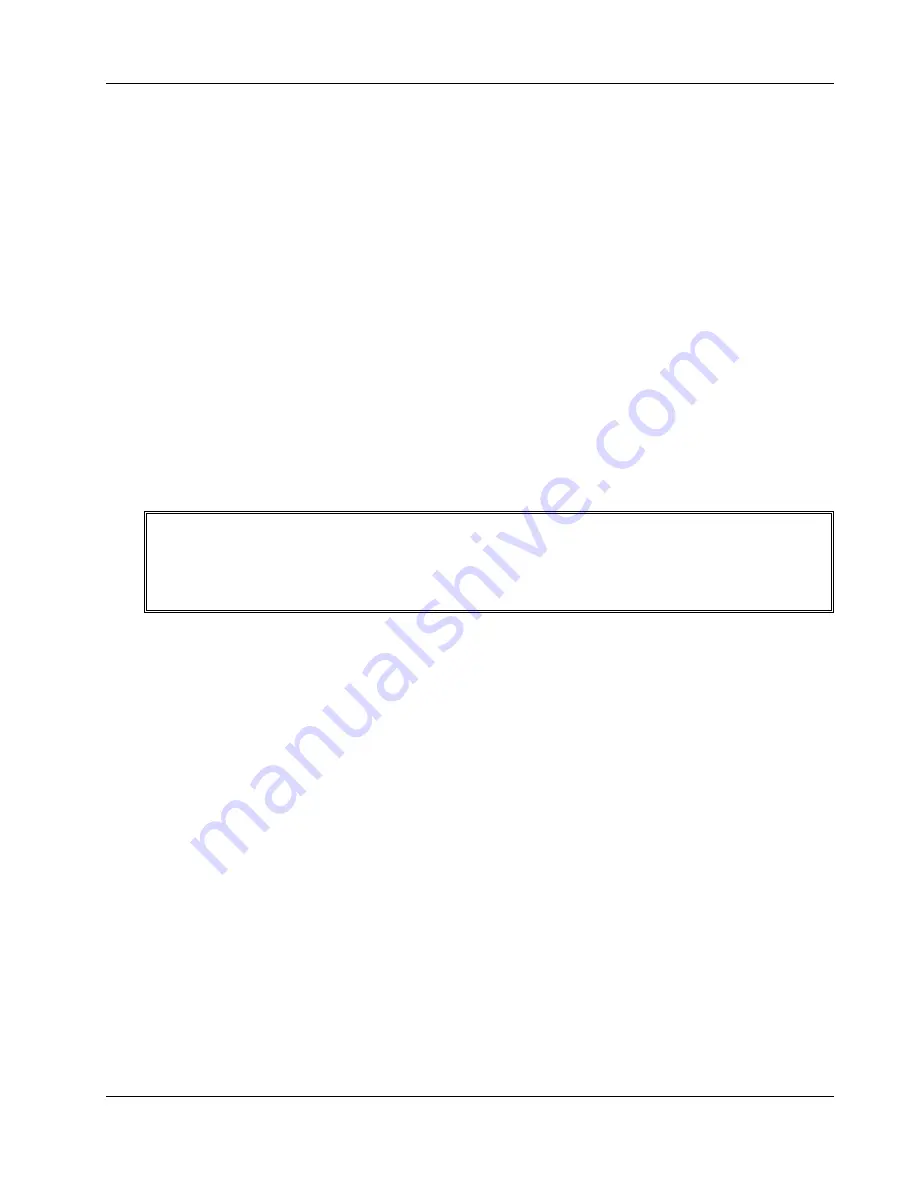
Chapter 4
Diagnostics
35
Viewing the Test Log
To view the test log, use the arrow keys to highlight the View Complete Test Log option and press
<Enter>
.
After pressing the
<Enter>
key, the application displays a scrollable information box that contains the
sessions test log. It does not matter if you have tests enabled when you view the test log.
After pressing the
<Enter>
key, the application displays a scrollable information box that contains the
sessions test log. Because the log file is a Unicode file, you can also view it in the EFI shell by using the
"type -u" command, and in the Windows operating system using the Notepad application.
Using the View Complete Test Log option causes the system to create a file named
FieldDiags.log
located
at
\efi\intel\service\diagnostics\efimta
. When you run subsequent tests within the same diagnostic test
session the software appends information to the existing log file. The system deletes this file in preparation
for creating a new log each time you start the diagnostic application. If desired, you can save a previously
generated test log and then view it at anytime by using the
type
command from within the EFI Shell.
As an alternative to renaming or moving a default log file, you can use the LOG command-line option when
you invoke the diagnostic test software to create and place the generated log file.
Diagnostics Description: POST
The diagnostics (Power-On Self-Test "POST") run automatically each time the HP Server is powered on.
These diagnostics, which reside in the BIOS ROM, isolate server-related logic failures and indicate the board
or component that needs to be replaced, as indicated by the Error Messages. Most HP Server hardware
failures will be accurately isolated by the POST diagnostics.
WARNING
You should always turn off the power and disconnect the power cord to the HP
Server before attempting to remove the cover and touch the internal components.
Failing to do so can expose you to electric shock and the server's components to
damage. The power switch does NOT turn off standby power, so disconnect the
power cord to turn off standby power.
SEL Data Tables
The tables in this appendix provide information on the SEL viewer data on the HP Server rx4610 server
platform.
HP Server rx4610 Generator ID Codes
Generator ID
Description
20 00
BMC
28 00
CBC
C0 00
HSC
Sensor Codes
Sensor
Type
Sensor
Number
Sensor Name
00
Spare
Sensor
09
Spare Sensor 1
14
Spare Sensor 2
01
Temperature
Summary of Contents for Integrity rx4610
Page 1: ...hp server rx4610 Service Manual Online Version 1 0 Last Updated June 2001 ...
Page 8: ...8 ...
Page 16: ...Chapter 1 General Information 8 ...
Page 38: ......
Page 86: ......
Page 144: ...Chapter 6 Replacing Parts 136 ...