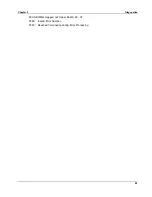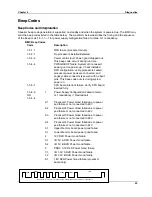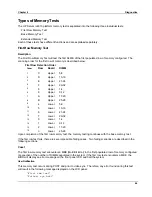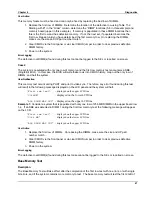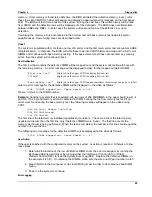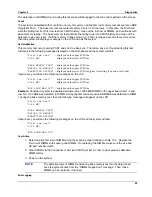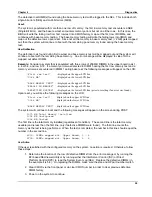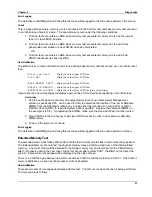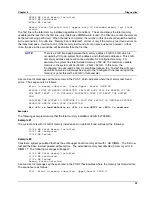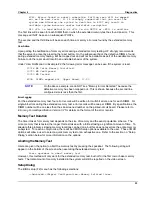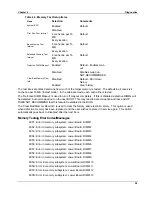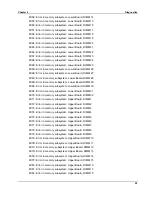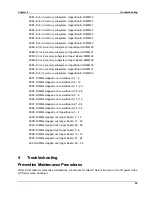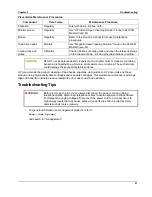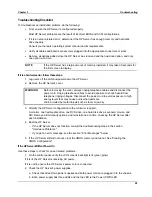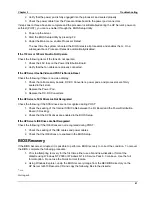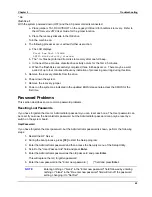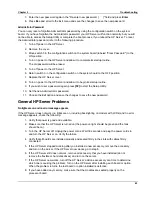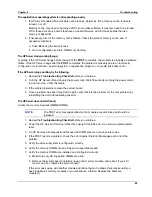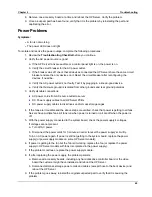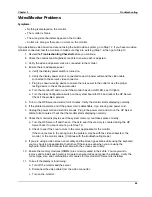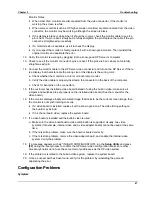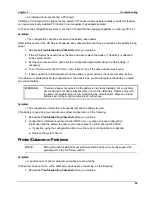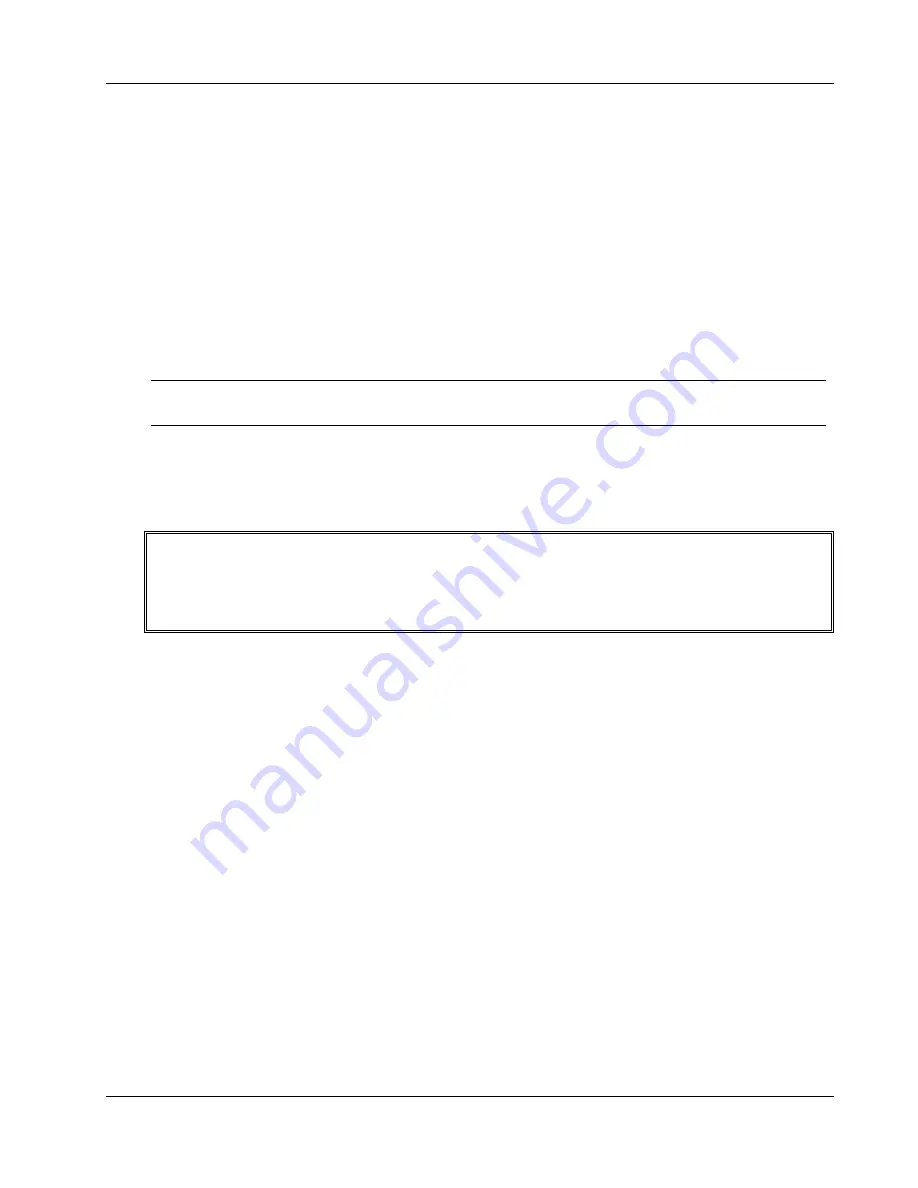
Chapter 5
Troubleshooting
58
Troubleshooting Checklist
To troubleshoot an installation problem, do the following:
•
First, ensure the HP Server is configured properly.
Most HP Server problems are the result of incorrect BIOS and SCSI configurations.
•
If it is a network-related error, determine if the HP Server has enough memory and hard disk
drive capacity.
Consult your network operating system manual and its requirements.
•
Verify all cables and boards are securely plugged into the appropriate connectors or slots.
•
Remove all options added since the HP Server was received and then add one option, and only
one option, at a time.
NOTE
If the HP Server has a large amount of memory installed, it may take 30 seconds for
the first screen to display.
If it is a hardware error, follow these steps:
1. Log users off the LAN and power down the HP Server.
2. Remove the HP Server's cover.
WARNING
Before removing the cover, always unplug telephone cables and disconnect the
power cord. Unplug telephone cables to avoid exposure to shock hazard from
telephone ringing voltages. Disconnect the power cord to avoid exposure to high
energy levels that may cause burns when parts are
short-circuited by metal objects such as tools or jewelry.
3. Simplify the HP Server configuration to the minimum required:
A monitor, one flexible disk drive, one DVD drive, one hard disk drive, keyboard, mouse, and
NIC. Remove all third-party options, and reinstall one at a time, checking the HP Server after
each installation.
4. Boot the HP Server.
◊
If the HP Server does not function, consult the troubleshooting steps in the section
"Hardware Problems."
◊
If you get an error message, see the section "Error Messages" below.
5. If the HP Server still will not boot, clear the CMOS memory and reboot. See "Clearing the
CMOS Configuration".
If the HP Server Will Not Power On
Use these steps to check for power related problems:
1. On the control panel, verify the LCD screen's backlight is lit (green glow).
If it is lit, the HP Server is receiving AC power.
If it is not lit, ensure the HP Server's power cord is connected.
2. Check the HP Server's power supplies.
a. Check that at least two power supplies and both power cords are plugged in to the chassis.
b. Each power supply has three LEDs and the top LED is the Power (PWR) LED.
Summary of Contents for Integrity rx4610
Page 1: ...hp server rx4610 Service Manual Online Version 1 0 Last Updated June 2001 ...
Page 8: ...8 ...
Page 16: ...Chapter 1 General Information 8 ...
Page 38: ......
Page 86: ......
Page 144: ...Chapter 6 Replacing Parts 136 ...