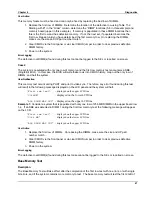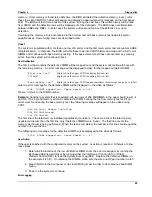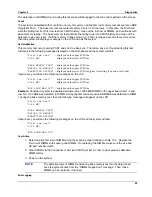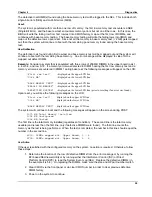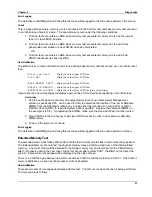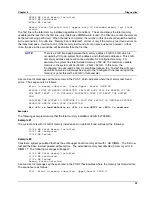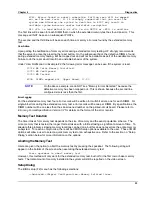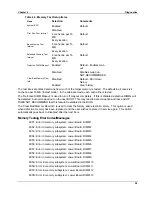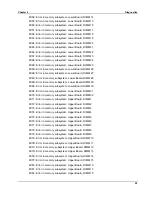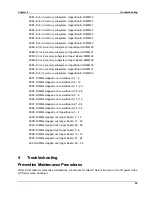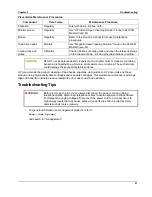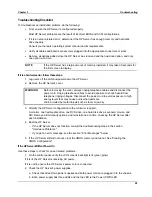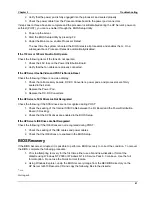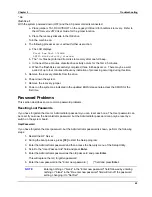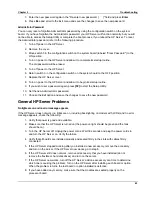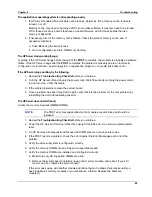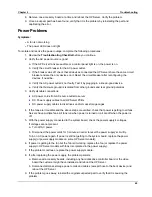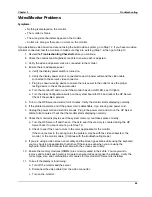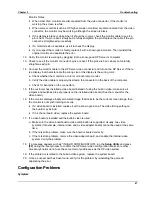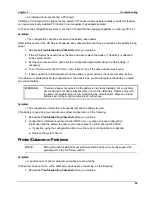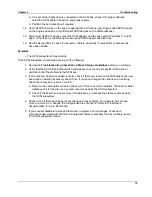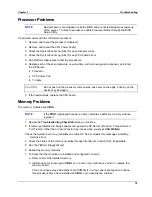Chapter 5
Troubleshooting
61
2. Verify that the power pod is fully engaged into the processor and seated properly.
3. Check the power cable from the Processor Baseboard to the power pod connectors.
If steps one to three above are complete and the processor is still disabled during the HP Server's power-on
self-test (POST), you can re-enable it through the BIOS Setup Utility:
4. Power up the server.
5. Start the BIOS Setup Utility by pressing F2.
6. Under the Main menu, enable Processor Retest.
The next time the system is booted, the BIOS retests all processors and enables them. On a
subsequent boot, Processor Retest is automatically disabled.
If the 172 mm or 120 mm Fans Do Not Operate
Check the following items if the fans do not operate:
1. Check the 48V fuse on the Power Distribution Board.
2. Verify that the fan cables are properly connected.
If the HP Server Has No Video and POST is Stuck in Reset
Check the following if there is no video display:
1. Check that all accessory boards, DC-DC Converters, power pods, and processors are firmly
seated in their slots.
2. Replace the Power Pod.
3. Replace the DC-DC Converters.
If the HP Server’s SCSI Drives Are Not Recognized
Check the following if the SCSI drives are not recognized during POST:
1. Check the seating of the Internal SCSI Cable between the I/O Board and the Power Distribution
Board (T-Docking).
2. Check that the SCSI drives are enabled in the BIOS Setup.
If the HP Server’s IDE Drives Are Not Recognized
Check the following if the IDE drives are not recognized during POST:
1. Check the seating of the IDE cables and power cables.
2. Check that the IDE drives are enabled in the BIOS Setup.
BIOS Recovery
If the BIOS becomes corrupted, it is possible to perform a BIOS recovery to correct the condition. To recover
the BIOS, complete the following procedure:
1. Prior to attempting recovery for the first time either use a brand new diskette or format the
diskette using Windows NT 2000 or Windows NT 4.0 Service Pack 6.0 or above. Use the full
format option. Do not use the Quick Format feature.
2. Using Windows Explorer, unzip the BIOS recovery image from the RECBIOS directory on the
HP Server rx4610 Resource CD and copy the following files to the diskette:
*.rvc
Startup.nsh
Summary of Contents for Integrity rx4610
Page 1: ...hp server rx4610 Service Manual Online Version 1 0 Last Updated June 2001 ...
Page 8: ...8 ...
Page 16: ...Chapter 1 General Information 8 ...
Page 38: ......
Page 86: ......
Page 144: ...Chapter 6 Replacing Parts 136 ...