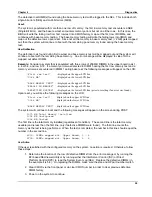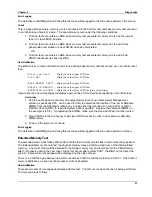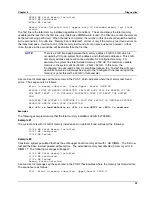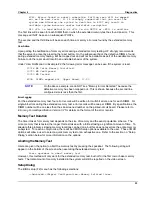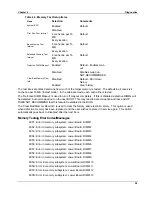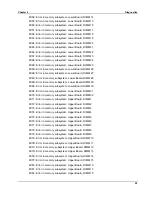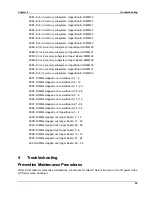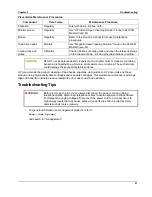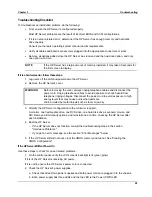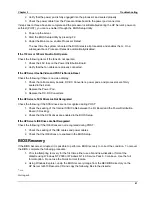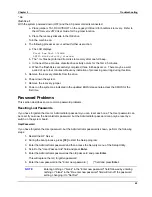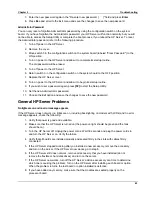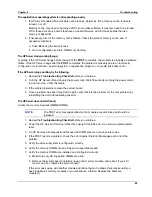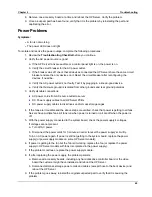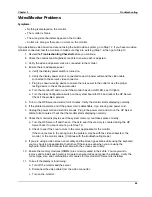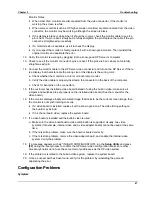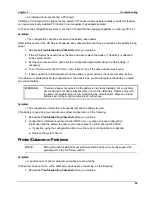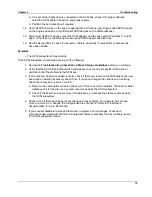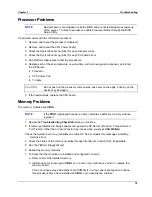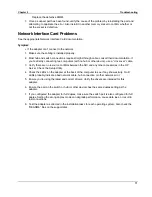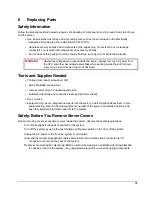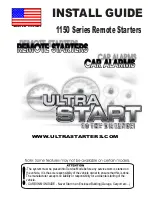Chapter 5
Troubleshooting
64
The application or operating system is not responding properly
1. In HP Server models with accessible cache feature, determine if the memory cache feature is
turned on or off.
Memory cache may need to be turned off for some older software. It may also need to be turned
off for those accessory boards that have on-board firmware, and for those boards that use
memory-mapped I/O.
2. If necessary, turn off the memory cache feature. Check the state of memory cache and, if
necessary, disable it:
a.
Push
F2
during the boot process
b. Go to configuration and turn off Memory Caching
The HP Server stops working (hangs)
Typically, if the HP Server hangs before the end of the
POST
completes, the problem is probably a hardware
failure. If the HP Server hangs after the
POST
completes, the problem is probably due to an incorrectly
configured or corrupt driver, operating system, or application program, or a media (disk drive) error.
If the HP Server stops working, try the following:
1.
Review
the
Troubleshooting Checklist
before you continue.
2. Turn the HP Server off and unplug the power cords. Wait 30 seconds and plug the power cords
in and turn it on. Verify the failure.
3. If the problem persists, replace the system board.
4. Once a problem has been found with a part, verify that it is the problem (or the only problem) by
reinstalling the part and replicating the error.
The HP Server does not start (boot)
Locate the memory modules (SIMMs/DIMMs).
NOTE
The POST error messages reflect which modules are defective and should be
replaced.
1.
Review
the
Troubleshooting Checklist
before you continue.
2. Power the HP Server off and on (rather than using Ctrl-Alt-Del) as it is a more complete system
reset.
3. On HP Servers with diagnostic LEDs near the DIMM sockets, note any blink codes.
4. If the POST reports a problem, check the error against the Error Messages and correct the
problem.
5. Verify the video subsystem is configured correctly.
6. Verify the memory DIMMs are all of the same (specified) speed.
7. Verify the memory DIMMs are installed and configured correctly:
a. Make sure only HP-supported DIMMs are used.
b. Remove the system board, install a known good memory module, and reboot. If you still
receive an error, replace the system board.
If the error goes away, add another module and reboot again. Continue this process until you
have installed all memory modules or you experience a failure. Replace the defective
module(s).
Summary of Contents for Integrity rx4610
Page 1: ...hp server rx4610 Service Manual Online Version 1 0 Last Updated June 2001 ...
Page 8: ...8 ...
Page 16: ...Chapter 1 General Information 8 ...
Page 38: ......
Page 86: ......
Page 144: ...Chapter 6 Replacing Parts 136 ...