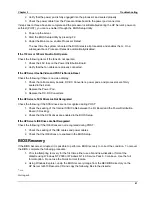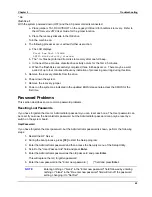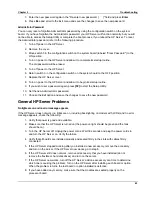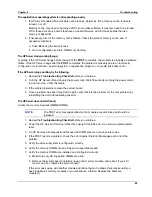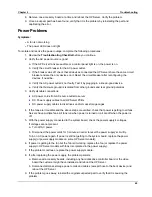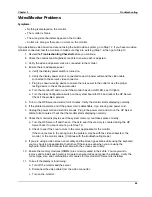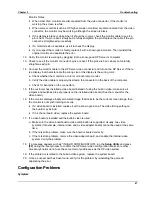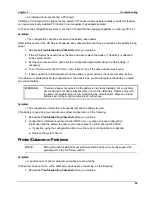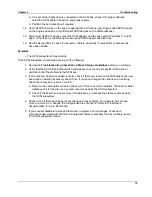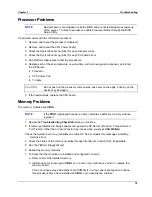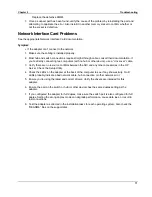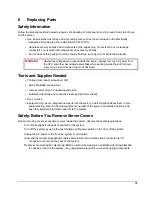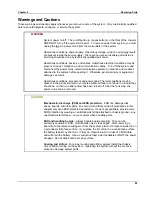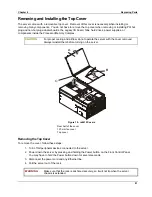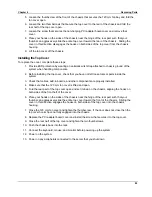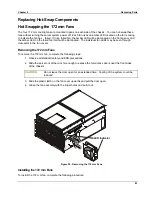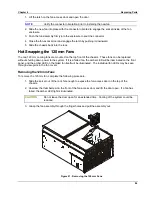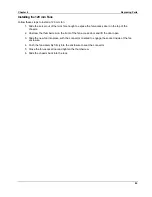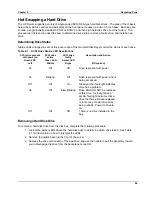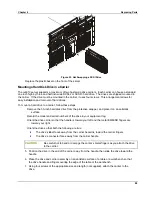Chapter 5
Troubleshooting
73
•
The external SCSI subsystem does not work after installation
If the external SCSI subsystem does not work after installation, do the following:
1.
Review
the
Troubleshooting Checklist
and read
Mass Storage Guidelines
.
2. Refer to the documentation that came with the SCSI devices for any specific information on
installing them.
3. Ensure all installed SCSI controllers are installed and configured correctly.
4. Check the SCSI cables for problems that may have been caused by recent computer
maintenance, hardware upgrades, or physical damage.
5. Check the ROM BIOS version to make sure it is the most recently issued version.
6. Check that the external SCSI subsystem BIOS is being executed properly.
◊◊◊◊
When you start the server, the incrementing count of the RAM appears on the screen. Then
the external SCSI BIOS displays a banner and a copyright notice.
◊◊◊◊
The BIOS then checks for valid devices on the SCSI bus, and reports which devices are
found. If you have installed and configured the SCSI devices correctly, you will see a list
confirming all SCSI devices installed in the HP Server.
◊◊◊◊
If the banner is not displayed, the external SCSI controller is not recognized.
7. Verify the SCSI bus is terminated at both ends. By default, HP SCSI controllers are terminated.
When a device is connected to a connector on the controller, bus termination for that connector
is disabled. Verify that the last device on the bus is terminated.
8. Ensure no device is set to SCSI ID7; this is the SCSI ID used by the SCSI controller.
9. Verify all SCSI devices are either single-ended or differential SCSI devices (depending on the
HP Server model), and that any bus does not contain both types.
10. Verify the SCSI hard disk drive that loads the operating system is set to the lowest SCSI
address (usually set to 0).
11. Disconnect all SCSI devices except the integrated SCSI adapter and the drive at SCSI address
0, and try again. If this fails, try substituting a known good SCSI adapter board and a good hard
disk drive.
Symptom:
•
The SCSI BIOS has trouble loading
If the HP Server has trouble loading the SCSI BIOS, do the following:
1.
Review
the
Troubleshooting Checklist
before you continue.
2. If you installed more than one SCSI controller, make sure that the BIOS of all SCSI controllers
are disabled except for the boot controller. This lets the SCSI BIOS for the boot controller load.
Determine what the boot device priority is for the HP Server model. Verify that the boot device is
in the right place in the priority.
Symptom:
•
The SCSI subsystem does not work at installation
An incorrect configuration and not faulty hardware cause many SCSI problems. If the SCSI subsystem does
not work after installation, do the following:
1.
Review
the
Troubleshooting Checklist
and
Mass Storage Guidelines
before you continue.
Summary of Contents for Integrity rx4610
Page 1: ...hp server rx4610 Service Manual Online Version 1 0 Last Updated June 2001 ...
Page 8: ...8 ...
Page 16: ...Chapter 1 General Information 8 ...
Page 38: ......
Page 86: ......
Page 144: ...Chapter 6 Replacing Parts 136 ...