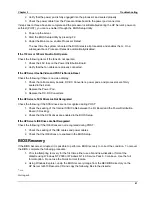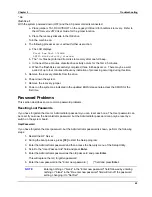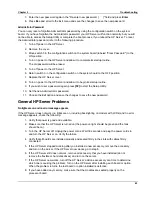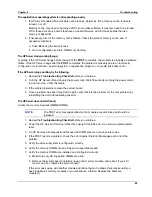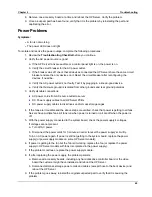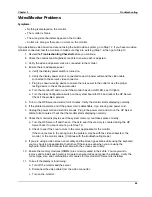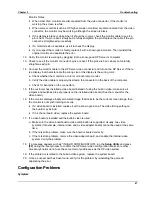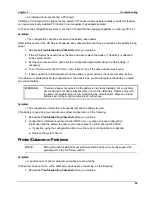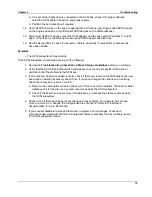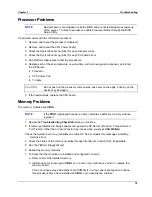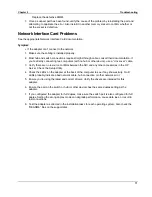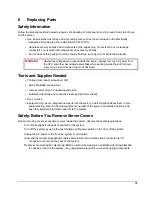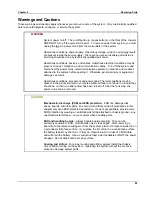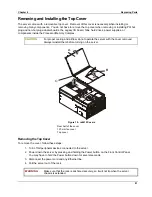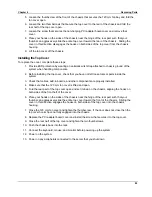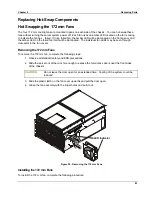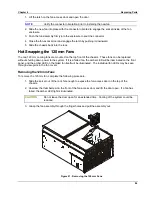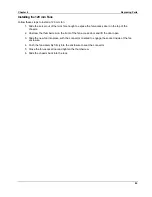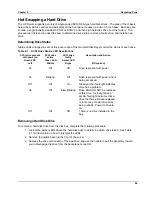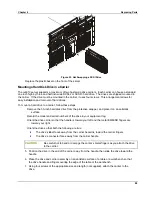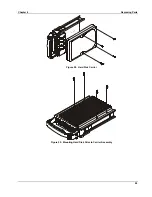Chapter 5
Troubleshooting
74
2. If you don't see the SCSI BIOS banner during HP Server start:
◊◊◊◊
Check the cable connections.
◊◊◊◊
Check the SCSI termination.
3. Run the Setup Utility or SCSI Configuration Utility and verify the SCSI host bus adapter (HBA) is
properly configured.
The
HBA
is usually SCSI ID 7.
4. If you installed more than one SCSI adapter, verify each adapter is set to a separate BIOS
address; or disable the BIOS on all of the adapters except one.
5. For each device, verify;
◊◊◊◊
The device has a unique SCSI address.
◊◊◊◊
In general, when selecting an address for a drive (default address is 0), select as low a SCSI
address as possible.
◊◊◊◊
The device's jumpers are set according to the device documentation.
◊◊◊◊
The hard disk activity light cable (for non-hot-swap devices) is properly installed.
6. Check that the primary SCSI hard disk drive is set to the lowest address (usually set to 0). Each
device (the HBA is also a device) must have a unique and separate SCSI ID number. To solve
this problem, simply set the device ID to something other than that of the HBAs SCSI ID (7). If
the device is a boot drive, then the SCSI ID should be set at 0.
7. If another hard disk drive is connected to the SCSI bus, check it for unique address, SCSI cable
connection, and power connection.
8. Check the SCSI bus cable for correct orientation, alignment, and seating on the SCSI adapter
and the SCSI device.
9. Check for the correct internal and external SCSI cables.
10. Check that all SCSI devices are connected to power, and power-on all SCSI devices before or
at the same time as the HP Server to ensure a stable SCSI bus.
11. Watch the boot screen for all SCSI devices to be displayed. For example, in a HP Server with 1
SCSI controller and 2 hard disk drives (one with ID 0 and one with ID 1), if a valid device is
found at device address 0, but not at address 1, you would see these device validation lines on
the boot screen:
Channel x, SCSI ID #n - id info - Drive C: (80h)
If you see this message:
a.
Verify that the SCSI hard disk drive is set to address 1.
b. Check the SCSI bus cable for correct orientation, alignment, and seating on the host adapter
and the hard disk drive.
c. Verify that terminators are installed at each end of the SCSI bus, but not on any other
devices. The hot swap cage printed circuit board has automatic termination that disconnects
when a cable is attached.
d. Verify all SCSI devices on the bus are appropriate for that bus (only single-ended SCSI
devices on the single-ended bus; only differential SCSI devices on the differential bus).
12. If the HP Server still fails to recognize the SCSI drive, disconnect all SCSI devices except the
host adapter and the drive at SCSI address 0 and try again. If the HP Server fails, try
substituting a known good hard disk drive.
13. If the SCSI BIOS has properly identified device 0 and has installed it as drive C, but cannot find
a device at address 1, and in addition, if no further messages are displayed, it indicates the HP
Server cannot load the operating system from device 0, check the following:
Summary of Contents for Integrity rx4610
Page 1: ...hp server rx4610 Service Manual Online Version 1 0 Last Updated June 2001 ...
Page 8: ...8 ...
Page 16: ...Chapter 1 General Information 8 ...
Page 38: ......
Page 86: ......
Page 144: ...Chapter 6 Replacing Parts 136 ...