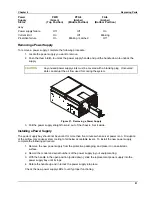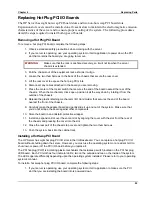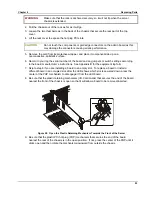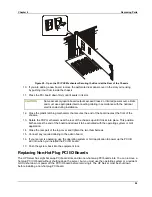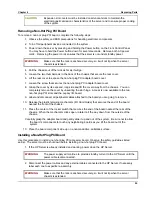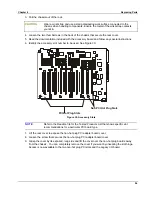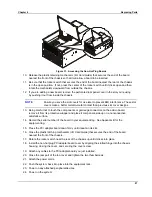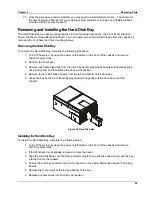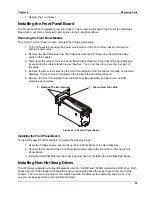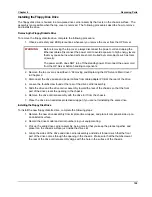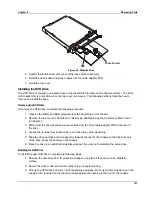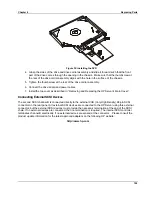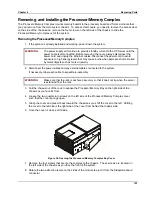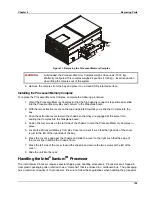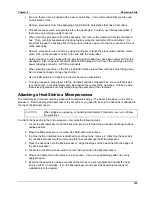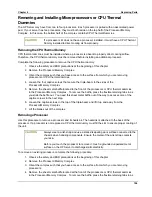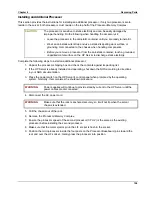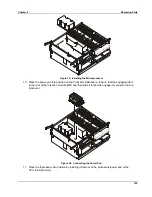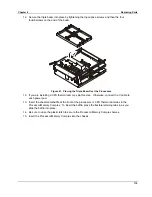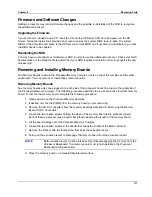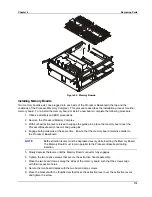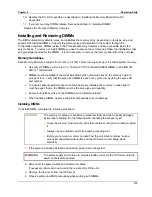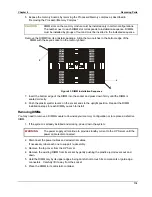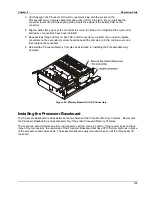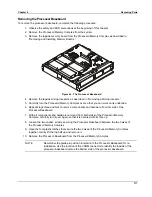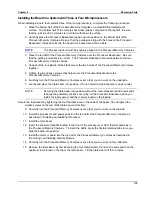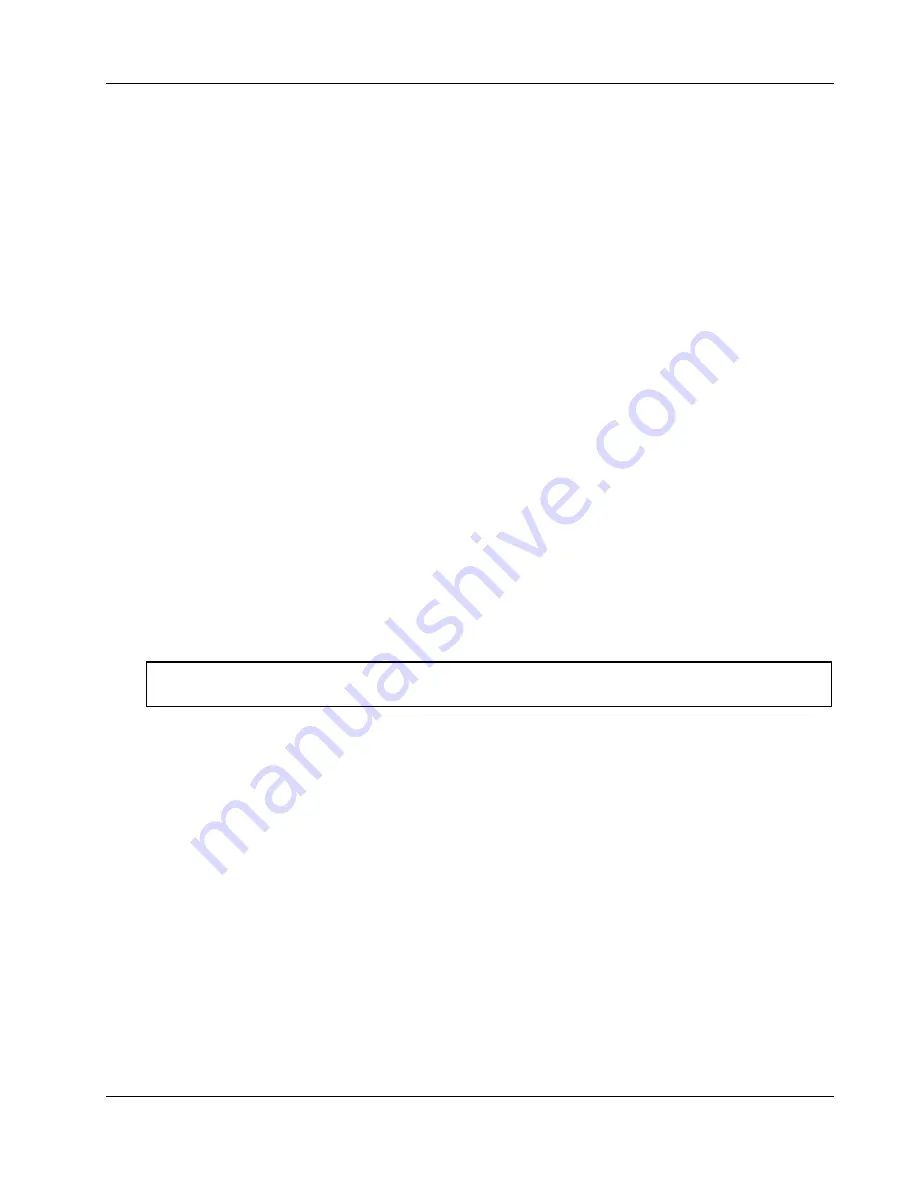
Chapter 6
Replacing Parts
105
•
Be sure that you are grounded with a heel or wrist strap. It is recommended that you also use
an anti-static smock.
•
Remove processors from the packaging at an ESD safe workstation that has a flat surface.
•
Processors are secured in separate slots in the packaging. Contact your Intel representative if
there are any incoming quality concerns.
•
When removing processors from the packaging, first remove the clamshell from the cardboard
box. Then, carefully separate each locking feature along the perimeter of the clamshell. It is
important to keep the package flat on the surface while you open it so that no processors fall out
of the packaging.
•
Remove processors one at a time by using two fingers to touch the black plastic and the metal
plate. Pick up the processor closer to the end with the white label.
•
Hold processors by their sides with the pins facing down after they have been removed from the
packaging. Also, to avoid mechanical and/or ESD damage, do not touch the cartridge pin array,
power tab edge connector, or PCB components.
•
When placing processors on the flat, clean ESD surface, place them with their pins facing down.
Do not stack cartridges on top of each other.
•
Use an ESD-safe bin to transfer processors between workstations.
•
To ship processors, place them into the clamshell and the cardboard box. Be sure that all pins
face the center. For partial shipments, load toward the center of the clamshell. Finally, be sure
that all locking features are fully mated along the perimeter of the clamshell.
Attaching a Heat Sink to a Microprocessor
The Intel Itanium Processor requires a heat sink to dissipate energy. The heat sink resides on top of the
processor. Before adding a Microprocessor to your system, you need to be sure the heat sink is attached to
the top of the Microprocessor.
CAUTION
When shipping, unpacking, or handling Intel Itanium Processors, be sure to follow
the guidelines.
To attach the heat sink to the microprocessor, complete the following steps:
1. Locate the Microprocessor and the heat sink. Be sure to follow the processor handling cautions
outlined earlier.
2. Place the Microprocessor on a clean, flat, ESD-safe work surface.
3. If a blue thermal interface liner is attached to your heat sink, remove it. Attaching the heat sink
to your Microprocessor without removing this liner will damage the Microprocessor.
4. Place the heat sink onto the Microprocessor. Align the edges of the heat sink with the edges of
the Microprocessor.
5. Locate the four M2.5 screws used to secure the heat sink to the Microprocessor.
6. Place and tighten the four screws to 4 inch pounds. Use a cross-tightening pattern to evenly
apply pressure.
7. Examine the assembly and be sure that all the screws are evenly tightened and that the heat
sink is uniform on all sides. If so, the Microprocessor and heat sink assembly are ready for
installation into the system.
Summary of Contents for Integrity rx4610
Page 1: ...hp server rx4610 Service Manual Online Version 1 0 Last Updated June 2001 ...
Page 8: ...8 ...
Page 16: ...Chapter 1 General Information 8 ...
Page 38: ......
Page 86: ......
Page 144: ...Chapter 6 Replacing Parts 136 ...