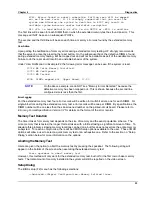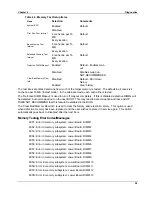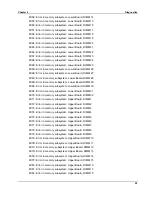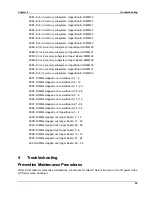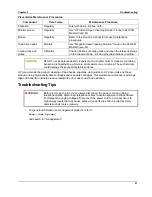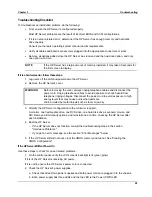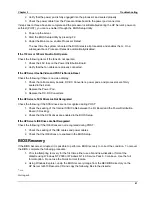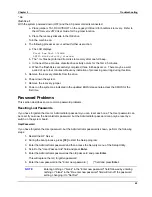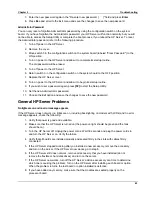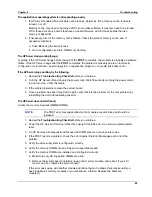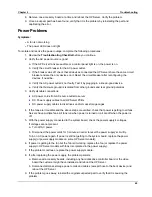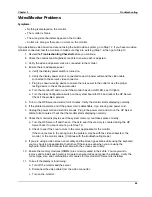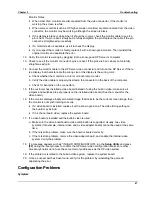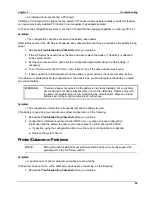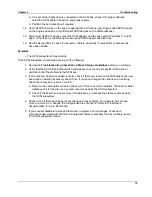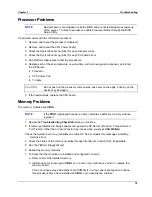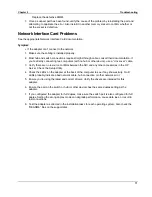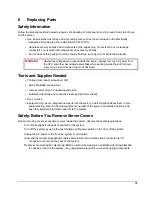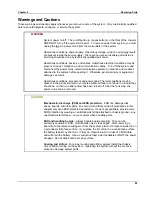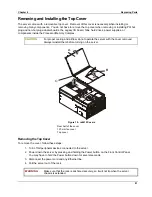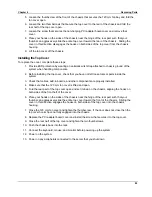Chapter 5
Troubleshooting
67
Monitor
Notes:
◊◊◊◊
When most VGA monitors are disconnected from the video connector, if the monitor is
working, the screen is white.
◊◊◊◊
When some monitors (such as HP high-resolution monitors) are disconnected from the video
connector, the monitor may be working, although the screen is black.
◊◊◊◊
If the display is black or white when it should be in color, check the monitor cable to see if a
pin is bent. If a pin is bent, slowly but carefully straighten the pin. Replace the cable if the pin
cannot be straightened successfully.
◊◊◊◊
If a monitor tester is available, use it to check the display.
◊◊◊◊
If you suspect the monitor is faulty, replace it with a known good monitor. Then reinstall the
original monitor and duplicate the error.
12. Verify the monitor is working by plugging it into a know-good HP Server or computer.
13. Check to see if the monitor connector's pins are bent. If the pins are bent, slowly but carefully
straighten each pin.
14. Connect the monitor cable to the HP Server video connector and turn on the HP Server. If there
is a display, but characters are the wrong size or the display is the wrong color:
a. Check whether the monitor is a color or monochrome monitor.
b. Verify the video cable is properly inserted in the connector on the back of the computer.
c. Check for bent pins on the connectors.
15. If the customer has installed a video board instead of using the built-in video, make sure all
jumpers and switches are set properly on the installed video board. (See the manual for the
video board.)
16. If the monitor displays a badly scrambled image that looks to be the current screen image, then
the monitor is not synchronizing correctly.
◊◊◊◊
If a video board is installed, replace it with a known good one. The video timing setting on
the board may be bad.
◊◊◊◊
If it is the on-board video, replace the system board.
17. If a video board is installed and the built-in video is used:
a. Make sure the video board/built-in video combination is supported. Usually, two video
systems (for example, internal video and a video adapter board) cannot be used at the same
time.
b. If there is still a problem, make sure the board is seated correctly.
c. If there is still a problem, remove the video adapter board, and enable the internal video
system. Verify the problem.
18. If a message appears such as "INVALID CONFIGURATION", run the
Setup Utility
and
press
[F2]
during the boot process to confirm the HP Server video configuration. Make sure other
accessory boards do not use the same memory addresses as the HP video system.
19. If the problem is isolated to the built-in video system, replace the system board.
20. Once a suspect part has been found, verify it is the problem by reinstalling the part and
duplicating the error.
Configuration Problems
Symptom:
Summary of Contents for Integrity rx4610
Page 1: ...hp server rx4610 Service Manual Online Version 1 0 Last Updated June 2001 ...
Page 8: ...8 ...
Page 16: ...Chapter 1 General Information 8 ...
Page 38: ......
Page 86: ......
Page 144: ...Chapter 6 Replacing Parts 136 ...