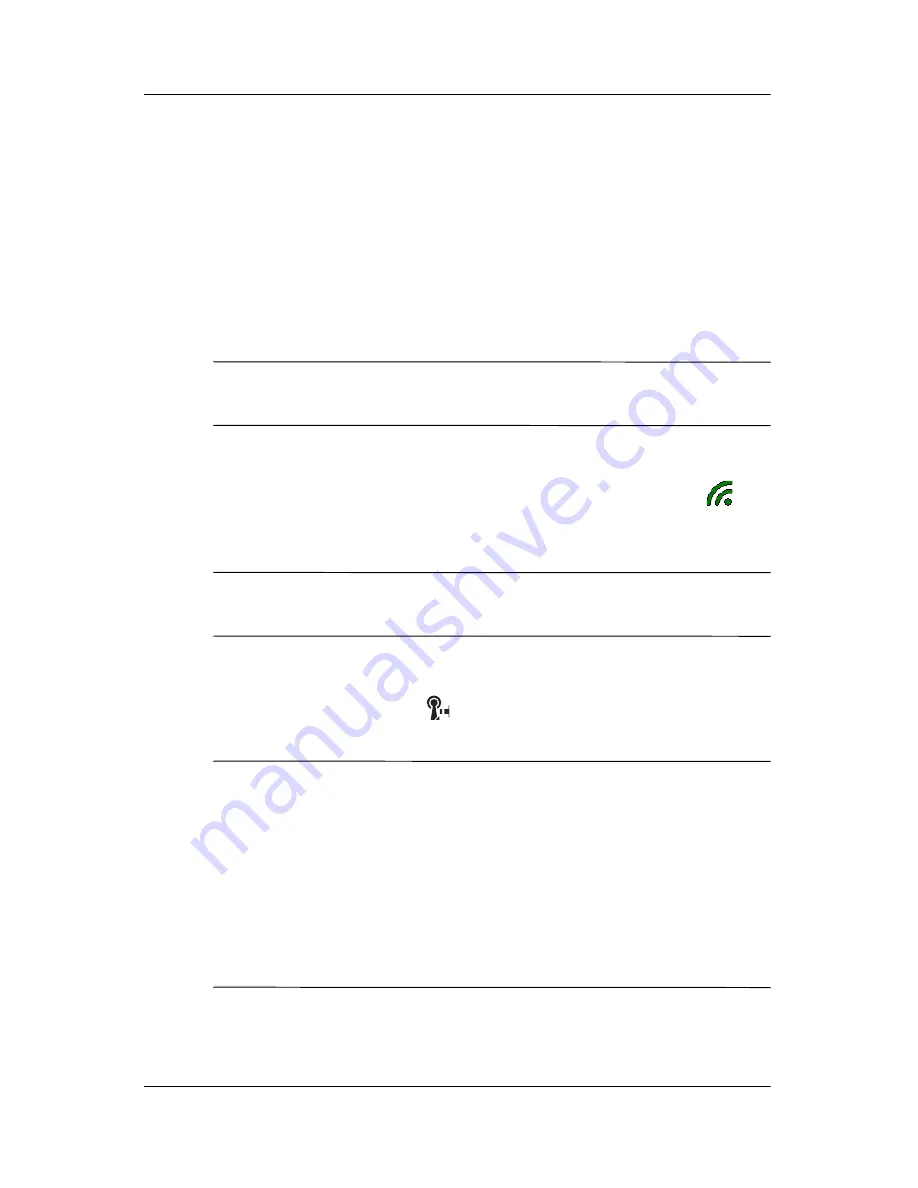
7–8
User’s Guide
Using Wi-Fi
Connecting to Hotspots
Connecting to a hotspot in your local coffee shop or at the airport
or other public places usually requires a contract with the hotspot
service provider. You can purchase a contract at the hotspot site
from your service provider or by accessing the service provider’s
Web site.
Once you have purchased this service, you will be able to connect
to their hotspots using your HP iPAQ Pocket PC.
NOTE:
Some public places may even provide free hotspot
connection.
To connect at the hotspot location:
1. From the
Today
screen, tap
the iPAQ Wireless
icon (
) in
the Command bar, then tap the
Wi-Fi
icon on the iPAQ
Wireless screen.
NOTE:
The
Wi-Fi
icon changes to green when it is turned on
and connected with another device.
2. Tap
OK.
3. Tap the Wi-Fi icon (
) in the Navigation bar to view the
Connectivity drop-down box.
NOTE:
On some iPAQ Pocket PC models, certain hotspot
networks are already preconfigured. When you turn on Wi-Fi in
the presence of a preconfigured hotspot network, you are
presented with a screen that requests that you enter your User
Name and Password. Enter your
User Name
and
Password
and
tap
OK
to connect to the hotspot network. You can save your
User Name and Password and set your Pocket PC to
automatically login when the hotspot network is detected in the
future.







































