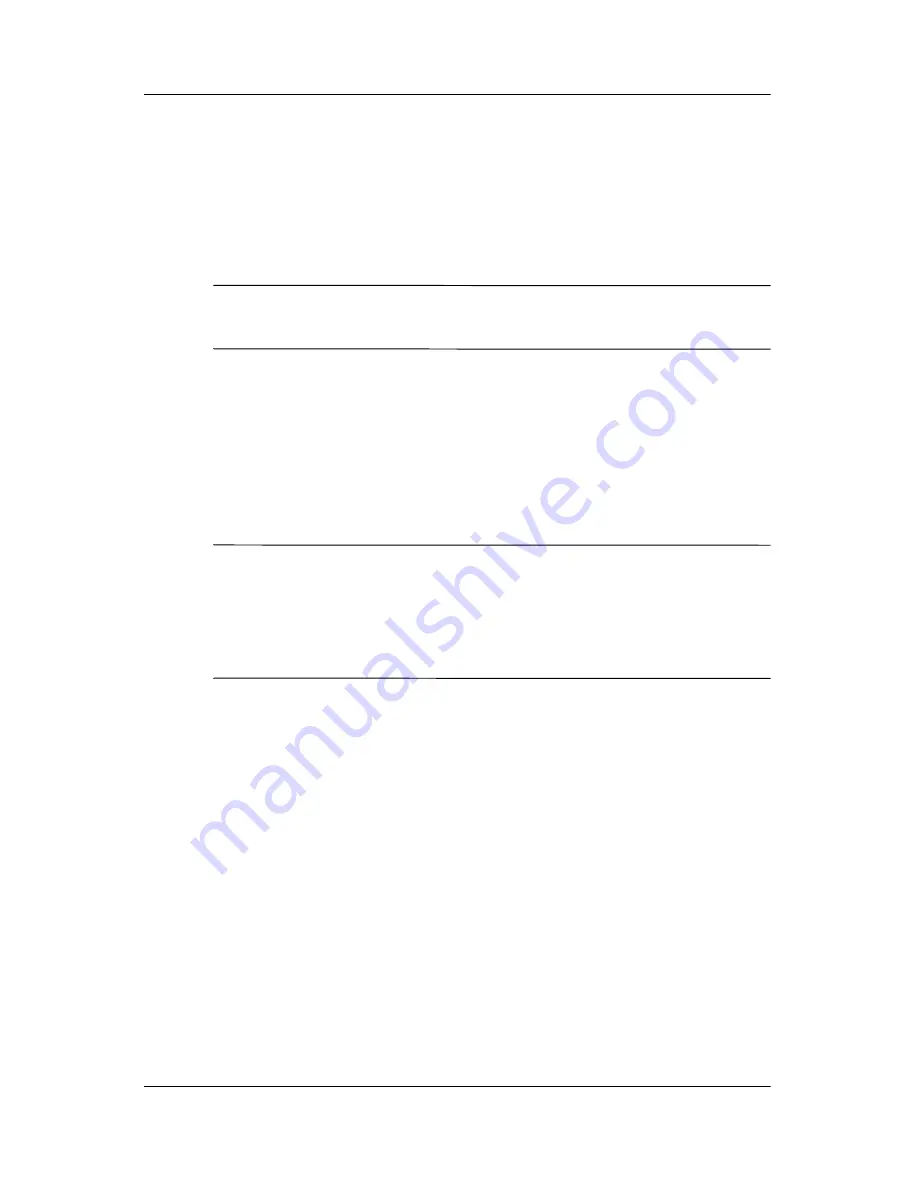
Using Wi-Fi
User’s Guide
7–15
To change server settings:
1. Contact your ISP or network administrator to determine
which name resolution to use, obtain the specific server
address, and determine whether alternate addresses are
available.
NOTE:
An alternate address may enable you to connect when the
primary server is unavailable.
2. Be sure Wi-Fi is powered on.
3. From the
Start
menu, tap
Settings > Connections
tab >
Connections
icon >
Advanced
tab >
Network Card
button
>
Network Adapters
tab.
4. In the
My network card connects to...
dropdown box, tap
either
The Internet
or
Work.
NOTE:
If you are connecting to your ISP at home, tap
The
Internet.
If you are connecting to a private network such as a
corporate network at work, you should tap
Work.
If a proxy
server is required, you must select Work. For more information,
refer to the section “Setting Up Proxy Server Settings.”
5. In the
Tap an adapter to modify settings
box, tap
iPAQ
Wi-Fi Wireless Adapter.
6. Tap the
Name Servers
tab and enter the requested
information.
7. Tap
OK
to save your settings.
Setting Up VPN Server Connections
A VPN connection enables you to securely connect to a private or
a corporate network, via the Internet. To set up a VPN server
connection:













































