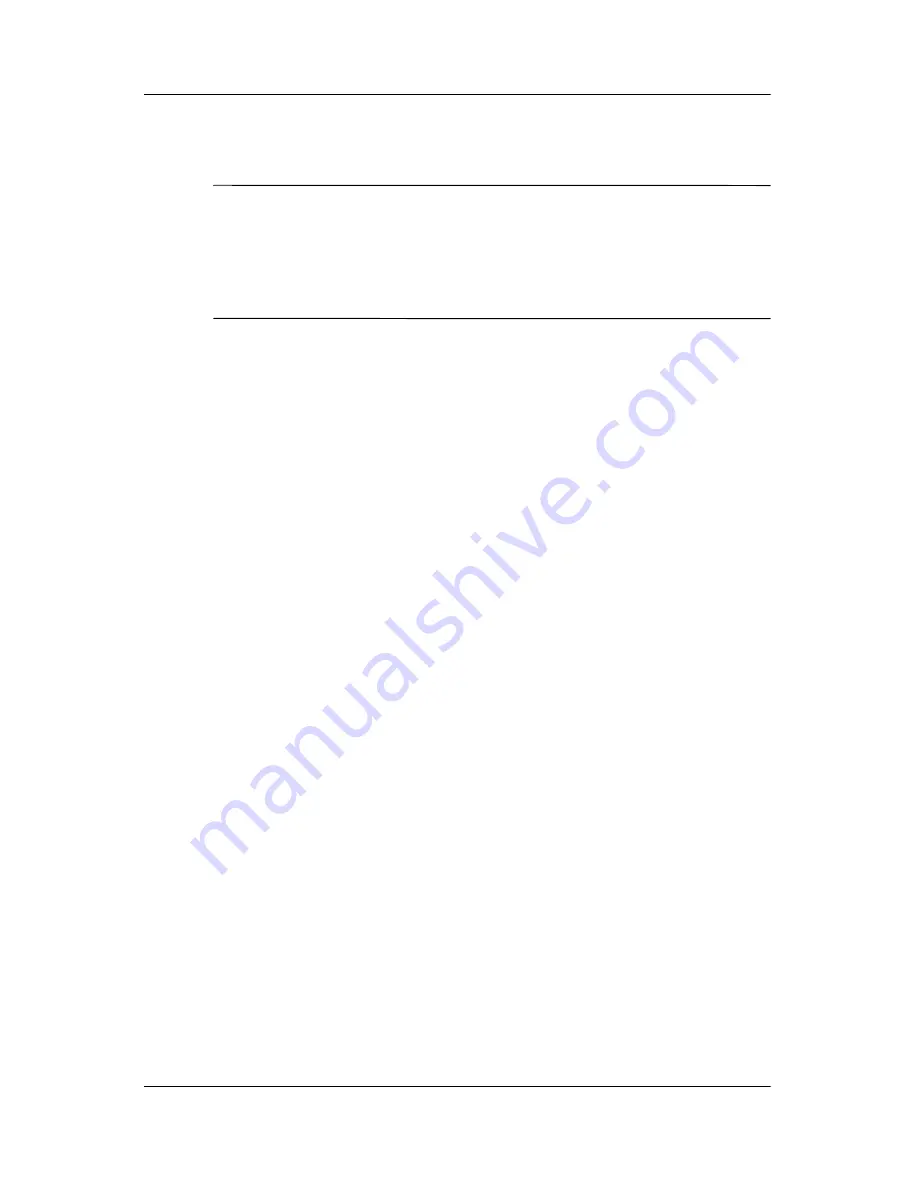
11–6
User’s Guide
Using Inbox and Messaging
❏
Limit the amount of messages downloaded.
NOTE:
Inbox automatically picks the correct connection to use for
the e-mail account you create. If you want to use a specific
connection, select that connection from the Connection list.
Connecting automatically may result in higher connection
charges.
Some Good Tips
❏
To save memory, Inbox downloads e-mail message
headers only instead of the whole message. To
automatically download the whole message, from the list,
select
Get full copy of messages.
❏
When using IMAP4, to save memory, Inbox does not
download attachments. To download attachments, select
the appropriate option. You can also select to limit the
size of messages and attachments that are downloaded to
your mobile device.
❏
If your outgoing e-mail server (SMTP) requires
authentication, select
Outgoing e-mail server requires
authentication.
❏
To ensure you always connect using an SSL connection,
select
Require SSL connection.
Connections that use
SSL allow you to send personal information safely.
❏
To save memory, limit the number of e-mails that are
downloaded to your device by lowering the number of
days to display. You can also increase this number. To
change the number of days, tap the box with the number,
and then change the number.
Download Messages From the Server
1. In Inbox, tap
Accounts > Connect
to open a connection to
the Internet or your corporate network, depending on the
account.









































