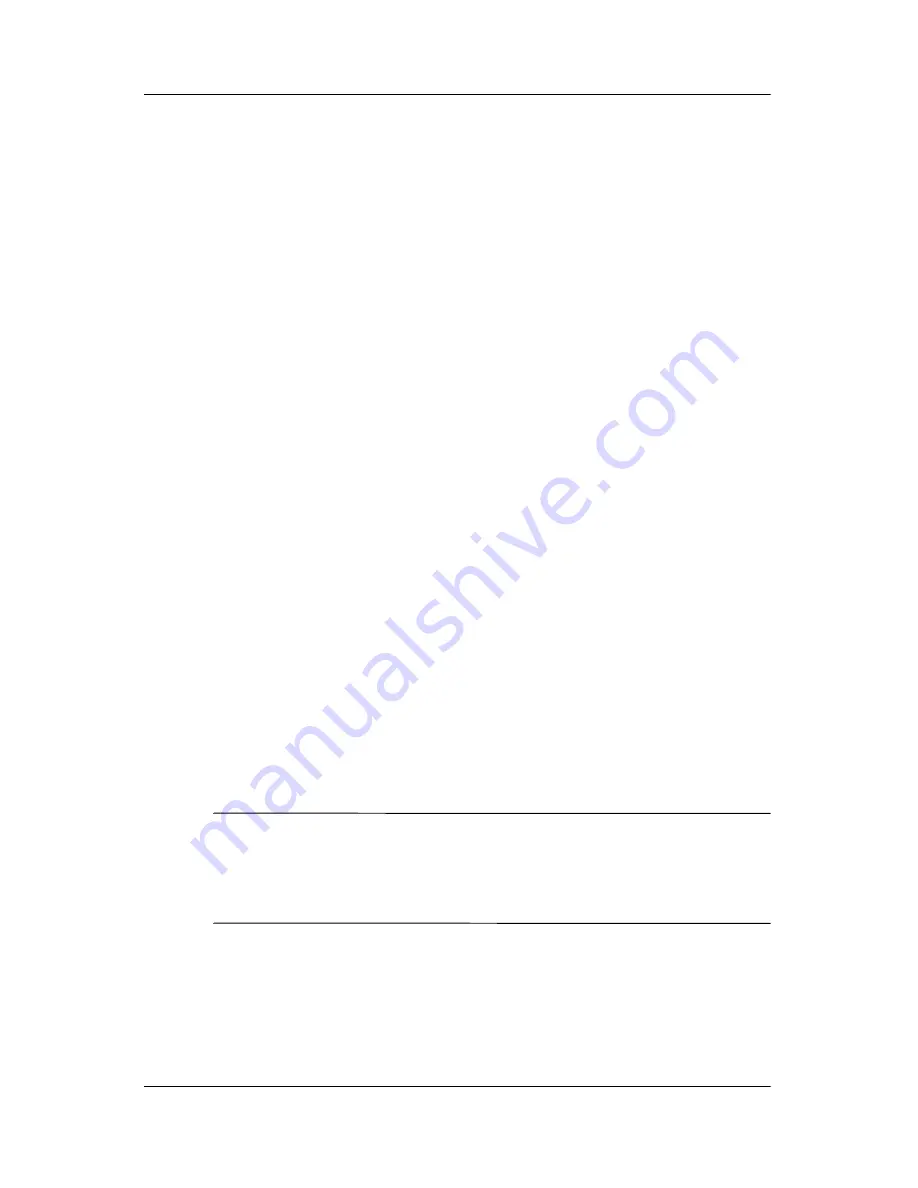
2–6
User’s Guide
Learning the Basics
To change the Button assignment:
1. From the
Start
menu, tap
Settings > Personal
tab >
Buttons.
2. Highlight the button to be changed, for instance -
Button 1.
3. Tap the down arrow in the
Button Assignment box
and
select your preferred program.
4. Tap
OK.
Locking the Application Buttons
To prevent the application buttons on your Pocket PC from
accidentally turning on and discharging the battery, the Buttons
Settings include a Lock feature to disable the buttons.
To disable the buttons when the Pocket PC is in standby:
1. From the
Start
menu, tap
Settings > Personal
tab >
Buttons.
2. Tap the
Lock
tab.
3. Tap the check box next to
Disable all buttons except power
button.
4. Tap
OK.
Using Applications
Opening Applications
Open any application on your Pocket PC from the
Start
menu.
NOTE:
You can also open an application by assigning it to one of
the two available Application Buttons. The Phone Application
Buttons
cannot be reassigned.
To assign the Application
Buttons, from the
Today
screen, tap
Start
>
Settings
>
Buttons.
To open an application:
1. Tap
Start
>
Programs.
2. Tap the desired application title or logo.










































