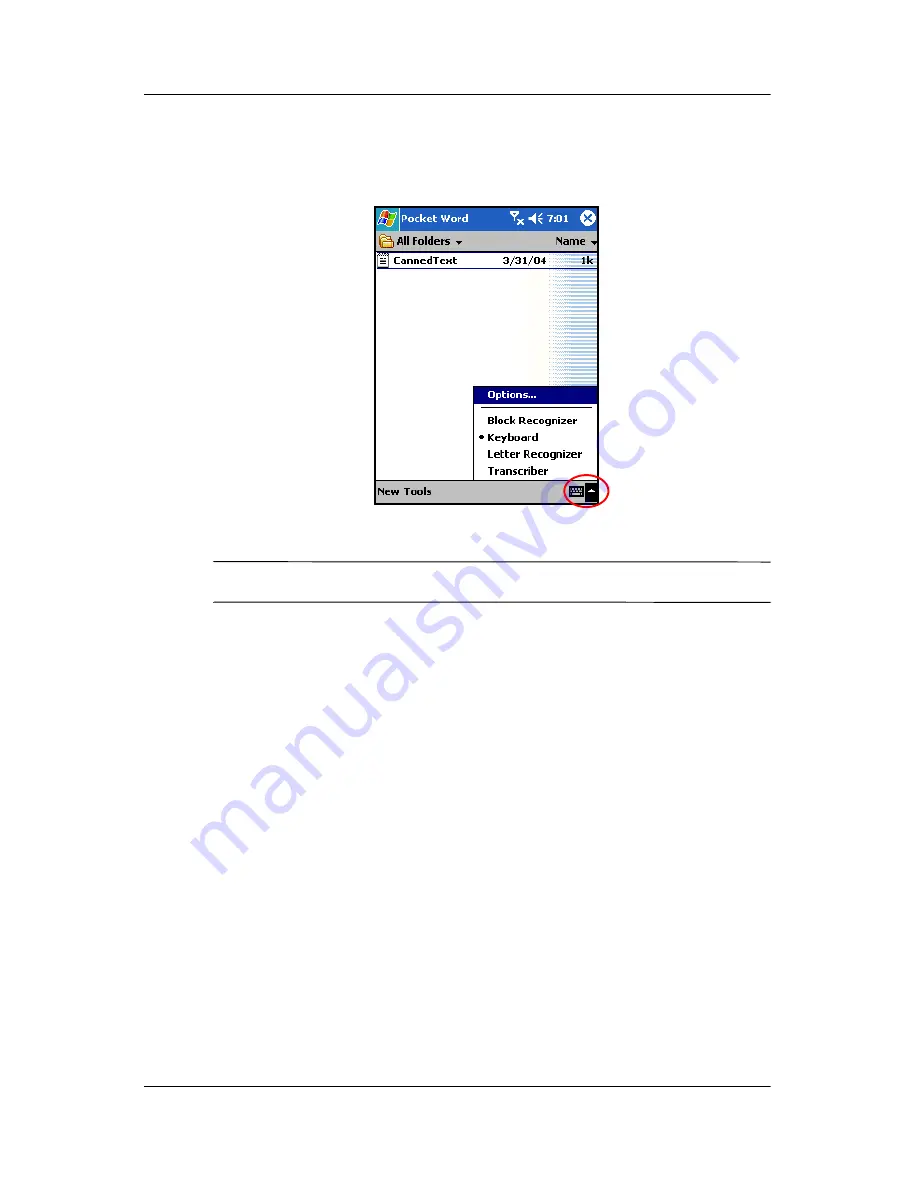
3–4
User’s Guide
Learning Input Methods
1. From any application, tap the up arrow next to the
Input
Panel
icon.
2. Tap
Keyboard
to display a keyboard on the screen.
NOTE:
To see symbols on the keyboard, tap the
123
or
Shift
key.
3. Tap a letter, symbol, or number to enter information.
4. Tap
OK.
Writing with the Stylus and the Letter
Recognizer
Use the stylus and Letter Recognizer to write letters, numbers,
and symbols on the screen. Create words and sentences by
writing in uppercase (ABC), lowercase (abc), and symbols (123)
as instructed here.
To write with the stylus and Letter Recognizer:
1. From any application, tap the up arrow next to the
Input
Panel
icon.
2. Tap
Letter Recognizer.
3. Write a letter or symbol between the dashed line and
baseline.







































