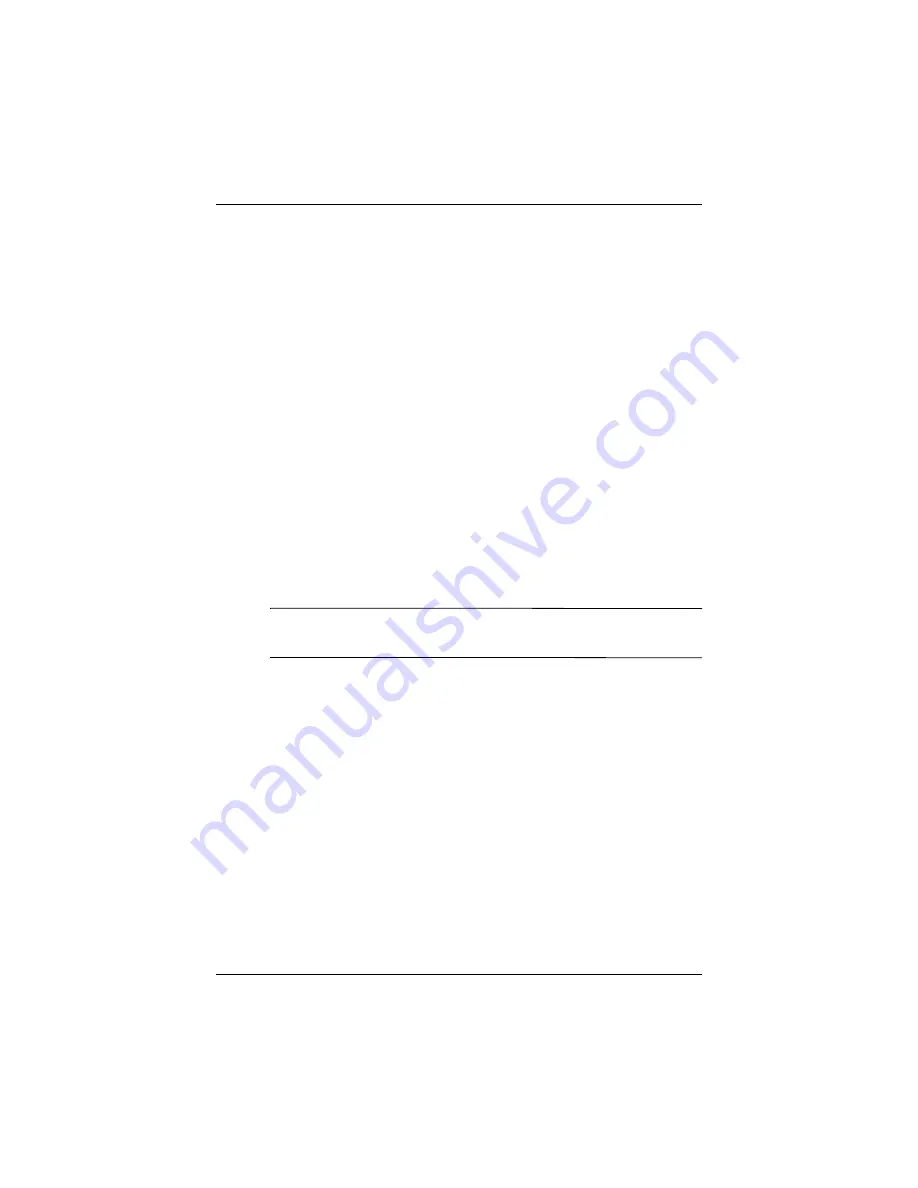
8VHU·V*XLGH
²
0DQDJLQJWKH%DWWHU\
Changing Wi-Fi Power Saving Modes
<Exact settings and user interface subject to change. More
information to come.>
To change Wi-Fi power saving modes:
1. From the
Start
menu, tap
Settings
>
System
tab >
Power
>
Wireless
settings link located at the bottom of the screen.
2. For Wi-Fi Power Save mode, select:
■
OFF
—No Wi-Fi Power Save. Use only if the absolute
highest Wi-Fi throughput is required or if your network
configuration does not support these modes.
■
Auto
—Automatically switches between Power Save and
no power save.
■
Extended
—Uses the least battery power while
maintaining a Wi-Fi connection. This mode significantly
reduces the Wi-Fi data throughput.
It is not recommended for large file transfers.
Note:
The Extended power saving mode is not recommended if
Bluetooth is also on.
Disabling Buttons
The Button Lock application allows you to disable all the buttons
on your Pocket PC, except the power button whenever the unit is
in Standby mode. By enabling this feature, you can ensure the
device is not accidentally turned on, thus draining your battery.
To enable the button lock feature:
1. From the
Start
menu, tap
Settings
>
Buttons
icon.
2. Tap the
Lock
tab and check
Disable all buttons except
power button.
3. Tap
OK.






































