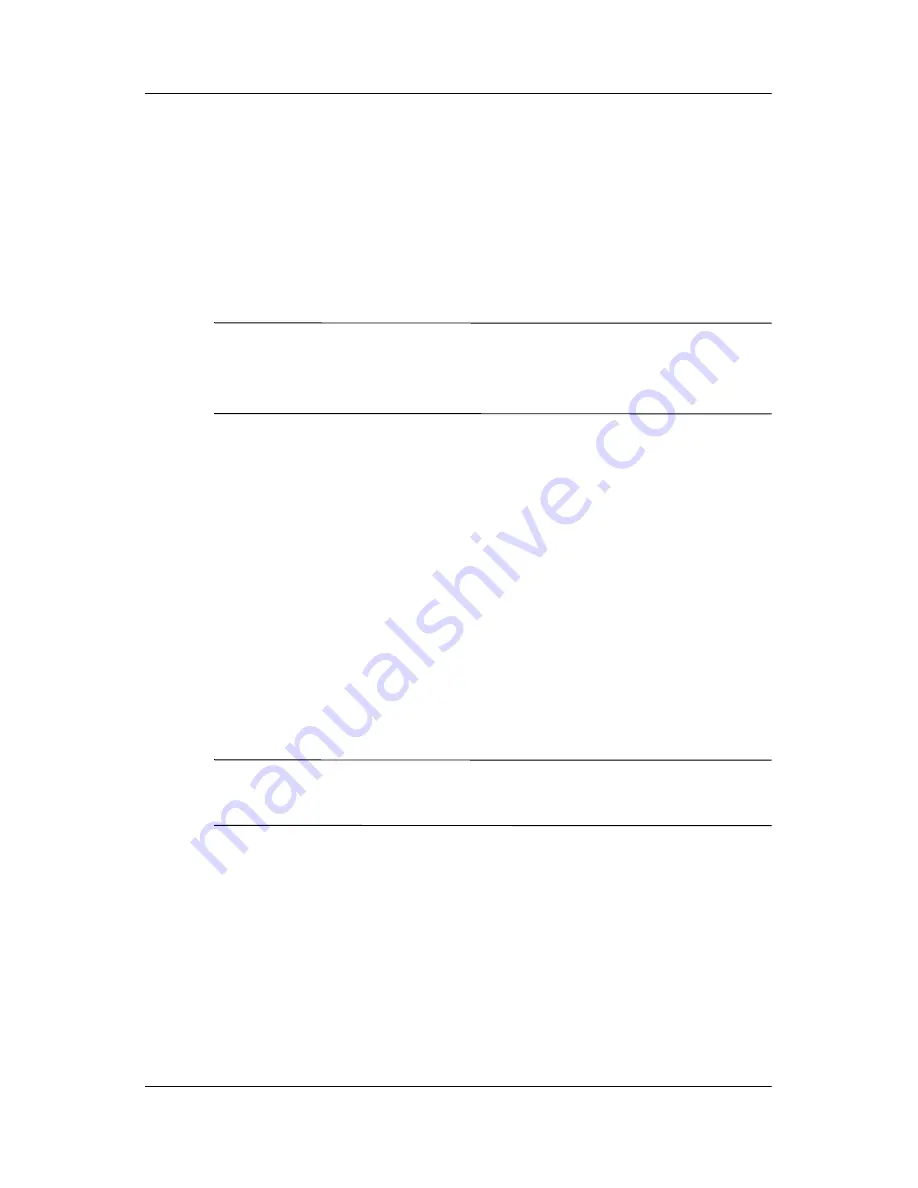
Using the Fingerprint Reader
Reference Guide
5–19
Logon Using a Password or Fingerprint
You must enter a password or swipe the finerprint you entered
during setup.
1. Turn on your iPAQ Pocket PC.
2. Enter your password or swipe your enrolled finger.
✎
To type letters, numbers, or punctuation, tap the Keyboard button
at the bottom right corner of the screen. If you do not enter the
correct password, you will be prompted to try again.
3. Swipe your fingerprint if you did not enter your password.
Logon Using a Password and Fingerprint
You must enter both a password and swipe the fingerprint you
entered during setup. iPAQ Fingerprint Reader remembers your
logon preference.
The next time you logon, the Password or Fingerprint screen
corresponding to your last logon will be displayed.
1. Turn on your iPAQ Pocket PC.
2. Enter your password.
✎
If you do not enter the correct password, you will be prompted to
try again.
3. Tap OK.
4. Swipe your enrolled finger.
Summary of Contents for iPAQ Pocket PC h5400 Series
Page 1: ...reference guide hp iPAQ Pocket PC h5400 series Document Part Number 281984 002 April 2003 ...
Page 4: ......
Page 14: ...xiv Reference Guide Contents ...
Page 57: ...Getting Acquainted Reference Guide 2 25 3 Tap the Options button 4 Tap the Schedule button ...
Page 93: ...Using the Wireless LAN Reference Guide 3 7 2 Tap Setup 3 Tap the New button ...
Page 104: ...3 18 Reference Guide Using the Wireless LAN ...
Page 138: ...4 34 Reference Guide Using Bluetooth ...
Page 162: ...5 24 Reference Guide Using the Fingerprint Reader ...
Page 194: ...7 20 Reference Guide Communicating ...
Page 236: ...9 26 Reference Guide Using Software ...
Page 247: ...Using the Universal Remote Reference Guide 10 11 3 Tap Next ...
Page 265: ...Regulatory Notices Reference Guide A 7 Japanese Notice ...
Page 270: ...B 4 Reference Guide Hardware Specifications ...




































