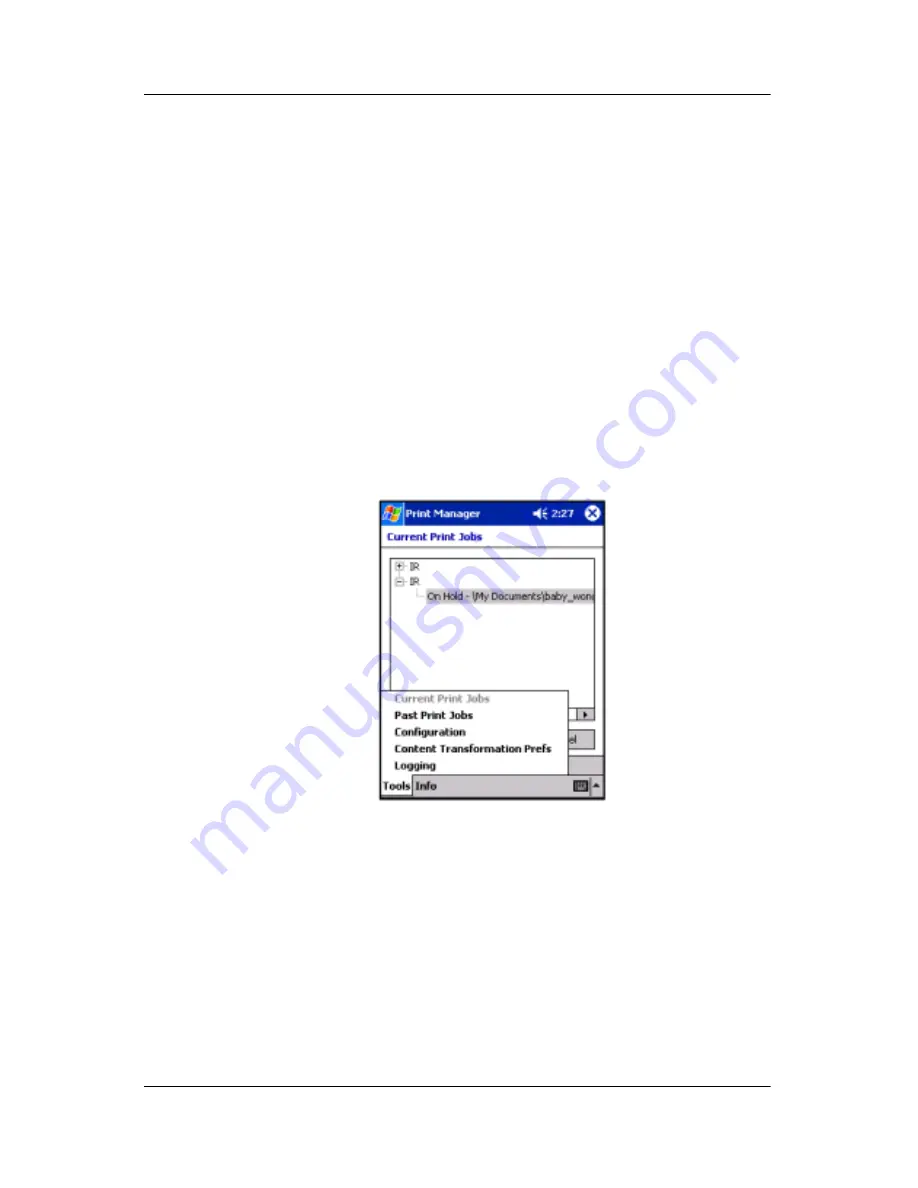
Using Digital Imaging Features
User’s Guide
5–50
not be stopped, but will finish printing unless it is directly
canceled by selecting the document and tapping
Cancel
. The
document following it in the print list will not print until
Continue
is tapped.
If an error occurs in one of the currently printing documents, all
print jobs are automatically paused and a message is displayed
asking what the user would like to do. If the user chooses to fix
the problem before proceeding, printing will remain paused. Tap
Continue
to resume printing once the error has been fixed.
Printing resumes with the last document that had an error.
The Tools Menu
Tap on the
Tools
menu at the bottom of the screen to bring up the
menu shown here.
Tap the
Past Print Jobs
to display the Past Print Jobs screen
(history of past print jobs), where information on past print jobs
can be seen. Tap
Configuration
to display the Printer
Configuration screens. Tap the
Content Transformation Prefs
to display the Content Transformation Preferences screen. Tap
Logging
to display the Logging screen.
Summary of Contents for iPAQ rx3000 series
Page 13: ...Contents User s Guide xiii ...







































