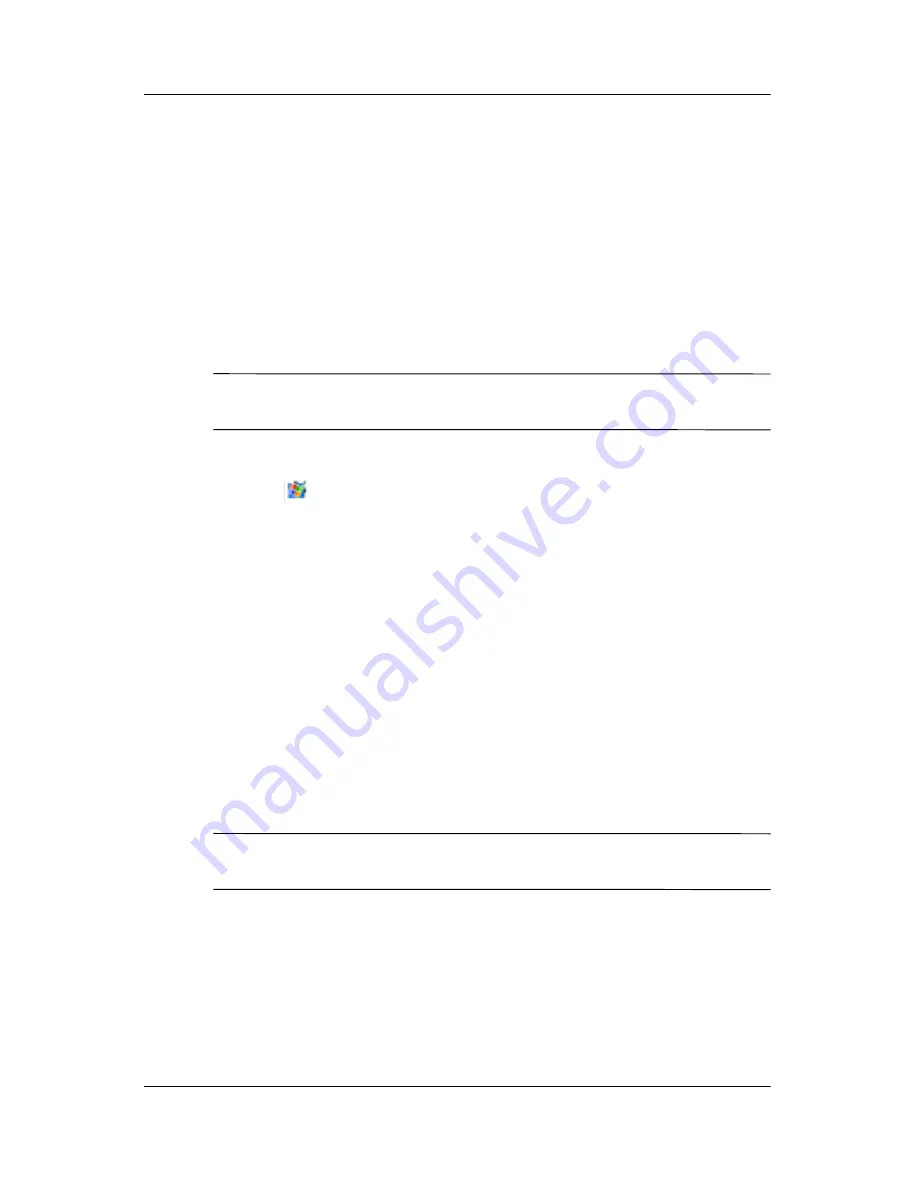
Learning the Basics
User’s Guide
2–13
To help reduce the chance of losing information, you should back
up information on a regular schedule.
Backup/Restore using iPAQ Backup
iPAQ Backup saves your data in a backup file. You may designate
a file name and a location for the file to be saved. iPAQ Backup
backs up to a memory card, main memory, or the iPAQ File Store
folder. Close all programs on your HP iPAQ before backing up or
restoring your information.
Ä
CAUTION:
Restoring your information replaces the current information
on your HP iPAQ with the information saved in your backup.
To backup/restore using iPAQ Backup:
1. Tap
, or from the
Start
menu, tap
Programs
>
iPAQ
Backup.
2. Tap the
Backup
tab or the
Restore
tab.
3. Select the files and folders to be backed up or restored.
4. Select file location for backed-up data.
5. Set backup or restore options.
6. Press the
Backup
or
Restore
button, and press the
Start
button on the next screen.
Backup/Restore Using ActiveSync
Close all programs on your HP iPAQ before backing up or
restoring your information.
Ä
CAUTION:
Restoring your information replaces the current information
on your HP iPAQ with the information saved in your backup.
To backup/restore using ActiveSync:
1. Be sure the HP iPAQ is connected to your computer.
2. From your computer, open Microsoft ActiveSync. From the
Start
menu, click
Programs
>
Microsoft ActiveSync.
3. From the
Tools
menu, click
Backup/Restore.
Summary of Contents for iPAQ rx3000 series
Page 13: ...Contents User s Guide xiii ...







































