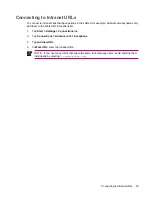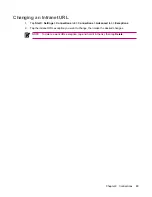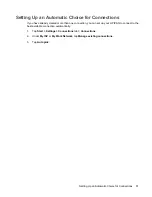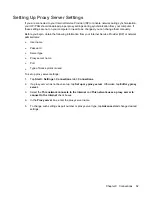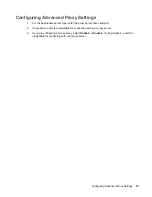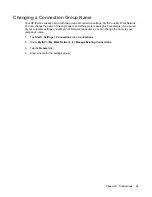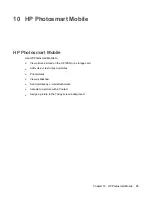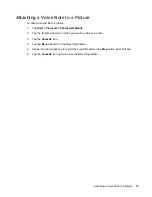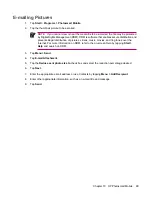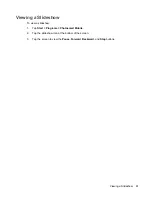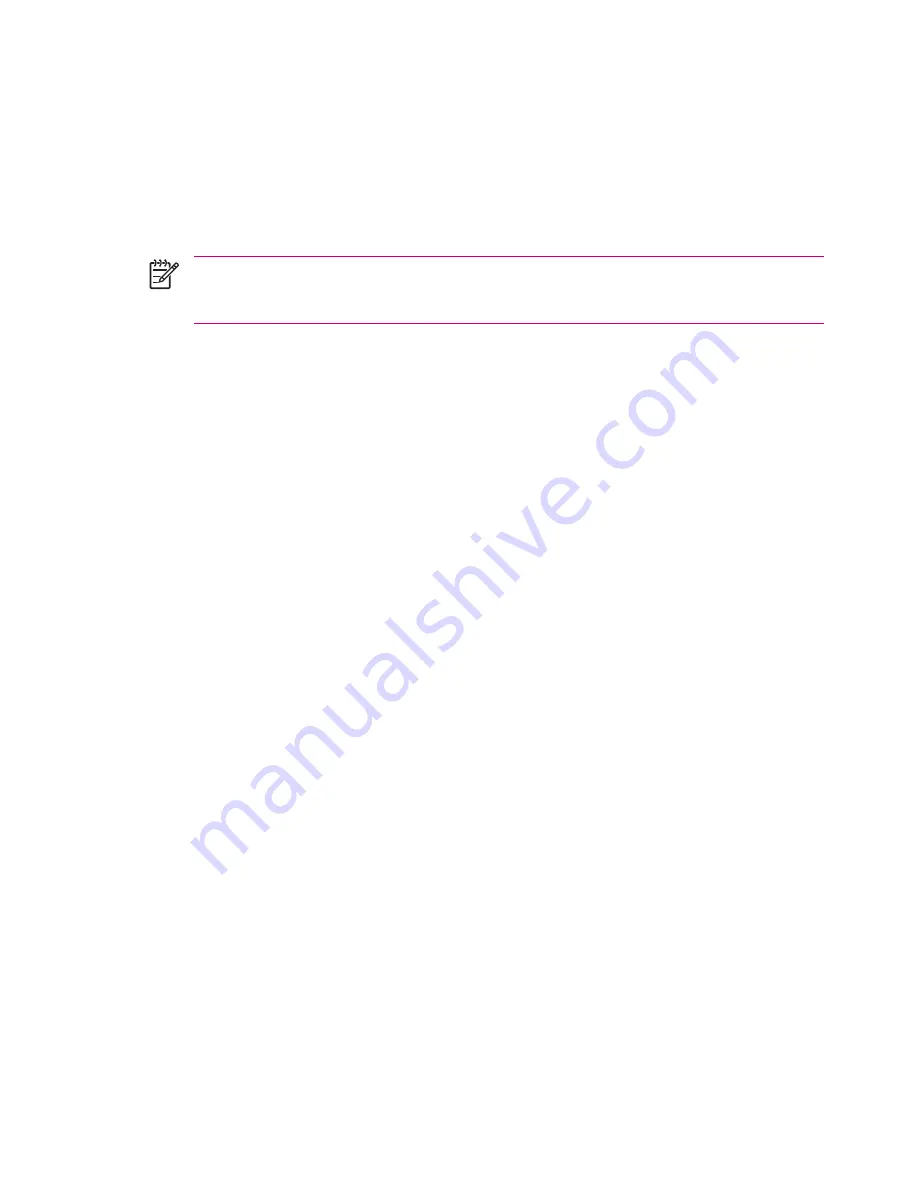
View Pictures Stored on the HP iPAQ
To view pictures using HP Photosmart Mobile:
1.
Tap
Start> Programs > Photosmart Mobile.
2.
Tap the thumbnail (a smaller representation of the larger picture).
HP Photosmart Mobile displays the picture and file information associated with it.
NOTE
Tap the zoom icon at the bottom of the screen to view the picture full-screen. Tap the
zoom in icon to view a close up of the picture. Use the zoom out icon to return the picture to
normal.
To view pictures in a different folder:
1.
While in the HP Photosmart Mobile program, tap the file folder icon at the bottom of the screen.
2.
Tap a different folder where pictures reside.
3.
Tap
OK.
HP Photosmart Mobile displays the pictures from the selected folder.
92
Chapter 10 HP Photosmart Mobile