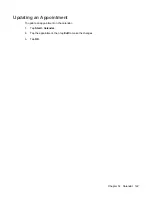Setting Up Messaging Accounts
Receiving Attachments
An attachment sent with an e-mail message or downloaded from the server appears below the subject
of the message. Tapping the attachment opens the attachment if it has been fully downloaded or marks
it for download the next time you send and receive e-mail. You can also download attachments
automatically with messages if you have an Outlook e-mail or IMAP4 e-mail account.
If you have an Outlook e-mail account, do the following:
1.
Tap
Start
>
Programs
>
ActiveSync
.
2.
Tap
Menu
>
Options
.
3.
Tap
>
Settings
, and then select
Include file attachments
.
If you have an IMAP4 e-mail account with an Internet Service Provider (ISP) or an account that you
access using a VPN server connection (typically a work account), do the following:
1.
Tap
Start
>
Messaging
.
2.
Tap
Menu
>
Tools
>
Options
.
3.
Tap the name of the IMAP4 account.
4.
Tap
Next
until you reach
Server information
, and tap
Options
.
5.
Tap
Next
twice, and select
Get full copy of messages
.
Tip
Embedded images and objects cannot be received as attachments.
An embedded message can be viewed as an attachment when using IMAP4 to receive e-mail.
However, this feature does not work if Transport Neutral Encapsulation Format (TNEF) is enabled
so that you can receive meeting requests.
To store attachments on a storage card rather than on the device, tap
Menu
>
Tools
>
Options
>
Storage
tab, and select the
Store attachments on storage card
check box.
Receiving Meeting Requests
If you receive e-mail messages through ActiveSync, you can receive meeting requests. When
connecting directly to an e-mail server, the server must be running Microsoft Exchange Server version
5.5 or later for you to receive meeting requests.
If the server is running Microsoft Exchange Server 2000 or later, meeting requests are automatically
received in your Inbox. However, to receive meeting requests on Microsoft Exchange Server 5.5, do the
following:
●
Ask your system administrator to activate Rich Text Format (RTF) and Transport Neutral
Encapsulation Format (TNEF) support for your account.
With TNEF enabled, messages that are included in other messages as attachments are not
received, and you cannot know if a message has an attachment until you get the full copy. In
addition, download time may be longer.
●
Change e-mail download options if your account is not set up to receive attachments.
Setting Up Messaging Accounts 107