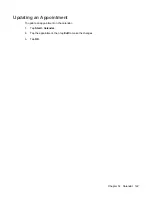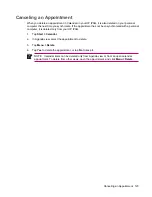After you are set up to receive meeting requests, do the following:
1.
Open the meeting request.
2.
Tap
Accept
, or
Menu
>
Tentative
, or
Menu
>
Decline
. If you want, you can also include a message
with the response. The response is sent the next time that you synchronize or connect to your e-
mail server and the calendar on your HP iPAQ is updated.
Creating or Changing a Signature
1.
Tap
Start
>
Messaging
.
2.
Tap
Menu
>
Tools
>
Options
.
3.
Tap the
Accounts
tab
>
Signatures
.
4.
Select the account for which you want to create or change a signature.
5.
Select the
Use signature with this account
check box if it is not already selected.
6.
Select the
Use when replying and forwarding
check box if wanted.
7.
Enter a signature in the box.
To stop using a signature, clear the
Use signature with this account
check box.
Tip
You can use a different signature with each Messaging account.
108
Chapter 13 Messaging