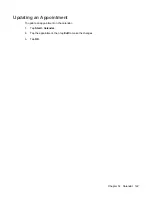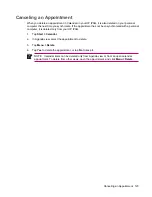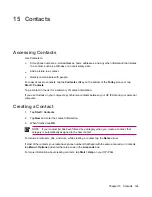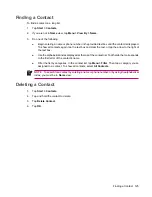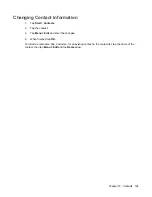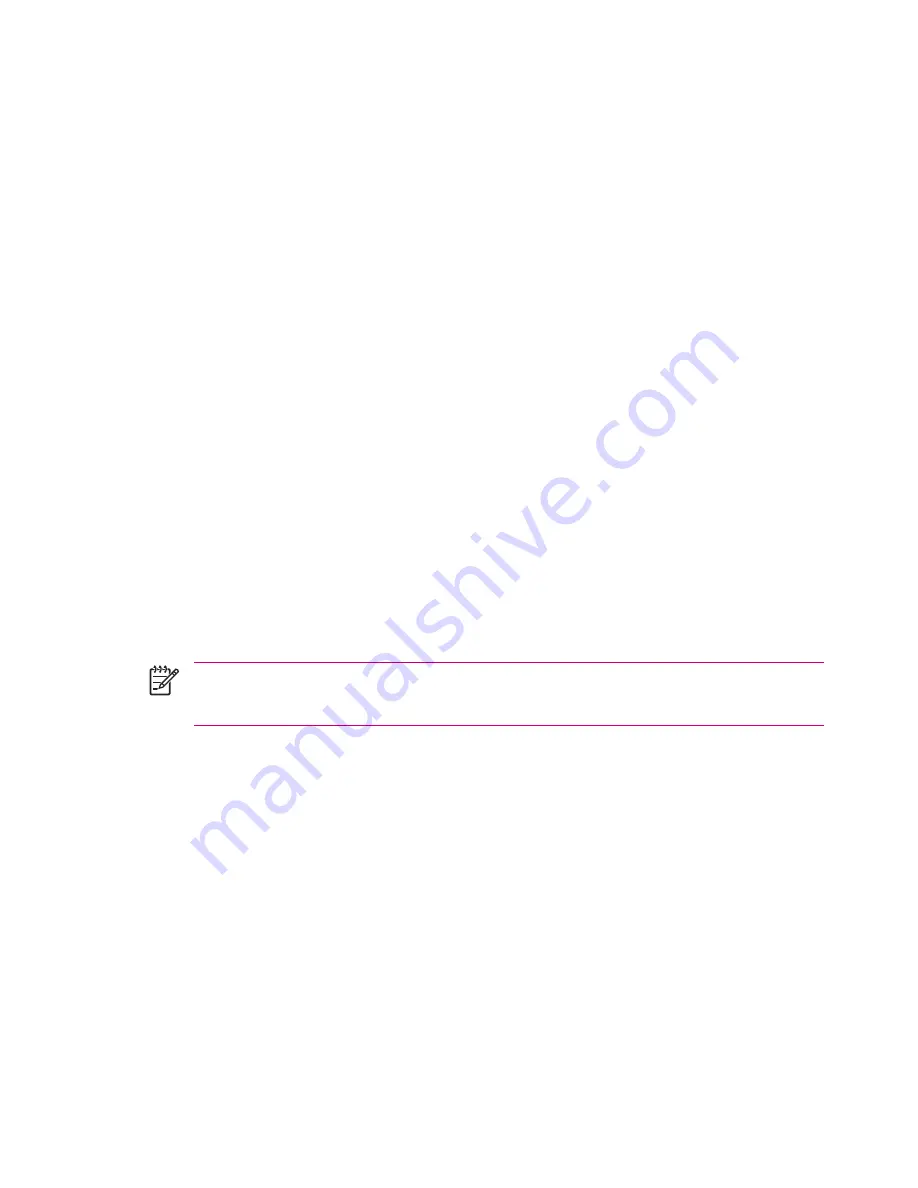
Setting up a POP3, HTTP, or IMAP4 E-mail Account
To send and receive mail, you need to set up an e-mail account with an Internet Service Provider (ISP)
or have an account that you access using a virtual private network (VPN) server connection (typically
a work account).
Be sure you have the proper plan with your wireless service provider and the connections have been
set up correctly.
To set up an e-mail account on your HP iPAQ:
1.
Tap
Start
>
Messaging
.
2.
Tap
Menu
>
Tools
>
New Account
.
3.
Enter your e-mail address, and tap
Next
.
Auto configuration attempts to download necessary e-mail server settings so that you do not need
to enter them manually.
4.
Once Auto configuration has finished, tap
Next
.
5.
Enter your name (the name you want displayed when you send e-mail) and your password.
If Auto configuration is successful, your user name is already entered. Tap
Next
, then
Finish
to complete
setting up your account, or tap
Options
to access additional settings. For example:
●
Change the time intervals for downloading new messages
●
Download attachments
●
Limit the number of messages that are downloaded
If Auto configuration is unsuccessful, tap
Start
>
Help
and search on
.
NOTE
You can set up several e-mail accounts in addition to your Outlook E-mail account.
You cannot add a new account while connected. Tap
Menu
>
Stop Send/Receive
to disconnect.
114
Chapter 13 Messaging