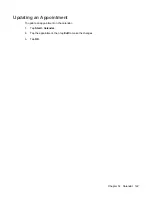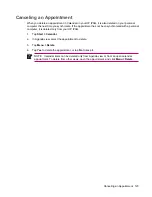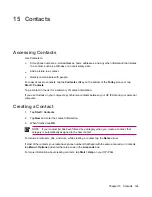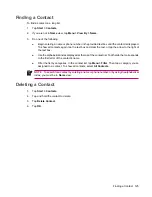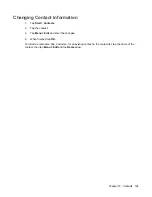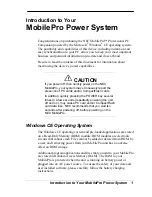Scheduling an Appointment
1.
Tap
Start
>
Calendar
.
2.
Tap
Menu
>
New Appointment
.
3.
Enter a name for the appointment and information such as start and end times.
To schedule an all-day event, in the
All Day
box, tap
Yes
.
4.
When finished, tap
OK
to return to the calendar.
NOTE
All-day events do not occupy blocks of time in Calendar; instead, they appear in banners
at the top of the calendar.
To cancel an appointment, tap the appointment and tap
Menu
>
Delete
.
Tip
To have the time entered automatically in Day view, tap the time slot for the new
appointment, and tap
Menu
>
New Appointment
.
Sending a Meeting Request
Use Calendar to schedule meetings via e-mail with contacts who use Outlook or Outlook Mobile.
To send a meeting request:
1.
Tap
Start
>
Calendar
.
2.
Schedule a new appointment, or open an existing one and tap
Edit
.
3.
Tap
Attendees
.
4.
Tap the name of the contact to invite.
5.
To invite additional attendees, tap
Add
and the tap the name.
6.
Tap
OK
. The meeting request is sent to the attendees the next time you synchronize your HP iPAQ.
When attendees accept a meeting request, the meeting is automatically added to their calendars. When
their response is sent back to you, your calendar is also updated.
120
Chapter 14 Calendar