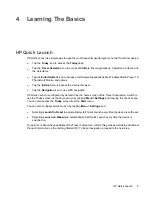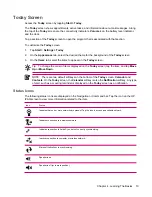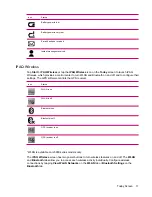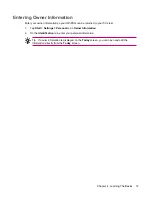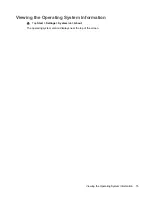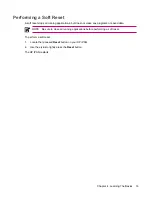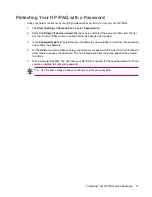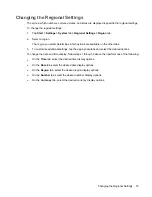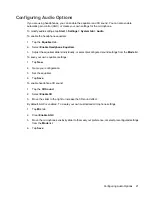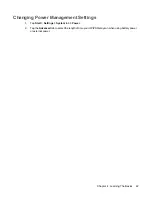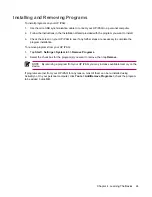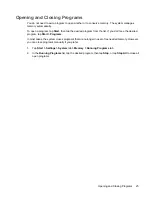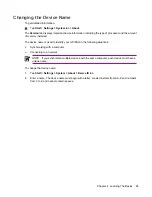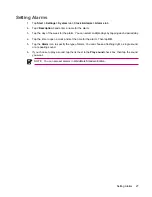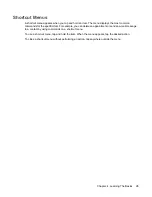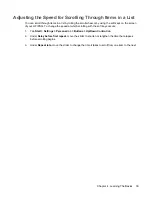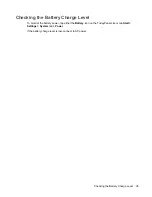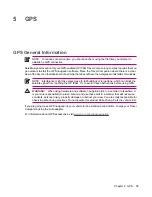Configuring Audio Options
If you are using headphones, you can enable the equalizer and 3D sound. You can also enable
automatic gain control (AGC) or create your own settings for the microphone.
To modify audio settings, tap
Start > Settings > System tab > Audio
.
To enable the headphone equalizer:
1.
Tap the
Equalizer
tab.
2.
Select
Enable Headphone Equalizer
.
3.
Adjust the equalizer sliders individually, or select preconfigured sound settings from the
Mode
list.
To save your own equalizer settings:
1.
Tap
New
.
2.
Name your configuration.
3.
Set the equalizer.
4.
Tap
Save
.
To enable headphone 3D sound:
1.
Tap the
3D Sound
.
2.
Select
Enable 3D
.
3.
Move the slider to the right to increase the 3D sound effect.
By default, AGC is enabled. To create your own customized microphone settings:
1.
Tap
Mic
tab.
2.
Clear
Enable AGC
.
3.
Move the microphone sensitivity slider to the meet your preference, or select preconfigured settings
from the
Mode
list.
4.
Tap
Save
.
Configuring Audio Options
21