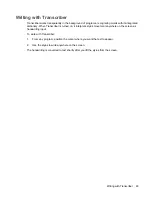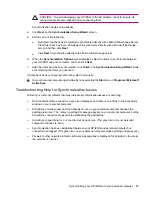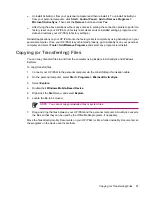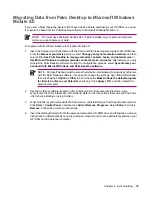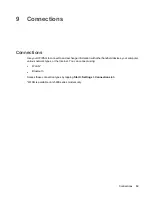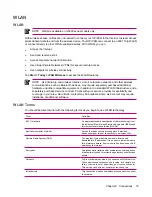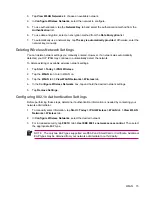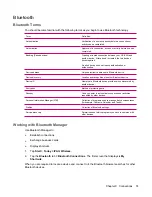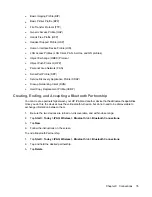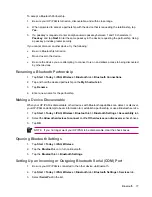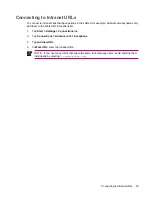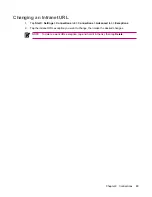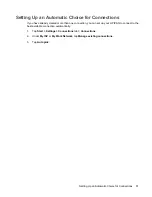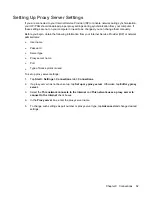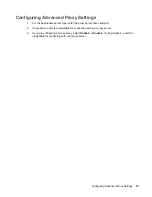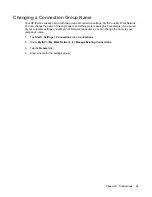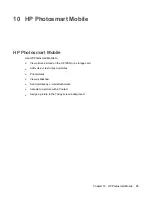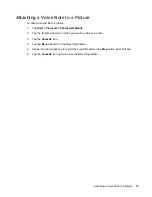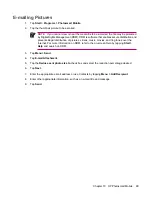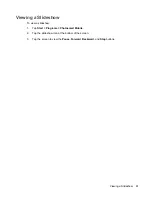To accept a Bluetooth Partnership:
1.
Be sure your HP iPAQ is turned on, discoverable, and within close range.
2.
When prompted to accept a partnership with the device that is requesting the relationship, tap
Yes
.
3.
If a passkey is requested, enter an alphanumeric passkey between 1 and 16 characters in
Passkey
, and tap
Next
. Enter the same passkey in the device requesting the partnership. Using
a passkey provides greater security.
If you cannot discover another device, try the following:
●
Be sure Bluetooth is turned on.
●
Move closer to the device.
●
Be sure the device you are attempting to connect to is on and allows access to being discovered
by other devices.
Renaming a Bluetooth Partnership
1.
Tap
Start
>
Today
>
iPAQ Wireless
>
Bluetooth
tab
>
Bluetooth Connections
.
2.
Tap and hold the desired partnership on the
My Shortcuts
tab.
3.
Tap
Rename
.
4.
Enter a new name for the partnership.
Making a Device Discoverable
When your HP iPAQ is discoverable, other devices with Bluetooth capabilities can detect, or discover,
your HP iPAQ and attempt to beam information to it, establish a partnership, or use a Bluetooth service.
1.
Tap
Start
>
Today
>
iPAQ Wireless
>
Bluetooth
tab
>
Bluetooth Settings
>
Accessibility
tab.
2.
Select the
Allow other devices to connect
and the
Other devices can discover me
check boxes.
3.
Tap
OK
.
NOTE
If you no longer want your HP iPAQ to be discoverable, clear the check boxes.
Opening Bluetooth Settings
1.
Tap
Start
>
Today
>
iPAQ Wireless
.
2.
Tap the
Bluetooth
icon to turn on Bluetooth.
3.
Tap the
Bluetooth
tab
>
Bluetooth Settings
.
Setting Up an Incoming or Outgoing Bluetooth Serial (COM) Port
1.
Be sure your HP iPAQ is connected to the other device via Bluetooth.
2.
Tap
Start
>
Today
>
iPAQ Wireless
>
Bluetooth
tab
>
Bluetooth Settings
>
Services
tab.
3.
Select
Serial Port
in the list.
Bluetooth
77