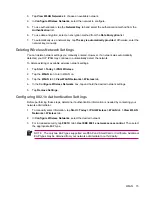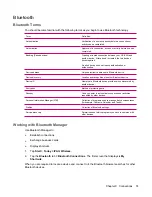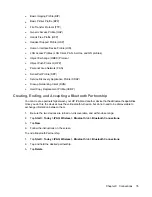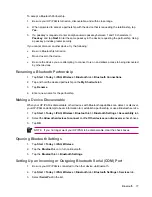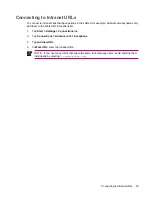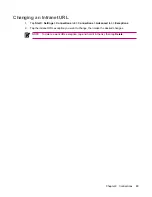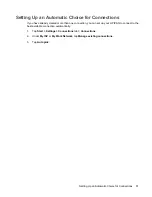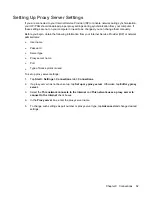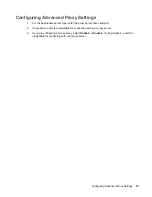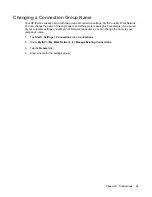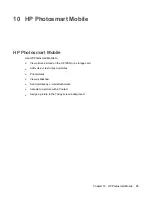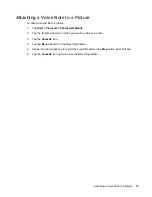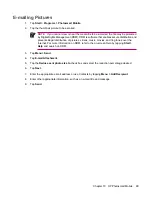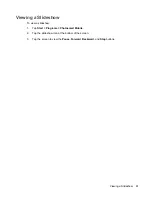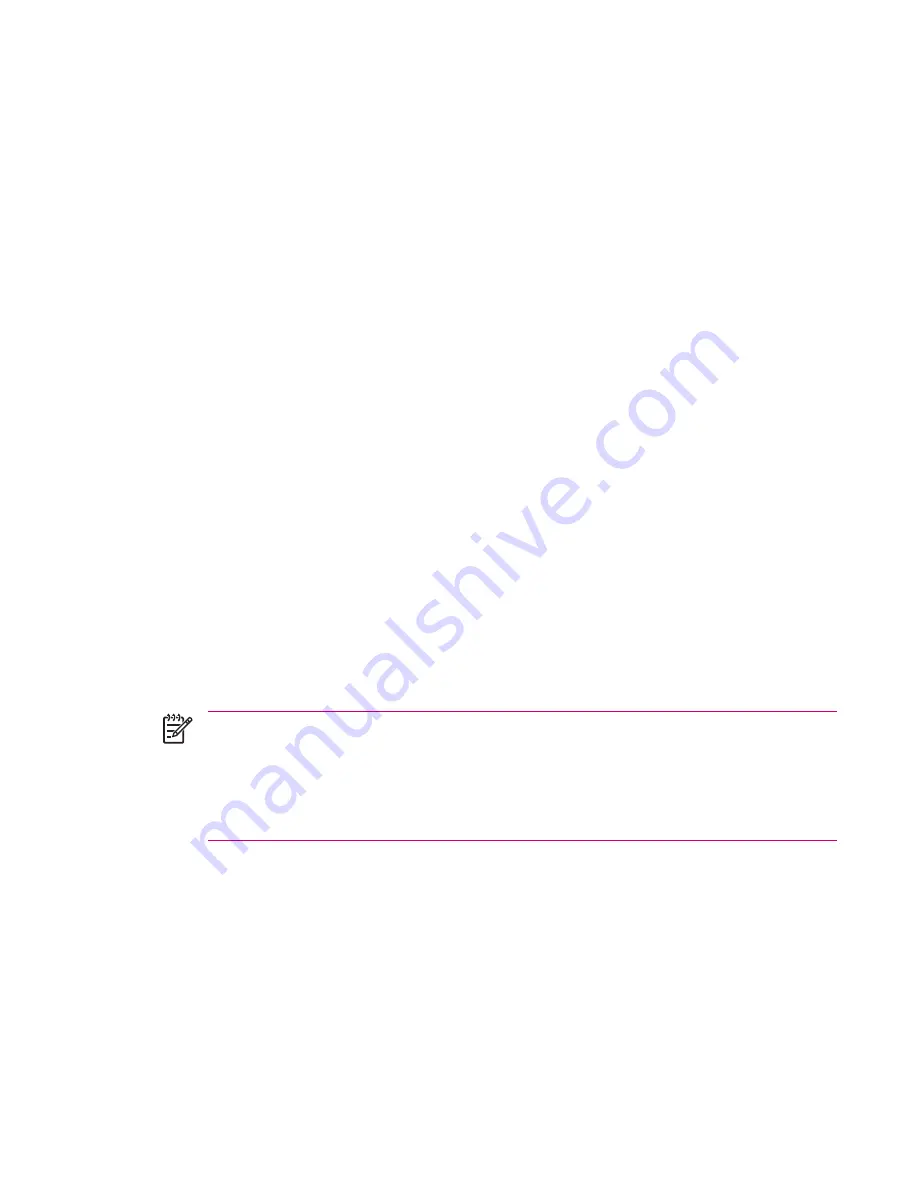
Setting Up a VPN Server Connection
A Virtual Private Network (VPN) connection helps to securely connect to servers, such as a corporate
network, via the Internet.
Before you begin, obtain the following information from your network administrator:
●
User name
●
Password
●
Domain name
●
TCP/IP settings
●
Host name or IP address of the VPN server
To set up a VPN server connection:
1.
Tap
Start
>
Settings
>
Connections
tab
>
Connections
.
2.
Under
My Work Network
, tap
Add a new VPN server connection
and follow the instructions in
the New Connection wizard.
3.
Under most circumstances, you should not need to change any advanced settings. However, you
need to change advanced settings when:
●
The server to which you are connecting does not use dynamically assigned addresses, and
you need to enter TCP/IP settings.
●
You need to change server DNS or WINS settings.
If either of these circumstances applies, from the
My VPN
screen, tap the
Advanced
button and
fill in the appropriate information. Tap
OK
to save the changes and return to the
My VPN
screen.
4.
To view additional information for any screen in the wizard or while changing settings, tap the
Help
question mark.
NOTE
To change existing settings, under
My Work Network
, tap
Manage existing
connections
>
VPN
tab. Select the desired VPN connection, tap
Edit
, then follow the instructions
on the screen.
To manually start a connection, tap and hold the connection, then tap
Connect
.
To delete a connection, tap and hold the desired connection, then tap
Delete
.
Setting Up a VPN Server Connection
85