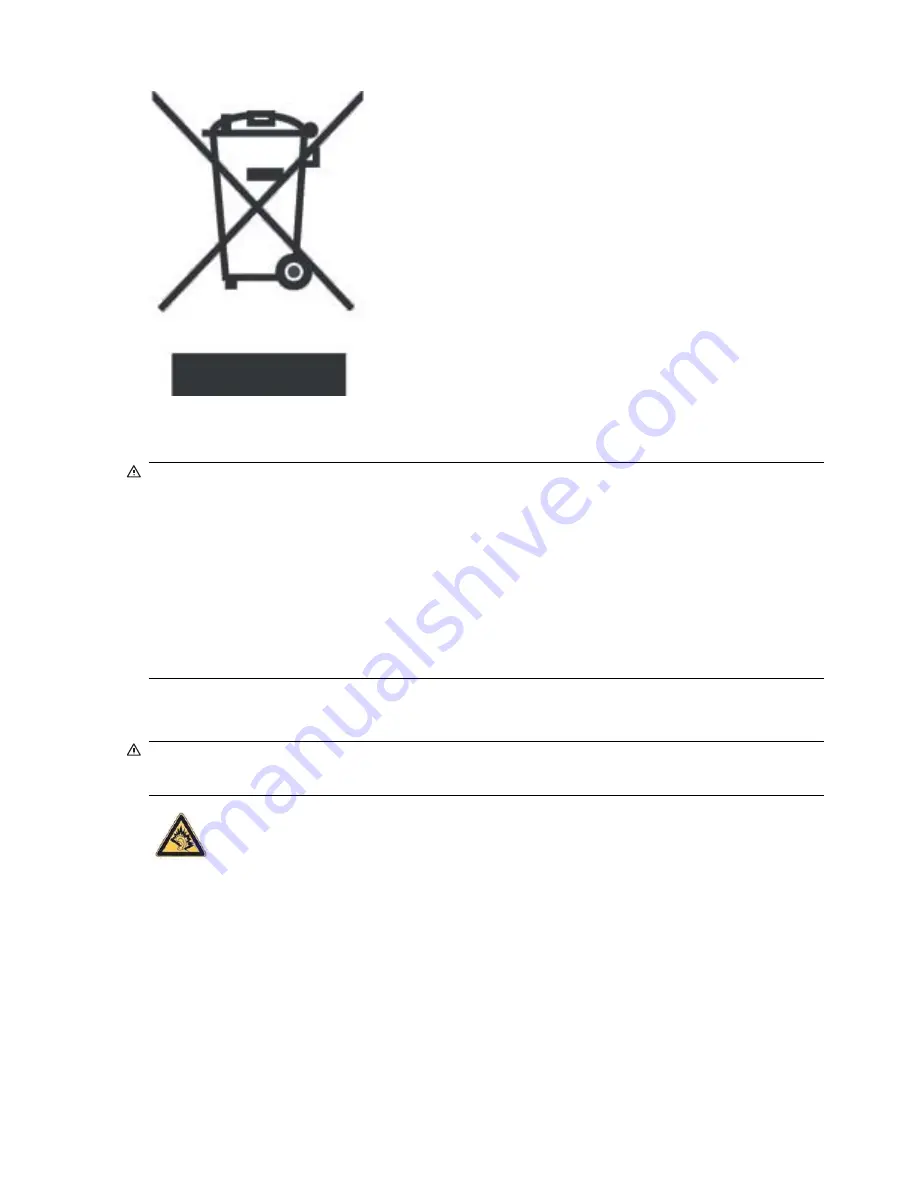
Equipment Warning
WARNING!
To reduce the risk of personal injury, electrical shock, fire or damage to the equipment:
Plug the AC adapter into an AC outlet that is easily accessible at all times.
Disconnect power from the equipment by unplugging the AC adapter from the AC outlet or unplugging
the synchronization cable from the host computer.
Do not place anything on the power cord or any of the other cables. Arrange them so that no one may
accidentally step on or trip over them.
Do not pull on a cord or cable. When unplugging from the electrical outlet, grasp the cord by the plug
or, in the case of the AC adapter, grasp the AC adapter and pull out from the electrical outlet.
Do not use converter kits sold for appliances to power your HP iPAQ.
Acoustics Warning
WARNING!
Listening to this device at high volume levels and for extended durations may damage
one’s hearing. In order to reduce the risk of damage to hearing, one should lower the volume to a safe,
comfortable level, and reduce the amount of time listening at high levels.
●
For your own safety, before using headsets or earphones, always reset the volume. Some
headphones are louder than other headphones, even if the volume control setting is the same.
●
Changing the default audio or equalizer settings might lead to higher volume and should only be
done with caution.
●
Headsets or earphones used with this device should comply with the headphone limits in EN
50332-2.
28
Chapter 14 Regulatory notices
Summary of Contents for iPAQ Travel Companion
Page 1: ...Bluetooth GPS Handheld PDA Product Guide ...
Page 6: ...vi ...
Page 19: ...6 Enter text PLACEHOLDER NavNgo to provide content 13 ...
Page 23: ...9 Contacts PLACEHOLDER NavNgo to provide content 17 ...
Page 24: ...10 Calculator PLACEHOLDER NavNgo to provide content 18 Chapter 10 Calculator ...
Page 25: ...11 Internet Explorer Mobile PLACEHOLDER NavNgo to provide content 19 ...
Page 36: ...Bluetooth Devices Taiwan DGT Notice Korean Notice 30 Chapter 14 Regulatory notices ...
































