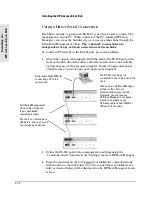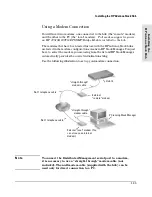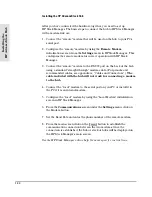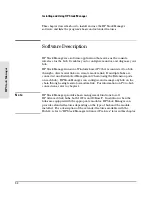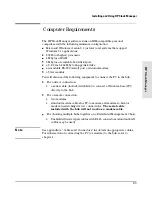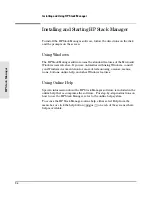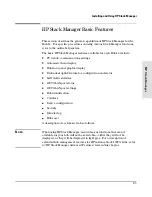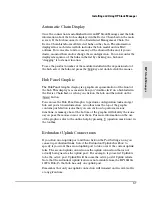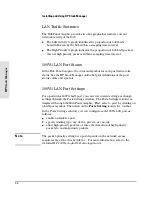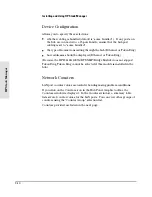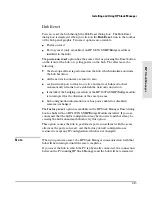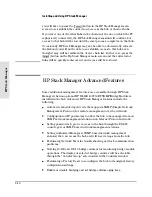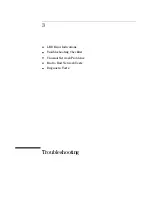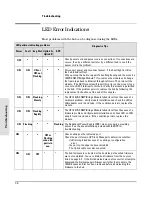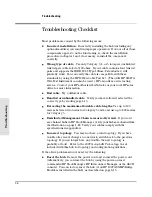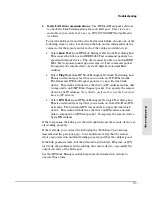If you select an Uplink connection and then click on Port Settings, several
options are added to the Port Settings dialog. Ignore these options unless
you are interested in using the second uplink connection in a redundant
uplink configuration (described on page 2-7). With a second cable
connected you can choose which connection is the active uplink port. By
default, Uplink A is the active port. After you have selected the active port,
turn on Redundant Uplinks by clicking on the Redundant Uplinks check box
under Device Configuration in HP Stack Manager.
If you are not using the Redundant Uplink feature but would like to use the
second uplink connection as a downlink port, select 12B from this dialog.
Note that if you use port 12B as a downlink port, port 12A will no longer be
active and data will not be transferred through the cable connected to this
port.
Hub Identification
If you click on the
ID
icon in the toolbar of the Hub Panel Graphic, you will
display the Identify window. The Identify window lists general information
about the currently selected hub.
From this screen you can also modify some of the descriptive information
about the hub. This allows you to uniquely identify the hub, for example to
describes its location or usage.
H
P
S
ta
c
k
M
a
n
a
g
e
r
Installing and Using HP Stack Manager
2-9
Summary of Contents for J2415A
Page 1: ...Installation and Reference Guide HP J2415A HP AdvanceStack 100VG Hub 14 ...
Page 2: ......
Page 3: ...HP AdvanceStack 100VG Hub 14 Installation and Reference Guide ...
Page 8: ......
Page 10: ......
Page 14: ...B Specifications Safety and Regulatory Statements Index Contents x ...
Page 40: ......
Page 58: ......
Page 86: ......
Page 95: ...B Specifications ...
Page 98: ......
Page 99: ...Safety and Regulatory Statements ...
Page 105: ...Safety Information Japanese Safety Information Safety Information Japanese 7 ...
Page 108: ......
Page 109: ...Index ...
Page 115: ......