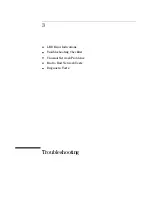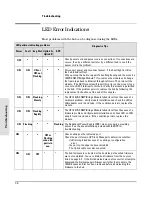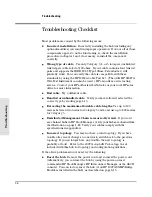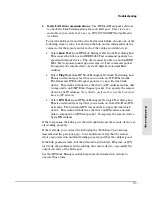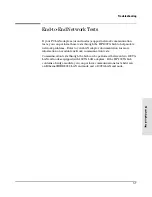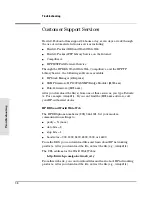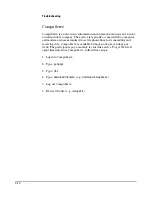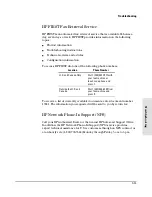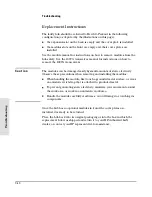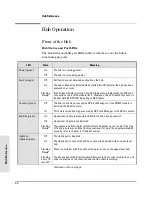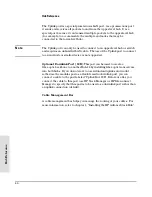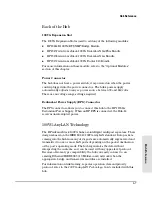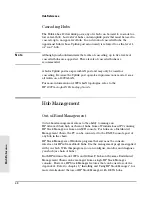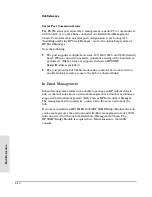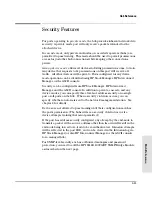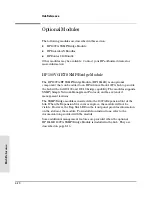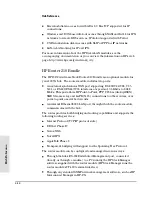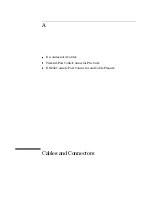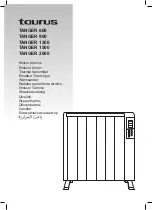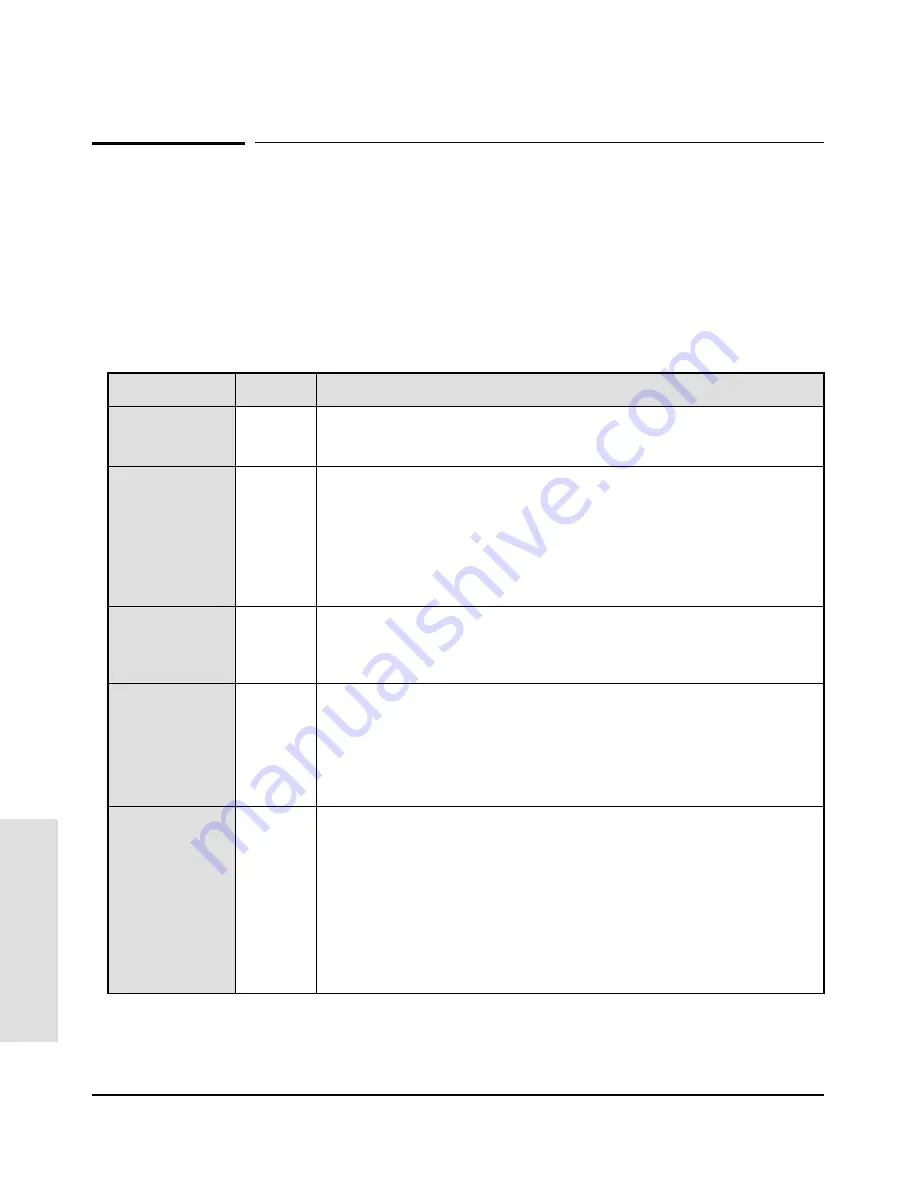
Hub Operation
Front of the Hub
Hub Status and Port LEDs
The hub status and LAN port LEDs indicate whether or not the hub is
functioning properly.
LED
State
Meaning
Power (green)
On
The hub is receiving power.
Off
The hub is not receiving power.
Fault (orange)
Off
Self tests have not detected any faults on the hub.
On
The hub or Expansion Slot module has failed its self-test after the hub has been
powered on or reset.
Flashing
Slowly*
If the bridge module is installed, this LED indicates a problem with the 10Base-T
connection or part of the module itself. Otherwise, this LED should only occur in
tandem with the RPS LED indicating an RPS failure.
Console (green)
Off
The hub is not being accessed by HP Stack Manager or if an SNMP module is
installed, the ASCII console.
On
This hub is currently being accessed by HP Stack Manager or the ASCII console.
Exp Slot (green)
On
An optional module is properly installed in the hub’s back panel slot.
Off
An optional module is not installed.
Flashing
Slowly*
The module is performing its self-test (after hub power on or a reset). If the rate
of flashing increases and the flashing continues for more than approximately 30
seconds, refer to chapter 3, “Troubleshooting”.
Uplink A,
Uplink B (green)
Off
The Uplink port is disabled.
On
The Uplink port is connected and has successfully trained with an upper-level
hub.
Flashing
Slowly*
There is a problem with the cable or the permissions on the upper-level hub.
Flashing
Every 10
seconds*
The backup link of the primary link will flash every 10 seconds to indicate an end
node is detected on the other end and that the cable is working.
Continued on the next page
Hub Referen
c
e
Hub Reference
4-2
Summary of Contents for J2415A
Page 1: ...Installation and Reference Guide HP J2415A HP AdvanceStack 100VG Hub 14 ...
Page 2: ......
Page 3: ...HP AdvanceStack 100VG Hub 14 Installation and Reference Guide ...
Page 8: ......
Page 10: ......
Page 14: ...B Specifications Safety and Regulatory Statements Index Contents x ...
Page 40: ......
Page 58: ......
Page 86: ......
Page 95: ...B Specifications ...
Page 98: ......
Page 99: ...Safety and Regulatory Statements ...
Page 105: ...Safety Information Japanese Safety Information Safety Information Japanese 7 ...
Page 108: ......
Page 109: ...Index ...
Page 115: ......