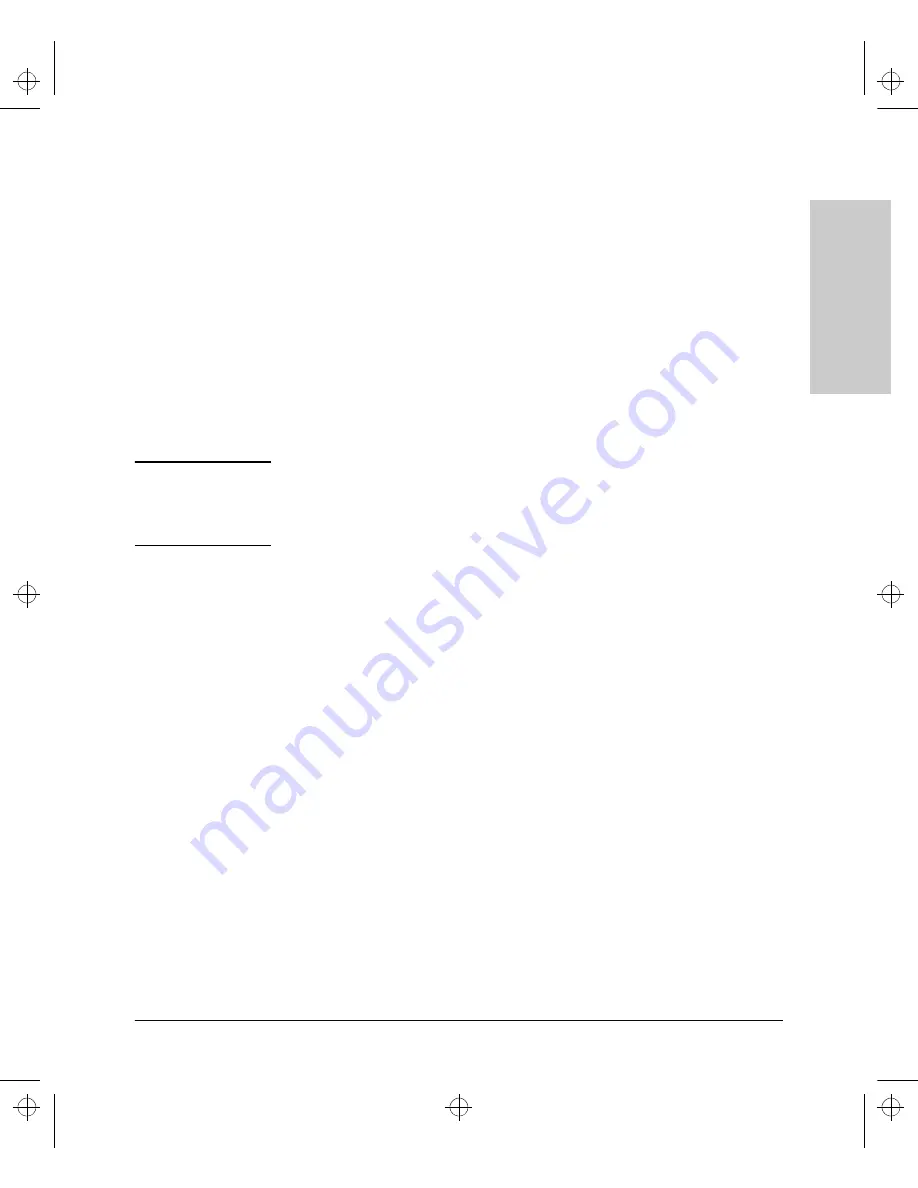
1-5
Installing the Hub
Installing and Configuring Your Hub
In
sta
lli
ng
th
e
Hu
b
4. Mount the hub
The HP Hub-16M can be mounted in two ways:
1.
in a rack or cabinet
2.
on a table
The hardware for mounting the hub is included in the accessory kit
(5064-2053) packed with the hub.
Before mounting the hub, unplug it.
See Appendix G, “Safety and Regulatory Standards,” for general mounting
precautions.
Rack or Cabinet Mounting
W a r n i n g
The rack or cabinet should be adequately secured to prevent it from
becoming unstable and/or falling over.
Please see Appendix G, “Safety
and Regulatory Standards,” for precautions and warnings associated with rack
mounting.
1.
Using a Phillips T-10 screwdriver, attach the mounting brackets to the hub
with #10-32 x 7/16" silver screws (included in the accessory kit).
2.
Position the hub in the rack or cabinet and slide it up or down until the
rack holes line up with the bracket holes.
3.
Then attach the hub to the rack with the #10-32 x 5/8" black screws and
black nylon washers included in the accessory kit with a Phillips cross-
head screwdriver. (Some cabinets require number 12-24 screws instead.
Make sure you have screws that fit your cabinet or rack before mounting
the hub.)
MUCHO.BK : ch1.fm5 Page 5 Thursday, June 26, 1997 11:37 AM
Summary of Contents for J3188A
Page 2: ...MUCHO BK cvrf r1 ft5 Page 2 Thursday June 26 1997 11 37 AM ...
Page 10: ...MUCHO BK mucho TOC Page viii Thursday June 26 1997 11 37 AM ...
Page 24: ...MUCHO BK ch1 fm5 Page 14 Thursday June 26 1997 11 37 AM ...
Page 52: ...MUCHO BK ch3 fm5 Page 22 Thursday June 26 1997 11 37 AM ...
Page 68: ...MUCHO BK CD FM5 Page 6 Thursday June 26 1997 11 37 AM ...
Page 76: ...MUCHO BK CE FM5 Page 8 Thursday June 26 1997 11 37 AM ...
Page 84: ...MUCHO BK CF FM5 Page 8 Thursday June 26 1997 11 37 AM ...
Page 99: ...MUCHO BK cvrb r1 ft5 Page 5 Thursday June 26 1997 11 37 AM ...
















































