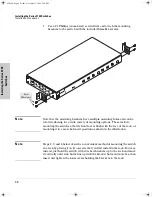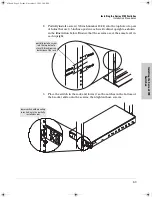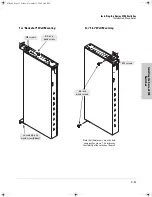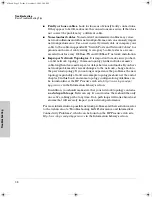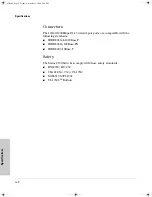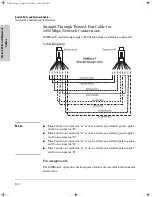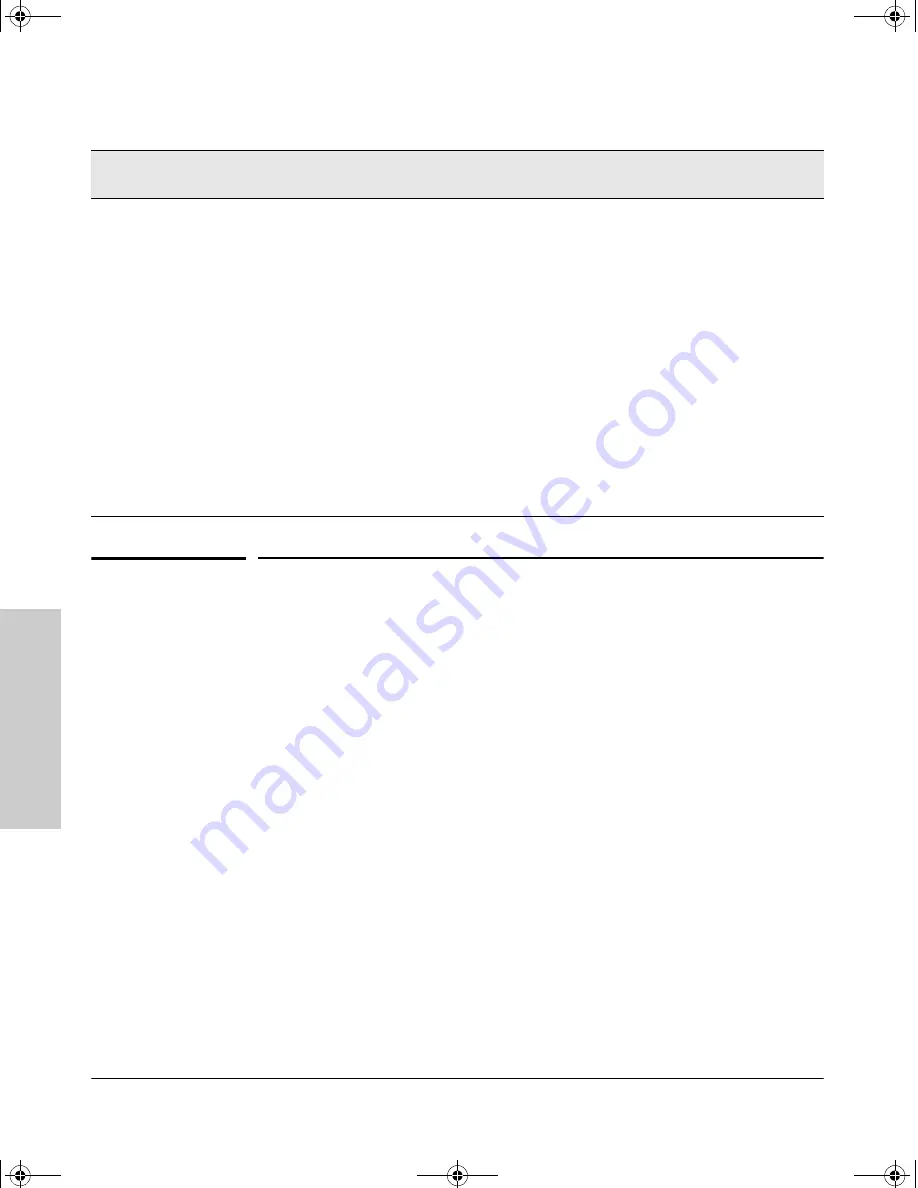
3-4
Troubleshooting
Hardware Diagnostic Tests
T
rou
bl
esh
oot
in
g
Hardware Diagnostic Tests
Testing the Switch by Resetting It
If you believe that the switch is not operating correctly, you can reset the
switch to test its circuitry and operating code. To reset a switch, either:
■
Unplug and plug in the power cord (power cycling)
■
Press the reset button on the front of the switch
Power cycling the switch and pressing the Reset button both cause the switch
to perform its power-on self-test, which could resolve any temporary opera-
tional problems.
Checking the Switch LEDs
The self-test passes if the Fault LED on the front of the switch goes off after
approximately 5 seconds. If this LED stays on longer than 10 seconds, an error
condition has been detected on the switch.
See “Diagnosing with the LEDs” on page 3-3 for information on interpreting
the LED patterns.
➌
The network
connection is not
working properly.
Try the following procedures:
• For the indicated port, verify that both ends of the cabling, at the switch and the
connected device, are connected properly.
• Verify the connected device and switch are both powered
on
and operating
correctly.
• Verify that you are using correctly wired network cables. See appendix B, “Switch
Ports and Network Cables” for cable pinout information. Either “straight-through”
or “crossover” cables can be used because of the switch’s “Auto MDI/MDI-X”
feature.
• Verify that the connected devices comply with the IEEE 802.3ab standard, includ-
ing transmission of a link signal. See “Testing Twisted-Pair Cabling” on page 3-5.
• Try the “Testing End-to-End Network Communications” procedures on page 3-5.
• If the other procedures don’t resolve the problem, try using a different port or a
different cable.
• If you continue to have problems, call your HP-authorized LAN dealer, or use the
electronic support services from HP to get assistance. See the Customer Support/
Warranty booklet for more information.
Tip
Number
Problem
Solution
z3.book Page 4 Friday, November 1, 2002 5:40 PM
Summary of Contents for J4897A
Page 1: ...hp procurve series 2700 switches installation guide www hp com go hpprocurve ...
Page 2: ......
Page 8: ...z3 book Page vi Friday November 1 2002 5 40 PM ...
Page 16: ...z3 book Page 8 Friday November 1 2002 5 40 PM ...
Page 36: ...z3 book Page 6 Friday November 1 2002 5 40 PM ...
Page 59: ......