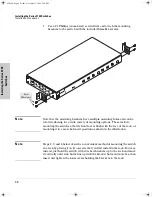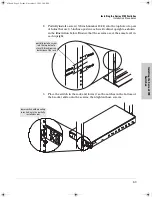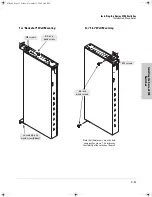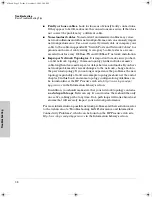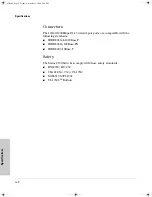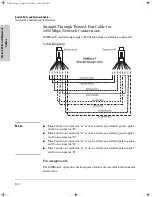A-1
Sp
e
c
ific
a
tio
n
s
A
Specifications
Physical
Electrical
Each Series 2700 Switch automatically adjusts to any voltage between 100-240
volts and either 50 or 60 Hz.
Environmental
Acoustic
Geräuschemission LwA=48 dB am fiktiven Arbeitsplatz nach DIN 45635 T.19
Noise Emission LwA=48 dB in a virtual workspace according to DIN 45635
T.19
Switch 2708
Switch 2724
Width:
44.3 cm (17.4 in)
44.3 cm (17.4 in)
Depth:
23.7 cm (9.3 in)
23.7 cm (9.3 in)
Height:
4.4 cm (1.7 in)
4.4 cm (1.7 in)
Weight :
3.1 kg (6.8 lbs)
3.5 kg (7.6 lbs)
AC voltage:
100–240 volts
Maximum current:
1.5 A
Frequency range:
50/60 Hz
Operating
Non-Operating
Temperature:
0
°
C to 55
°
C (32
°
F to 131
°
F)
-40
°
C to 70
°
C (-40
°
F to 158
°
F)
Relative humidity:
(non-condensing)
15% to 95% at 40
°
C (104
°
F)
15% to 90% at 65
°
C (149
°
F)
Maximum altitude:
4.6 km (15,000 ft)
4.6 km (15,000 ft)
z3.book Page 1 Friday, November 1, 2002 5:40 PM
Summary of Contents for J4897A
Page 1: ...hp procurve series 2700 switches installation guide www hp com go hpprocurve ...
Page 2: ......
Page 8: ...z3 book Page vi Friday November 1 2002 5 40 PM ...
Page 16: ...z3 book Page 8 Friday November 1 2002 5 40 PM ...
Page 36: ...z3 book Page 6 Friday November 1 2002 5 40 PM ...
Page 59: ......