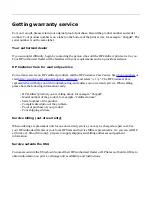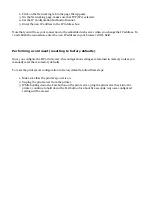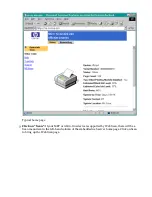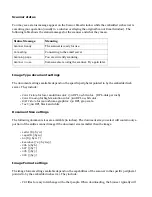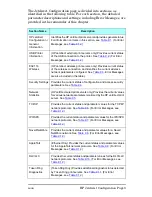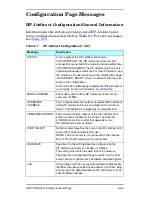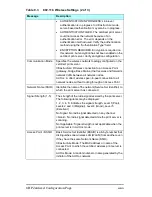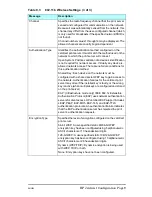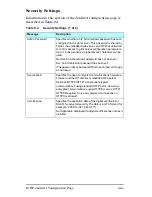Resolution 2:
Web Scan has been disabled on the print server that networks the multifunction
printer. Someone with configuration access to the print server should check the configuration of
the
Enable Web Scan
parameter.
●
Email To…
button is missing from the Scan page.
Problem:
I can reach the Scan page but no
Email To…
button appears next to
Scan
.
Resolution:
Scanning to email has been disabled on the print server that networks the
multifunction printer. Someone with configuration access to the print server should check the
configuration of settings of the
Enable Web Scan-to-email
parameter. Both
Enable Web Scan
and
Scan-to-email
must be set for the
Email To…
button to appear.
●
The
Email To…
button is available but I get an error message.
Problem 1:
The
Email To…
button is available but the operation fails and an error message says
“
To use this feature, Email (SMTP Server) must be specified
”. This means that no outgoing SMTP
mail server was detected as configured for the print server.
Resolution 1:
Someone with configuration access to the print server should configure the e-
mail server, as follows: Click on the
Networking
tab at the top of the embedded web server page.
In the left column of the page (in the
Configuration
list), select
Other Settings
. For the parameter
Email (SMTP) Server (for outgoing mail)
, specify the e-mail server to be used when any user scans
to email through this networked scanner. Click
[Apply]
.
Disabling Web Scan and its alternative
You can disable and enable the availability of the web scanning facility in the embedded web server. You
can also disable and enable the alternative to this basic scanning functionality.
The alternative:
The print server may support (depending on installation methods) the full-function
scanning facility residing on individual computers—acquired by installing the client software from the CD
for the HP multifunction (MFP or All-in-One) device. The client user can use that software normally on
printers networked through an HP JetDirect print server, and it probably has more features than the
simple scanning available on the embedded web server through the client user's browser.
Enabling/disabling:
Both alternatives—the print server's support of the full-function client scanning
software and the print server's embedded web server Web Scan facility—are enabled by default and
therefore available to the network clients. Either or both can be disabled (and then enabled again) in the
print server's configuration. Methods for making these configuration changes:
●
The embedded web server's
Networking
configuration facility:
Click on the
Networking
tab at the top of the web page. In the left column of the page (in the
Configuration
list, select
Other Settings
. To assign a parameter setting, enter the desired value and
click
[Apply]
. The parameters are the following:
Summary of Contents for J6039C - JetDirect 200M Print Server
Page 4: ...Section 1 Networks Click the button to continue ...
Page 10: ......
Page 13: ......
Page 27: ...Section 2 Network Printing Click the button to continue ...
Page 33: ...infrastructure and ad hoc peer to peer wireless topologies ...
Page 35: ......
Page 37: ...Section 3 Installing a Network Printer Click the button to continue ...
Page 40: ...cable we have omitted power cords from the illustration to keep the drawings simple ...
Page 46: ...End of Network Basics tutorial ...
Page 58: ...Green flickering intermittently on and ready flickering indicates network activity ...
Page 80: ...Does the control panel display on your printer show an error message ...
Page 91: ......
Page 98: ......
Page 100: ...Does the page indicate I O Card Ready ...
Page 119: ......
Page 130: ......
Page 132: ......