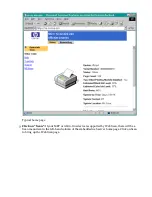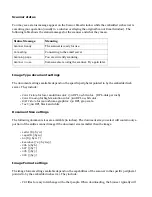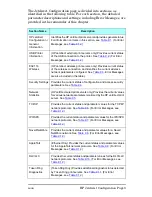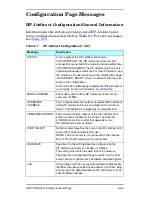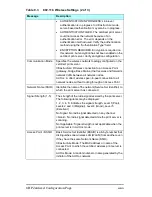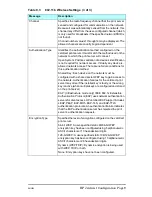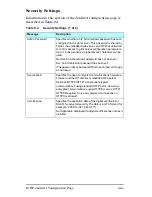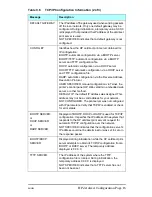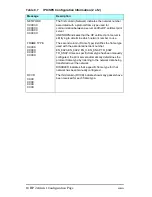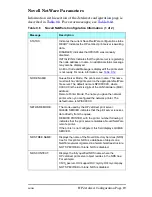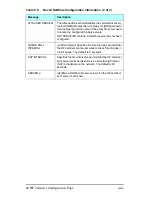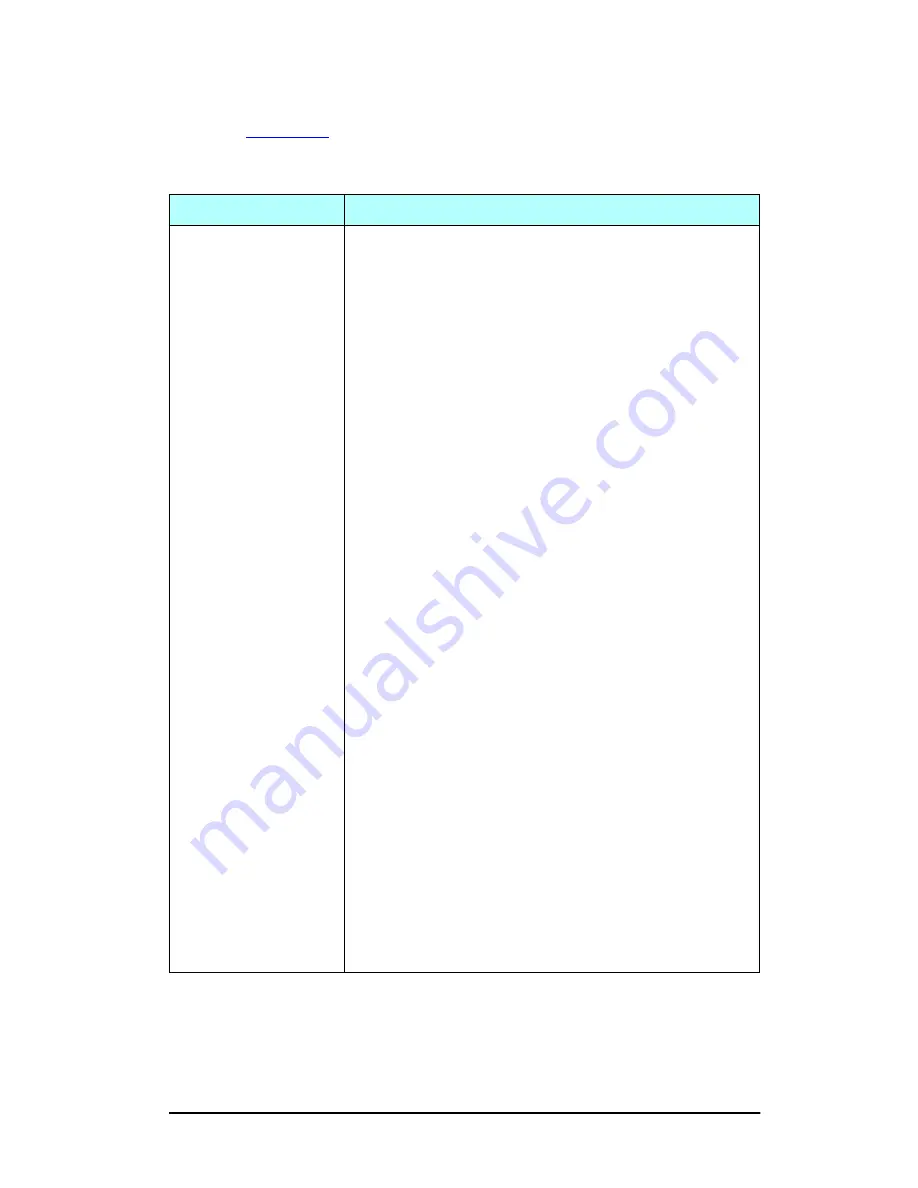
ENWW
HP Jetdirect Configuration Page 7
802.11b Wireless Settings
Wireless status, configuration parameters and error messages are
listed in
Table 9.3
.
Table 9.3
802.11b Wireless Settings (1 of 3)
Message
Description
Status
Current 802.11b wireless configuration status.
Ready: A wireless connection to the network has been
established.
●
Infrastructure Mode: Associated with an Access Point
and authenticated on the network.
●
Ad Hoc Mode: Wireless communications established
directly with other network devices (Access Points are
not used in Ad Hoc Mode).
Initializing: The print server is booting up, performing
self-tests, and verifying internal communications.
Scanning: The print server is scanning for the specified
network. Status/Error Messages that may also be displayed
are listed below.
●
Infrastructure Mode: The print server is scanning on all
channels for a network (Access Point) with the specified
SSID.
●
Ad Hoc Mode: The print server is scanning on all
channels for a network with the specified SSID, or has
created a workgroup to which no one has joined.
Error: A wireless connection error has occurred that
prevents association or authentication with an Access Point
(Infrastructure Mode), or prevents a connection to an Ad
Hoc network. Status/Error Messages that may also be
displayed are listed below.
Status/Error Messages
●
NO SIGNAL DETECTED: (Infrastructure Mode only)
The print server did not find an Access Point and did not
detect a radio signal.
●
SCANNING FOR SSID: The print server is scanning on
all channels for devices on the specified SSID. Check
your specified SSID, or check status of the Access Point
(Infrastructure mode) or other wireless devices.
The print server will continue to scan for the specified
SSID.
Summary of Contents for J6039C - JetDirect 200M Print Server
Page 4: ...Section 1 Networks Click the button to continue ...
Page 10: ......
Page 13: ......
Page 27: ...Section 2 Network Printing Click the button to continue ...
Page 33: ...infrastructure and ad hoc peer to peer wireless topologies ...
Page 35: ......
Page 37: ...Section 3 Installing a Network Printer Click the button to continue ...
Page 40: ...cable we have omitted power cords from the illustration to keep the drawings simple ...
Page 46: ...End of Network Basics tutorial ...
Page 58: ...Green flickering intermittently on and ready flickering indicates network activity ...
Page 80: ...Does the control panel display on your printer show an error message ...
Page 91: ......
Page 98: ......
Page 100: ...Does the page indicate I O Card Ready ...
Page 119: ......
Page 130: ......
Page 132: ......