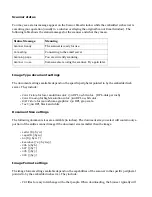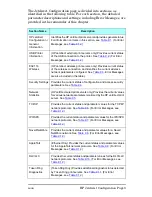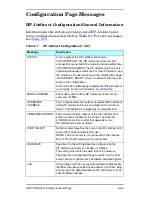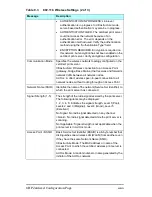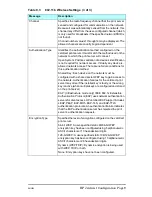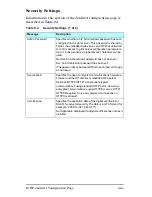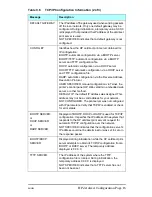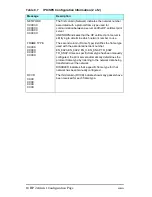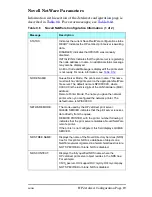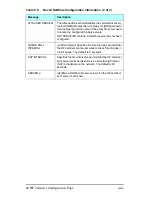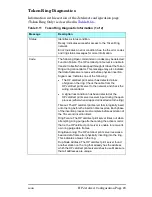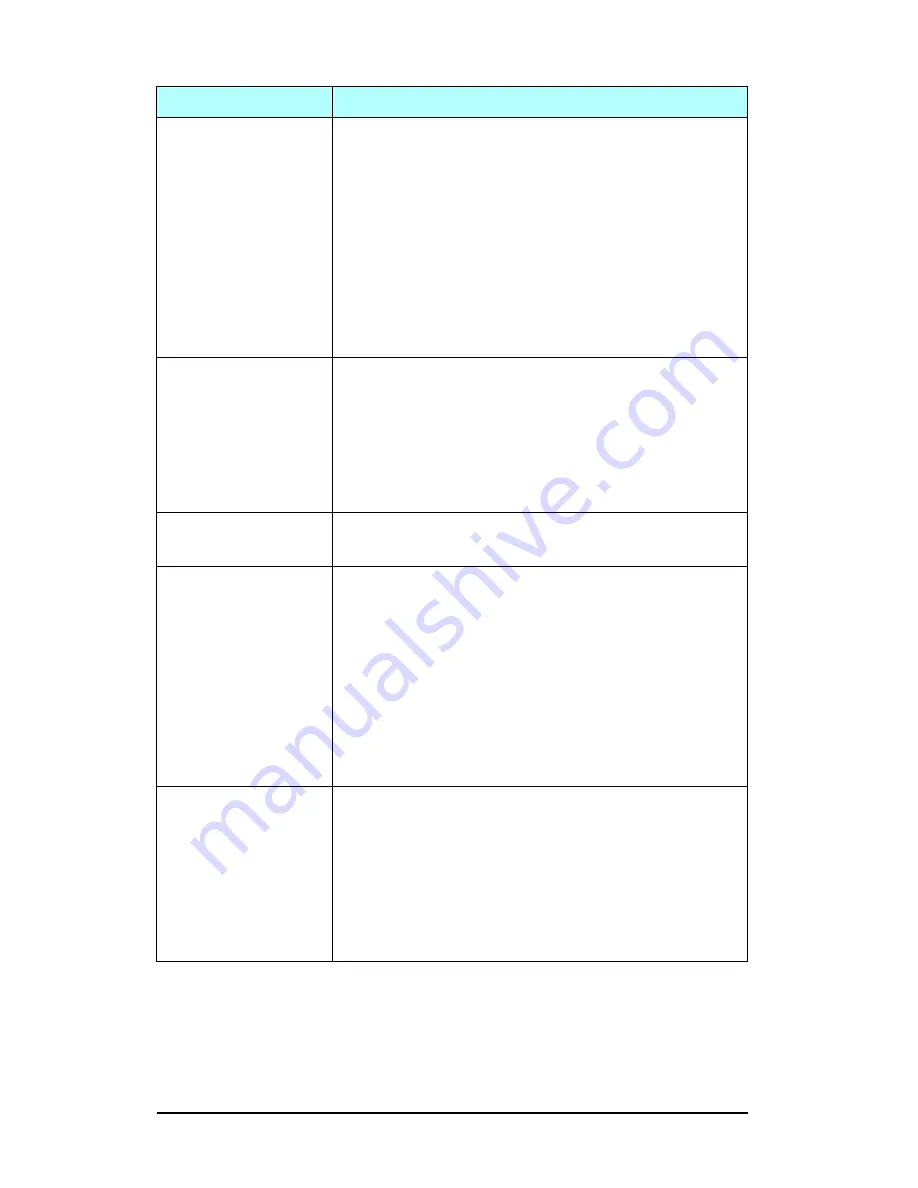
8 HP Jetdirect Configuration Page
ENWW
●
AUTHENTICATION IN PROGRESS: Link-level
authentication is in progress. In Infrastructure mode,
server-based authentication may also be in progress.
●
AUTHENTICATION FAILED. The Jetdirect print server
could not access the network because of an
authentication error. The error depends on the
authentication method used. Verify the authentication
method using the “Authentication Type” field.
●
ENCRYPTION REQUIRED: Encryption is required on
this network, but encryption has not been enabled on the
Jetdirect print server. Verify encryption configuration.
Communication Mode
Specifies the wireless network topology configured on the
Jetdirect print server:
Infrastructure: Wireless connection to an Access Point
(gateway, bridge, Base Station) that receives and forwards
network traffic between all network nodes.
Ad Hoc: A direct wireless peer-to-peer connection to all
network nodes, without routing through an Access Point.
Network Name (SSID)
Identifies the name of the network (Service Set Identifier) to
which the print server has connected.
Signal Strength (1-5)
The strength of the radio signal received by the print server.
The following items may be displayed:
1, 2, 3, 4, 5: Indicates the signal strength. Level 1(Poor),
Levels 2 and 3 (Marginal), Level 4 (Good), Level 5
(Excellent)
No Signal: No radio signal detected on any channel.
<blank>: No radio signal detected while the print server is
scanning.
Not Applicable: Signal strength is not applicable when the
print server is in Ad Hoc mode.
Access Point / BSSID
Basic Service Set Identifier (BSSID) is a 6-byte number that
distinguishes one wireless LAN (WLAN) from another, even
if they have the same Network Name (SSID).
Infrastructure Mode: The MAC address or name of the
Access Point to which the Jetdirect wireless print server is
connected.
Ad Hoc Mode: A random number or name generated by the
initiator of the Ad Hoc network.
Table 9.3
802.11b Wireless Settings (2 of 3)
Message
Description
Summary of Contents for J6039C - JetDirect 200M Print Server
Page 4: ...Section 1 Networks Click the button to continue ...
Page 10: ......
Page 13: ......
Page 27: ...Section 2 Network Printing Click the button to continue ...
Page 33: ...infrastructure and ad hoc peer to peer wireless topologies ...
Page 35: ......
Page 37: ...Section 3 Installing a Network Printer Click the button to continue ...
Page 40: ...cable we have omitted power cords from the illustration to keep the drawings simple ...
Page 46: ...End of Network Basics tutorial ...
Page 58: ...Green flickering intermittently on and ready flickering indicates network activity ...
Page 80: ...Does the control panel display on your printer show an error message ...
Page 91: ......
Page 98: ......
Page 100: ...Does the page indicate I O Card Ready ...
Page 119: ......
Page 130: ......
Page 132: ......