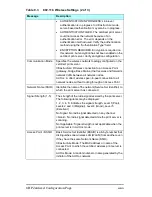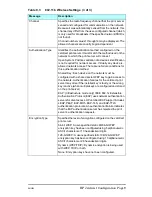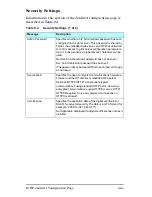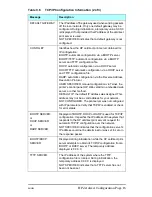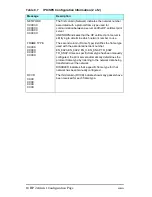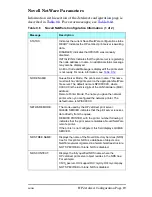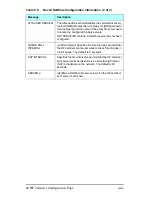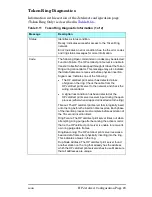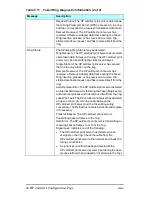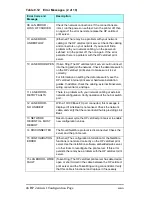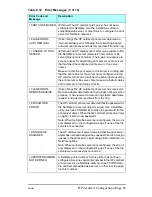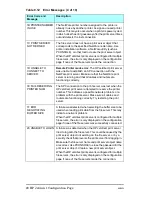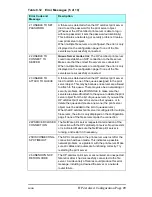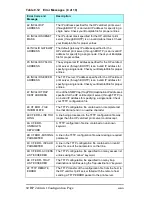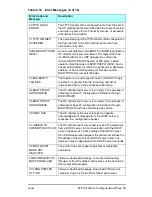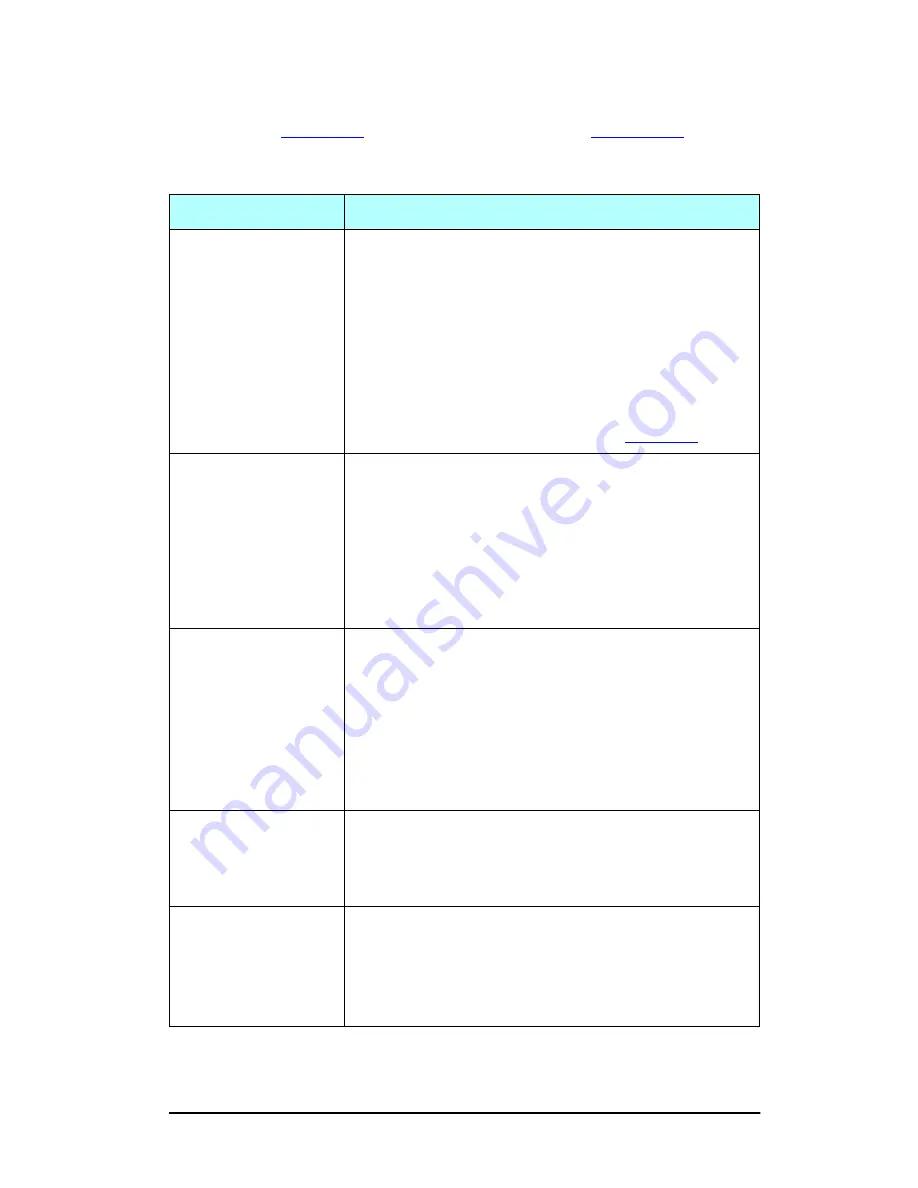
ENWW
HP Jetdirect Configuration Page 19
Novell NetWare Parameters
Information in this section of the Jetdirect configuration page is
described in
Table 9.8
. For error messages, see
Table 9.12
.
Table 9.8
Novell NetWare Configuration Information (1 of 2)
Message
Description
STATUS:
Indicates the current Novell NetWare configuration status.
READY: Indicates the HP Jetdirect print server is awaiting
data.
DISABLED: Indicates that IPX/SPX was manually
disabled.
INITIALIZING: Indicates that the print server is registering
the node address or name. An additional status message
may also be displayed.
An Error Code and Message is displayed if the print server
is not ready. For more information, see
Table 9.12
.
NODE NAME:
Queue Server Mode: The print server name. This name
must match a valid print server on the appropriate NetWare
file server. The default name is NPIXXXXXX, where
XXXXXX is the last six digits of the LAN hardware (MAC)
address.
Remote Printer Mode: The name you gave the network
printer when you configured the network printer. The
default name is NPIXXXXXX.
NETWARE MODE:
The mode used by the HP Jetdirect print server.
QUEUE SERVER indicates that the print server receives
data directly from the queue.
REMOTE PRINTER, with the printer number following it,
indicates that the print server emulates a Novell NetWare
remote printer.
If the printer is not configured, this field displays QUEUE
SERVER.
NDS TREE NAME:
Displays the name of the Novell Directory Services (NDS)
tree for this printer. NDS is a database of objects on a
NetWare network organized in a hierarchical tree structure.
NOT SPECIFIED or blank: NDS is disabled.
NDS CONTEXT:
Displays the fully qualified NDS name where the
HP Jetdirect print server object resides in the NDS tree.
For example:
CN=lj_pserver.OU=support.OU=mycity.OU=mycompany
NOT SPECIFIED or blank: NDS is disabled.
Summary of Contents for J6039C - JetDirect 200M Print Server
Page 4: ...Section 1 Networks Click the button to continue ...
Page 10: ......
Page 13: ......
Page 27: ...Section 2 Network Printing Click the button to continue ...
Page 33: ...infrastructure and ad hoc peer to peer wireless topologies ...
Page 35: ......
Page 37: ...Section 3 Installing a Network Printer Click the button to continue ...
Page 40: ...cable we have omitted power cords from the illustration to keep the drawings simple ...
Page 46: ...End of Network Basics tutorial ...
Page 58: ...Green flickering intermittently on and ready flickering indicates network activity ...
Page 80: ...Does the control panel display on your printer show an error message ...
Page 91: ......
Page 98: ......
Page 100: ...Does the page indicate I O Card Ready ...
Page 119: ......
Page 130: ......
Page 132: ......