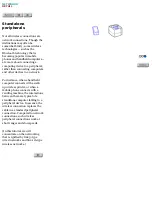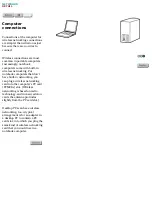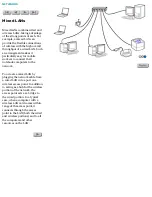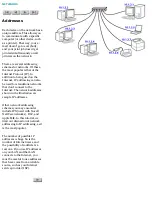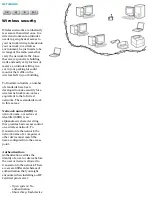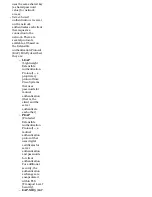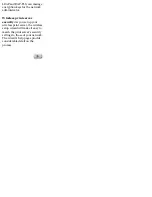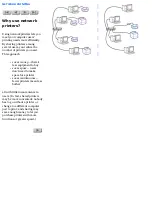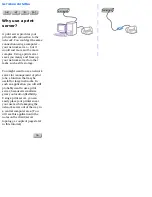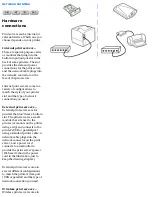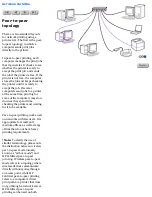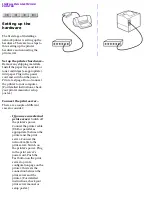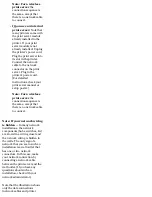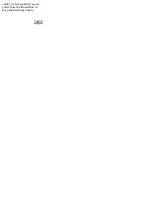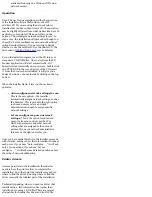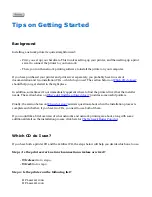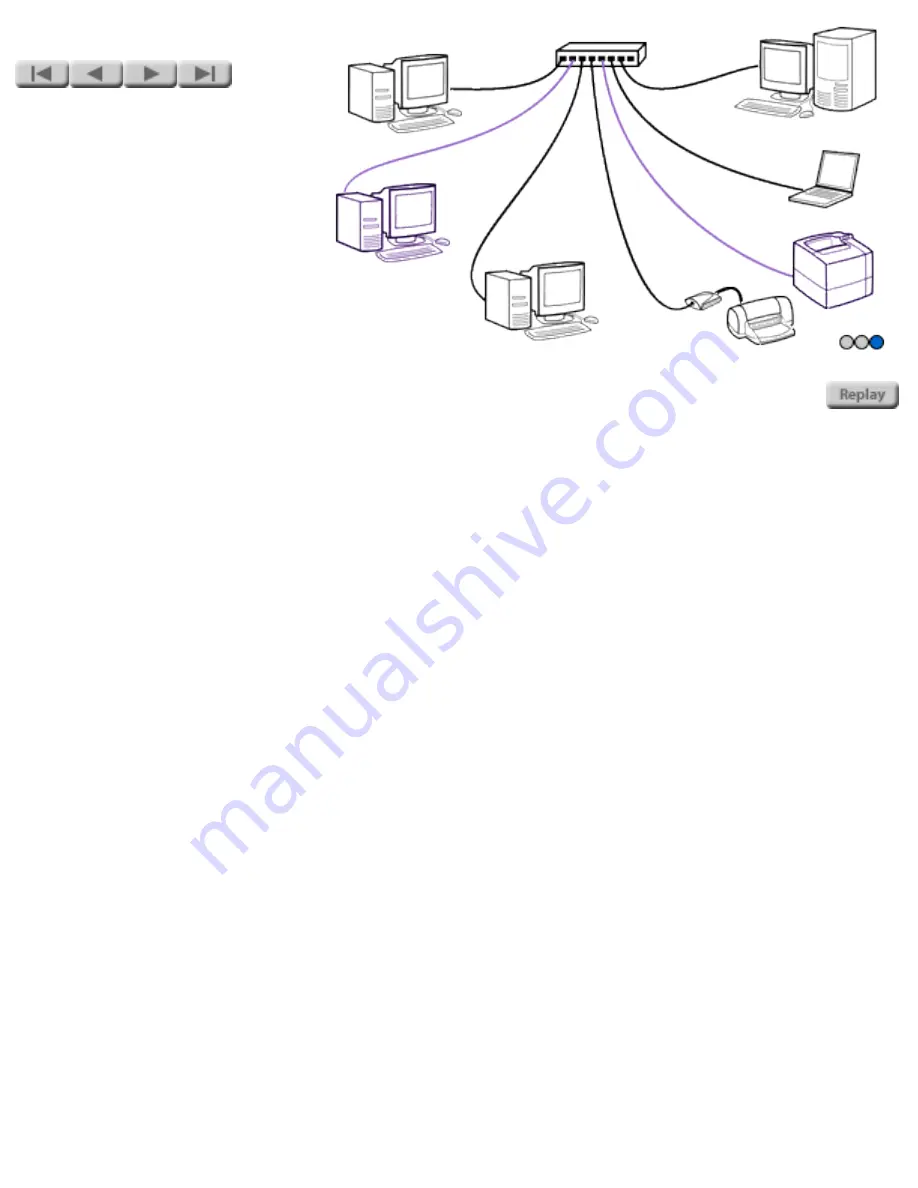
NETWORK PRINTING
Peer-to-peer
topology
There are two standard layouts
for network printing using a
print server. The first is the peer-
to-peer topology, in which a
computer sends print jobs
directly to the printer.
In peer-to-peer printing, each
computer manages the print jobs
that it generates. It checks to see
whether the printer is ready to
accept the print job, and sends
the job if the printer is free. If the
printer is not free, the computer
stores the job and keeps checking
the printer until it is ready to
accept the job. If several
computers send jobs to a printer
at the same time, printing for
some of the computers may slow
down as they spend time
checking the printer and waiting
for it to be available.
Peer-to-peer printing works well
on networks with few users. It is
appropriate for small and
medium offices, as well as large
offices that do not have heavy
printing requirements.
(
Note:
To clarify the use of
similar terminology, please note
the distinction between
wireless
peer-to-peer mode (usually
known as "ad hoc mode") and
HP Jetdirect peer-to-peer
printing
. Wireless peer-to-peer
mode refers to a topology where
wireless devices communicate
directly without going through
an access point, while HP
Jetdirect peer-to-peer printing
refers to a computer's direct
print path to a printer that does
not go through a network server.
HP Jetdirect peer-to-peer
printing can be used on both
Summary of Contents for J6039C - JetDirect 200M Print Server
Page 4: ...Section 1 Networks Click the button to continue ...
Page 10: ......
Page 13: ......
Page 27: ...Section 2 Network Printing Click the button to continue ...
Page 33: ...infrastructure and ad hoc peer to peer wireless topologies ...
Page 35: ......
Page 37: ...Section 3 Installing a Network Printer Click the button to continue ...
Page 40: ...cable we have omitted power cords from the illustration to keep the drawings simple ...
Page 46: ...End of Network Basics tutorial ...
Page 58: ...Green flickering intermittently on and ready flickering indicates network activity ...
Page 80: ...Does the control panel display on your printer show an error message ...
Page 91: ......
Page 98: ......
Page 100: ...Does the page indicate I O Card Ready ...
Page 119: ......
Page 130: ......
Page 132: ......