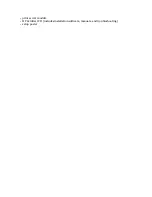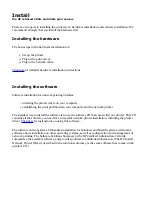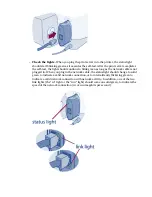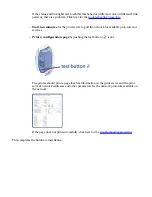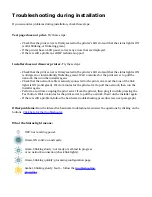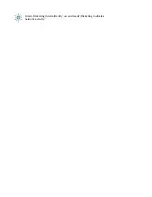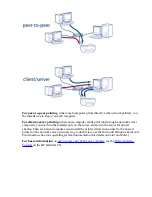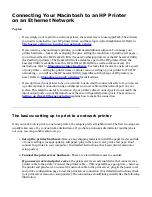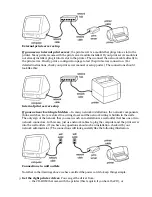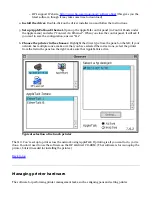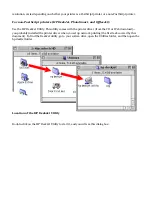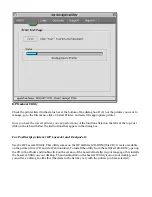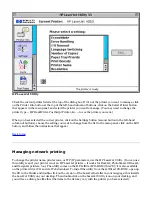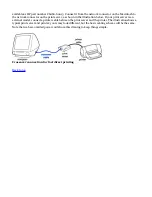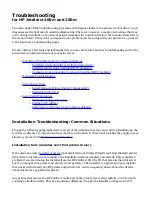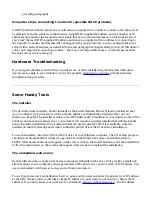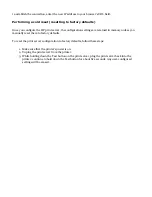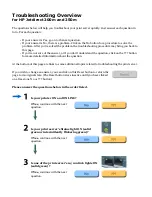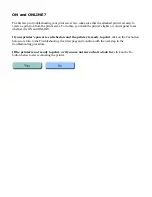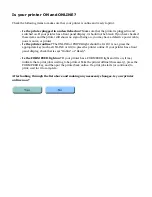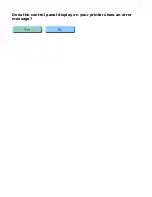HP LaserJet Utility
Check the current printer listed at the top of the dialog box. If it's not the printer you want to manage, click
on the Printer Info button at the top of the left-hand column of buttons, click on the Select Printer button
that appears in the main panel, and select the printer you want to manage. (You may need to change the
printer type -- HP DeskWriter, PostScript Printer, &c. -- to see the printer you want.)
When you have selected the correct printer, click on the Settings button (second button in the left-hand
column of buttons), choose the setting you want to change from the list in the main panel, click on the Edit
button, and follow the instructions that appear.
Back to top
Managing network printing
To change the printer name, printer zone, or TCP/IP parameters, use the HP LaserJet Utility. (You can use
this utility even if your printer is not an HP LaserJet printer -- it works for DeskJet, PhotoSmart, OfficeJet,
and DesignJet printers, too.) The utility comes on the HP JetDirect CD-ROM (this CD); it is also available
on the printer driver CD and via Web download. To install the utility from the JetDirect CD-ROM, open up
the CD in the Finder and double-click on the version of the LaserJet Installer in your language; this installs
the LaserJet Utility on your desktop. Then double-click on the LaserJet Utility icon on your desktop, and
you will see a dialog box like this (the items in the list may vary with the printer you have selected):
Summary of Contents for J6039C - JetDirect 200M Print Server
Page 4: ...Section 1 Networks Click the button to continue ...
Page 10: ......
Page 13: ......
Page 27: ...Section 2 Network Printing Click the button to continue ...
Page 33: ...infrastructure and ad hoc peer to peer wireless topologies ...
Page 35: ......
Page 37: ...Section 3 Installing a Network Printer Click the button to continue ...
Page 40: ...cable we have omitted power cords from the illustration to keep the drawings simple ...
Page 46: ...End of Network Basics tutorial ...
Page 58: ...Green flickering intermittently on and ready flickering indicates network activity ...
Page 80: ...Does the control panel display on your printer show an error message ...
Page 91: ......
Page 98: ......
Page 100: ...Does the page indicate I O Card Ready ...
Page 119: ......
Page 130: ......
Page 132: ......