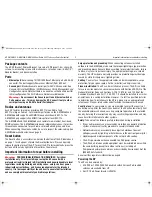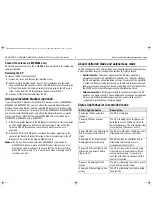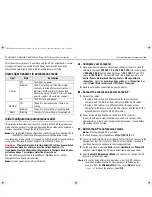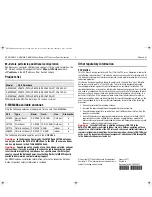HP E-MSM430, E-MSM460, E-MSM466 Dual Radio 802.11n Access Points Quickstart
3
Installation
Caution:
If the AP will be powered by a user-supplied PoE power injector,
use only a gigabit-compatible power injector. Although 10/100 PoE-enabled
switches are compatible, PoE injectors designed for 10/100 networks only are
NOT compatible with the AP.
Installation
The AP can be mounted on a wall, a wall-mounted electrical box, or a suspended
ceiling. The AP Bracket is mounted first and then the AP is attached to the
bracket. The AP Bracket is two-sided: The AP is installed on the side with the UP
arrow. The other side with the T-bar clip screw holes faces the wall or T-bar.
Mounting directly on a wall
1.
Respecting the UP arrow on the AP Bracket, hold it against the wall at the
desired position. Mark two holes for the screws (wall anchors) and one
hole in the cutout area of the AP Bracket for the Ethernet cable.
2.
Drill two holes for the wall anchors, typically 4.7 mm (3/16 inch) in
diameter.
3.
If necessary, drill a hole for the Ethernet cable in the marked cutout area
of the AP Bracket. Alternatively, you can feed the Ethernet cable from
above and through the AP cable channel.
4.
Insert the anchors and tap them flush with the wall surface.
5.
Pull the Ethernet cable through the hole in the wall and the AP Bracket.
6.
Screw the AP Bracket to the wall. Continue with
Attach the AP
on page 4.
Mounting on an electrical box
1.
Disconnect power and take any other needed security precautions.
2.
Remove the electrical box cover and any contents.
3.
Pull the Ethernet cable down into the box and then through the hole in the
AP Bracket.
4.
Hold the AP Bracket against the box respecting the UP arrow, and attach
the AP Bracket to the box using appropriate countersunk screws.
Continue with
Attach the AP
on page 4.
Mounting on a suspended ceiling
The AP can be mounted on a suspended ceiling using the supplied T-bar clips.
Two sets of T-bar clips are provided, a 12.5 mm set for recessed tiles and a 4.5
mm set for flush-mount tiles.
➅
➀
➁
➂
➀
➀
AP Bracket
(AP side left, wall/
ceiling side right)
1: Adapter Bracket mounting holes
2: AP Bracket latch
3: Electrical box mounting holes
4: AP retention tabs
5: Drywall mounting holes
6: Cutout area
7: AP Bracket lock tab
8: T-bar clip screw holes
➃
➂
➄
➃
➃
➃
➆
➇
➄
➄
➄
➀
➅
➇
➇
➇
➁
➁
T-bar clips for ceiling mount
1: AP Bracket
2: Recessed tile 12.5 mm T-bar clip
➀
➀
➂
➃
➃
➃
➃
➂
3: Flat tile 4.5 mm T-bar clip
4: AP Bracket T-bar slot
E-MSM430-460-466-QS-Jan11-5998-0615-v55.fm Page 3 Wednesday, January 19, 2011 5:38 PM