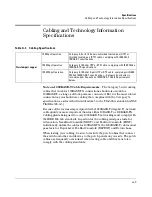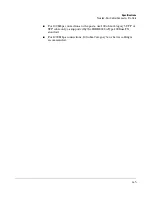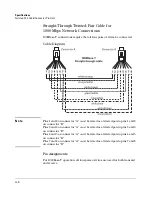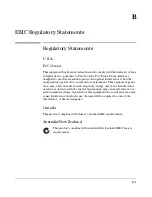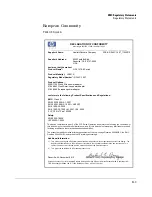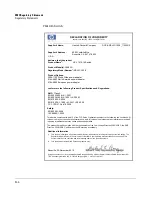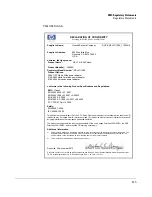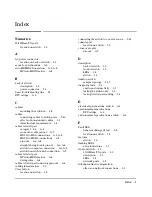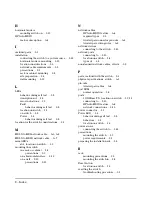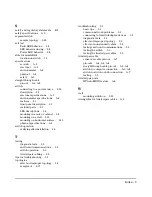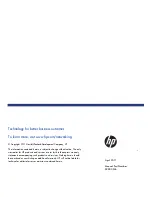2 – Index
H
horizontal surface
mounting switch on … 2-13
HP Auto-MDIX
feature description … A-4
I
included parts … 2-1
installation
connecting the switch to a power source … 2-14
horizontal surface mounting … 2-13
location considerations … 2-5
network cable requirements … 2-5
precautions … 2-3
rack or cabinet mounting … 2-8
site preparation … 2-5
wall mounting … 2-12
L
LEDs
behavior during self test … 2-8
descriptions of … 1-4
error indications … 3-3
Fault
behavior during self test … 2-8
location on switch … 1-3
on switch … 1-4
Power … 1-4
behavior during self test … 2-8
location for the switch, considerations … 2-5
M
MDI-X to MDI network cable … A-6, A-8
MDI-X to MDI-X network cable … A-7
mini-GBICs
slot, location on switch … 1-3
mounting the switch
in a rack or cabinet … 2-8
precautions … 2-3
on a horizontal surface … 2-13
on a wall … 2-12
precautions … 2-12
N
network cables
HP Auto-MDIX feature … A-4
required types … 2-5
twisted-pair connector pin-outs … A-4
twisted-pair, wiring rules … A-4
network devices
connecting to the switch … 2-16
network ports
connecting to … 2-16
location on switch … 1-4
types of … 1-4
non-standard network cables, effects … 3-2
P
parts, included with the switch … 2-1
physical specifications, switch … A-1
pin-outs
twisted-pair cables … A-4
port LEDs
normal operation … 2-8
ports
10/100Base-TX, location on switch … 1-3, 1-5
connecting to … 2-16
HP Auto-MDIX feature … A-4
network connections … 2-16
power connector … 1-5
Power LED … 1-4
behavior during self test … 2-8
behaviors … 1-4
location on switch … 1-3
power source
connecting the switch to … 2-14
precautions
mounting the switch … 2-3
power requirements … 2-3
preparing the installation site … 2-5
R
rack
mounting precautions … 2-3
mounting the switch in … 2-8
Reset button
location on switch … 1-3
resetting the switch
troubleshooting procedure … 3-5
Summary of Contents for J9661A
Page 2: ......
Page 3: ...HP V1410 Switch Series Installation and Getting Started Guide ...
Page 8: ...vi Contents ...
Page 34: ...2 20 Installing the Switch Sample Network Topologies ...
Page 50: ...B 2 EMC Regulatory Statements Regulatory Statements Japan VCCI Class A Korea Taiwan ...
Page 58: ...4 Index ...