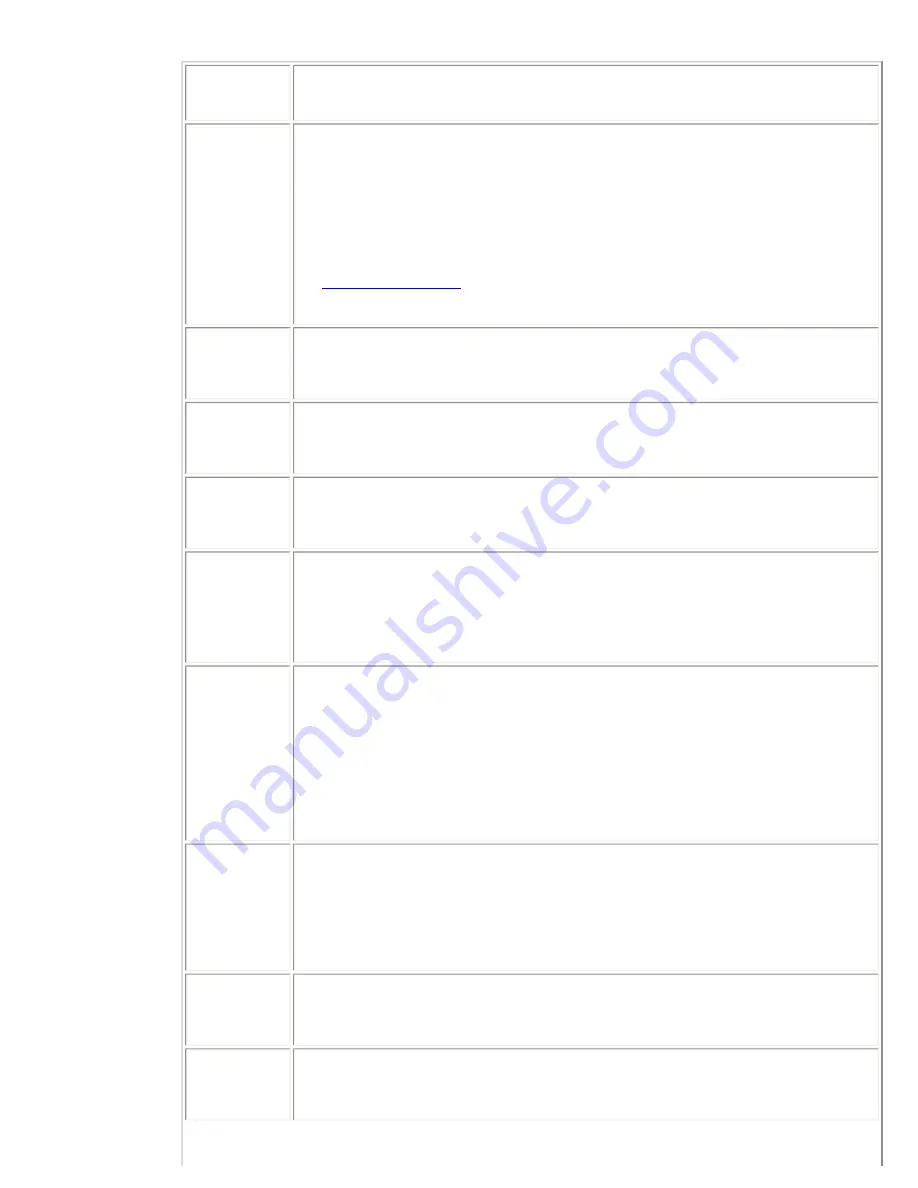
Provides general print server status and identification information.
Message
Description
Status
Current state of the print server.
●
I/O Card Ready: the print server has successfully connected to the network and is
awaiting data.
●
I/O Card Initializing: the print server is initializing the network protocols. For more
information, see the status line for each protocol on the configuration page.
●
I/O Card Not Ready: there is a problem with the print server or its configuration.
An
error code and message
are displayed if the print server is not ready.
Model
Number
The model number of the HP print server (for example, J6035A).
Hardware
Address
The 12-digit hexadecimal LAN hardware (MAC) address of the print server installed in or
attached to the printing device. This address is assigned by the manufacturer.
Firmware
Version
The firmware revision number of the print server currently installed in the printer. The format
is X.NN.NN, where X is a letter that depends on the HP print server model.
Port Select
Specifies the LAN port on the print server that has been detected for use:
●
None: the print server is not connected to the network.
●
RJ-45: the RJ-45 network port is connected.
Port Config
Identifies the link configuration of the RJ-45 LAN port on the print server:
●
10BASE-T HALF: 10 Mbps, half-duplex
●
10BASE-T FULL: 10 Mbps, full-duplex
●
100TX HALF: 100 Mbps, half-duplex
●
100TX FULL: 100 Mbps, full-duplex
●
Unknown: the print server is in an initialization state.
●
Disconnected: a network connection has not been detected. Check network cables.
Auto
Negotiation
Identifies whether IEEE 802.3u Autonegotiation on the 10/100TX port is enabled (on) or
disabled (off).
On: the print server will attempt to automatically configure itself onto the network at the proper
speed (10 or 100 Mbps) and mode (half or full duplex).
Manufacturing
ID
The manufacturing identification code for use by HP Customer Care personnel.
Date
Manufactured
Identifies the date of manufacture of the HP Jetdirect print server.
Summary of Contents for jetdirect 250m
Page 12: ...Section 1 Networks Click the button to continue ...
Page 21: ...Section 2 Network Printing Click the button to continue ...
Page 28: ...Section 3 Installing a Network Printer Click the button to continue ...
Page 37: ...End of Network Basics tutorial ...
Page 82: ...Next topic Requirements ...
Page 99: ...Next topic Other links ...
Page 136: ...Next topic Using RARP ...
Page 194: ...Does the control panel display on your printer show an error message ...
Page 215: ...Does the page indicate I O Card Ready ...
Page 218: ......
Page 278: ...Australia This equipment complies with Australian EMC requirements Canada ...
Page 280: ......
















































