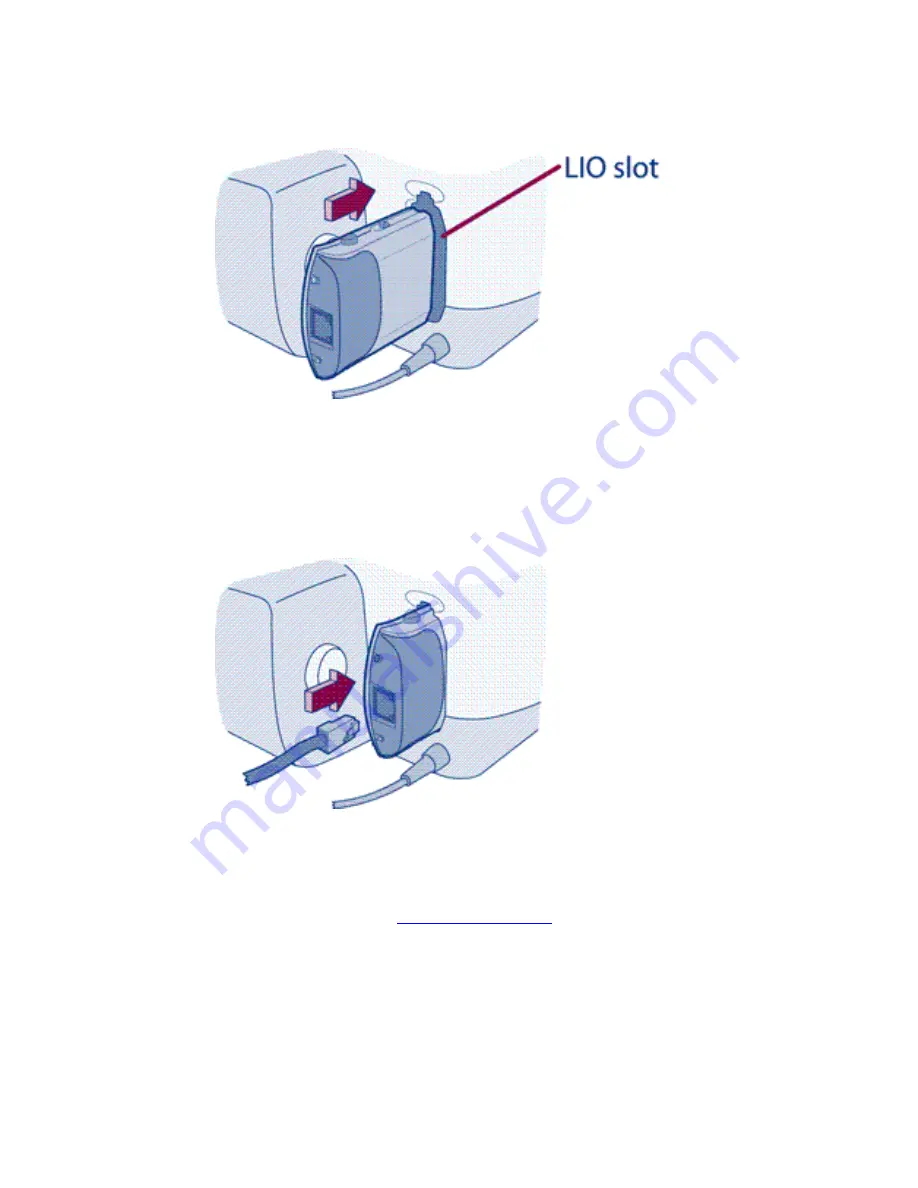
Switch on the printer's power.
Plug in the print server.
Push it into the printer's LIO slot until it clicks into place.
Plug in the network cable.
Plug one end of the cable into your network device (a hub,
switch, or router — if your network cabling is hidden in the walls, your connection may be a
wall outlet). Plug the other end into the print server.
Check the lights.
After a few seconds, the status light should be ON (solid green) and one of
the two link lights should be ON (solid green). If the lights on the print server are different
from this pattern, see the
troubleshooting notes
on the other side of this poster.
Summary of Contents for jetdirect 250m
Page 12: ...Section 1 Networks Click the button to continue ...
Page 21: ...Section 2 Network Printing Click the button to continue ...
Page 28: ...Section 3 Installing a Network Printer Click the button to continue ...
Page 37: ...End of Network Basics tutorial ...
Page 82: ...Next topic Requirements ...
Page 99: ...Next topic Other links ...
Page 136: ...Next topic Using RARP ...
Page 194: ...Does the control panel display on your printer show an error message ...
Page 215: ...Does the page indicate I O Card Ready ...
Page 218: ......
Page 278: ...Australia This equipment complies with Australian EMC requirements Canada ...
Page 280: ......




































