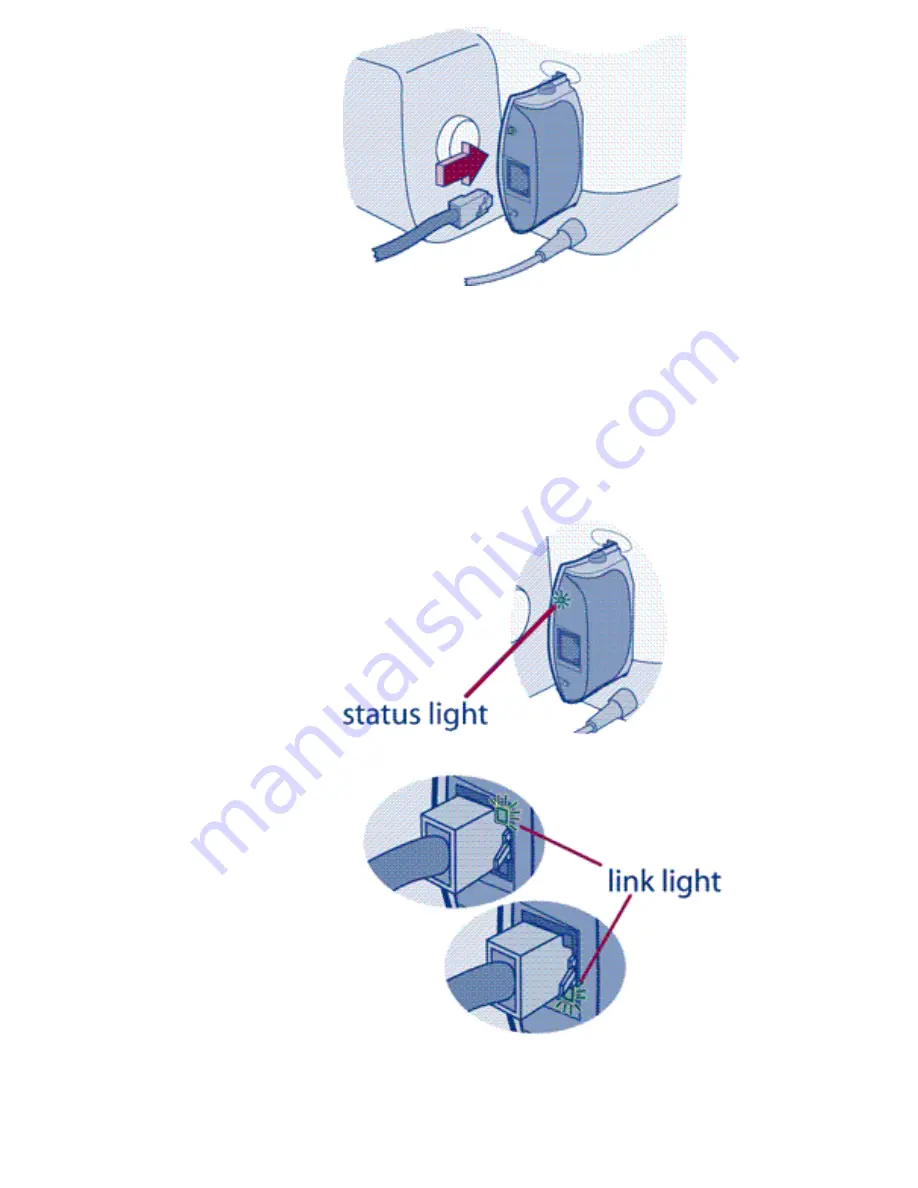
❍
Check the lights.
When you plug the print server into the printer, the
status light should start blinking green as it executes the self-test. After
the print server completes the self-test, the light should continue to
blink green as long as the network cable is not plugged in. When you
plug in the network cable, the status light should change to solid green
to indicate a valid network connection. In addition, one of the two link
lights (the "10" light or the "100" light) should come on solid green, to
indicate the speed of the network connection (10 or 100 megabits per
second).
If the status and link lights fail to exhibit this behavior (different color or
different blink pattern), there is a problem. Click here for the
Summary of Contents for jetdirect 250m
Page 12: ...Section 1 Networks Click the button to continue ...
Page 21: ...Section 2 Network Printing Click the button to continue ...
Page 28: ...Section 3 Installing a Network Printer Click the button to continue ...
Page 37: ...End of Network Basics tutorial ...
Page 82: ...Next topic Requirements ...
Page 99: ...Next topic Other links ...
Page 136: ...Next topic Using RARP ...
Page 194: ...Does the control panel display on your printer show an error message ...
Page 215: ...Does the page indicate I O Card Ready ...
Page 218: ......
Page 278: ...Australia This equipment complies with Australian EMC requirements Canada ...
Page 280: ......
















































