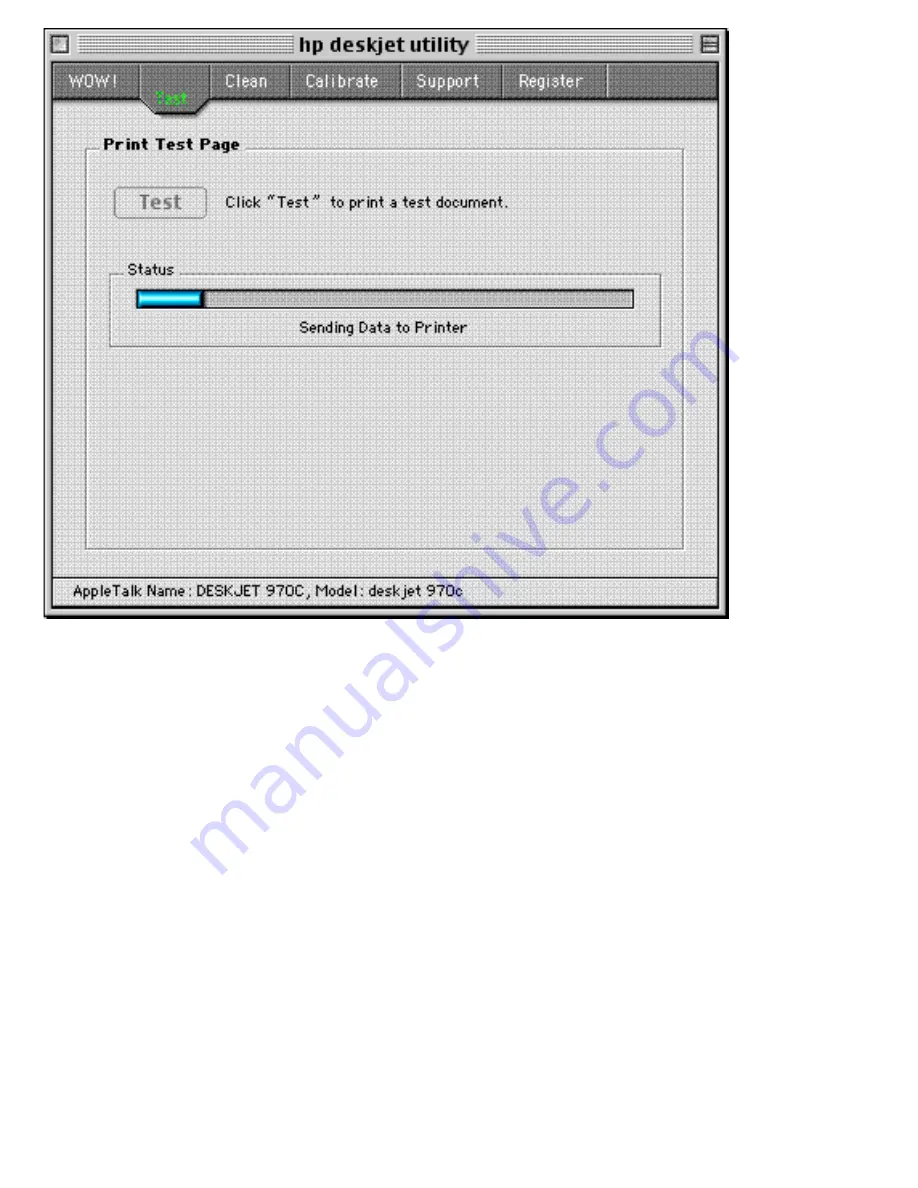
HP DeskJet Utility
Check the printer listed in the status bar at the bottom of the dialog box. If it's not the printer you want to
manage, go to the File menu, click on Select Printer, and select the appropriate printer.
Once you have the correct printer, you can perform any of the functions listed on the tabs at the top. Just
click on the tab and follow the instructions that appear in the dialog box.
For PostScript printers (HP LaserJet and DesignJet):
Use the HP LaserJet Utility. This utility comes on the HP JetDirect CD-ROM (this CD); it is also available
on the printer driver CD and via Web download. To install the utility from the JetDirect CD-ROM, open up
the CD in the Finder and double-click on the version of the LaserJet Installer in your language; this installs
the LaserJet Utility on your desktop. Then double-click on the LaserJet Utility icon on your desktop, and
you will see a dialog box like this (the items in the list may vary with the printer you have selected):
Summary of Contents for jetdirect 250m
Page 12: ...Section 1 Networks Click the button to continue ...
Page 21: ...Section 2 Network Printing Click the button to continue ...
Page 28: ...Section 3 Installing a Network Printer Click the button to continue ...
Page 37: ...End of Network Basics tutorial ...
Page 82: ...Next topic Requirements ...
Page 99: ...Next topic Other links ...
Page 136: ...Next topic Using RARP ...
Page 194: ...Does the control panel display on your printer show an error message ...
Page 215: ...Does the page indicate I O Card Ready ...
Page 218: ......
Page 278: ...Australia This equipment complies with Australian EMC requirements Canada ...
Page 280: ......
















































