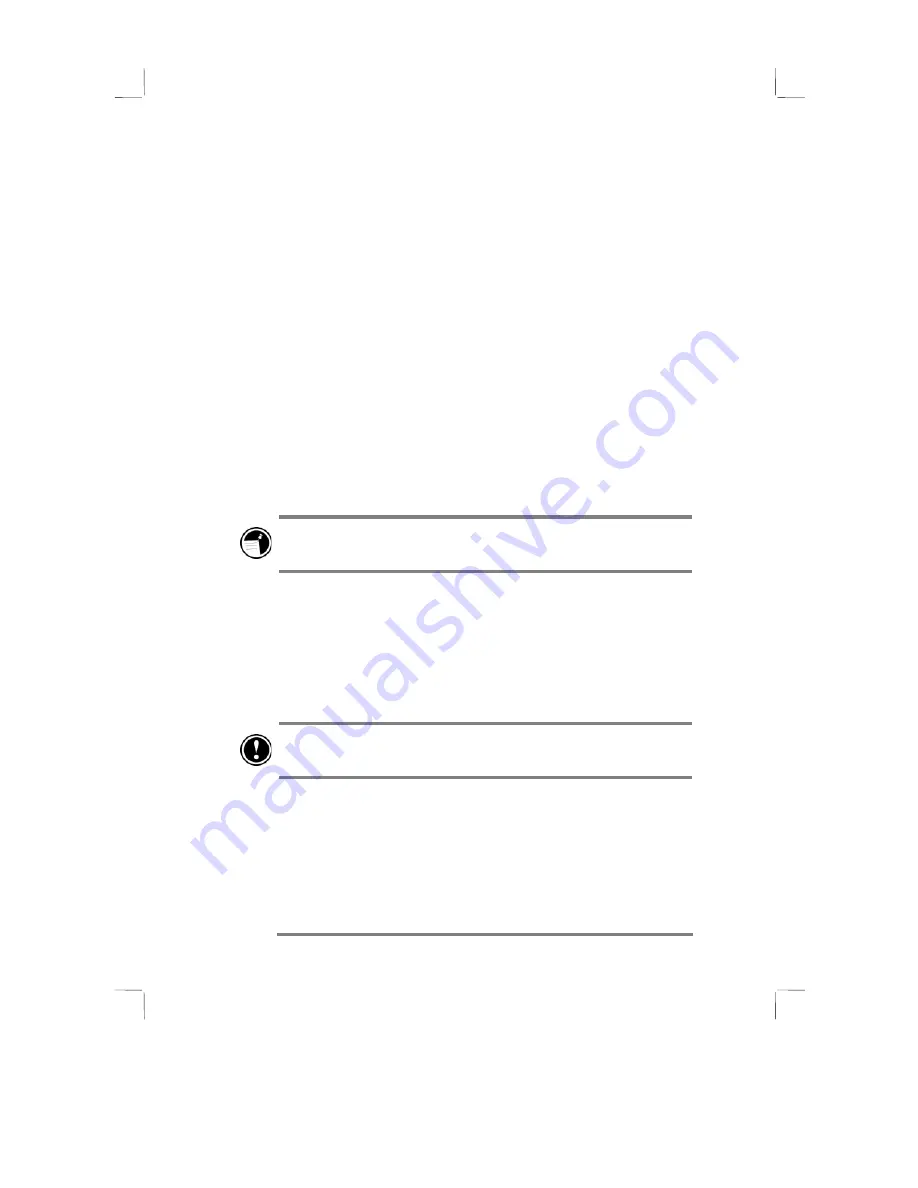
10 Hewlett-Packard Jornada 430/430se Palm-size PC
Using the Action button
Using the Action button
Using the Action button
Using the Action button
The Action button can be pressed and rocked:
•
pressing it executes a highlighted item
•
rocking it allows you to scroll
Using the stylus
Using the stylus
Using the stylus
Using the stylus
The stylus can be used in several ways:
•
to write, type, and draw on the screen
•
to double-tap on the screen, which opens applications
•
to select text or drawings
•
to lever out CompactFlash Cards
•
to press the Reset button on the back of the HP Jornada
•
to release the battery door
The display cover must be open when you write or tap on the
screen.
Setting up for the first time
Setting up for the first time
Setting up for the first time
Setting up for the first time
As part of the setup process, you:
•
install the battery
•
connect the AC adapter
•
complete the Windows CE Welcome Wizard
Follow the steps described below in the order they are
presented.
Summary of Contents for Jornada 430
Page 6: ...vi Hewlett Packard Jornada 430 430se Palm size PC ...
Page 12: ...6 Hewlett Packard Jornada 430 430se Palm size PC ...
Page 38: ...32 Hewlett Packard Jornada 430 430se Palm size PC ...
Page 76: ...70 Hewlett Packard Jornada 430 430se Palm size PC ...
Page 94: ...88 Hewlett Packard Jornada 430 430se Palm size PC ...
Page 102: ...96 Hewlett Packard Jornada 430 430se Palm size PC ...
Page 130: ...124 Hewlett Packard Jornada 430 430se Palm size PC ...
Page 136: ...130 Hewlett Packard Jornada 430 430se Palm size PC ...
Page 142: ...136 Hewlett Packard Jornada 430 430se Palm size PC ...




































