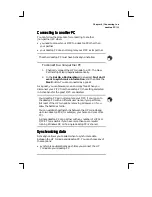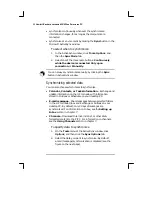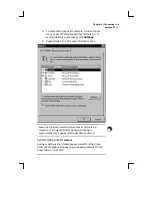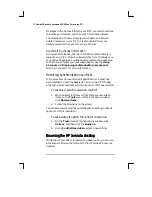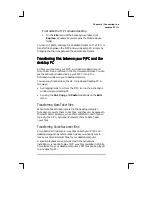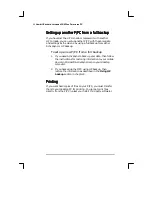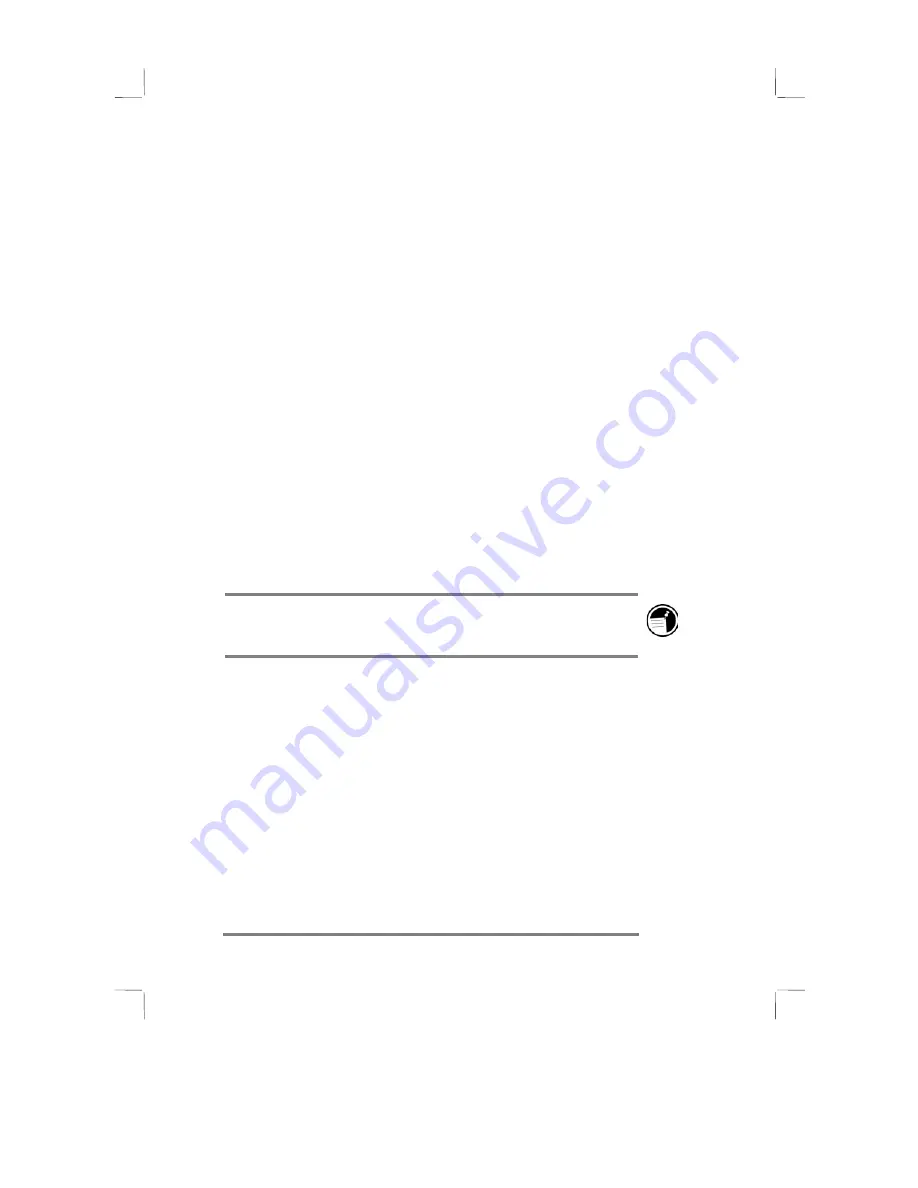
Chapter 7 | Using Channels and Inbox| 63
To connect to your ISP
1.
Plug your modem’s phone cord into a standard phone
jack, making sure you connect to a phone line supported
by your modem. Follow the instructions provided by the
manufacturer. Most CompactFlash Card modems use
analog phone lines.
2.
To use your new connection, double-tap the new icon in
the Connection folder (or select the new icon from the
Start/Programs/Communication menu).
3.
Fill in the User Name and Password provided by your
Internet Service Provider.
4.
Tap Dial Properties. Select a location, and then enter
your country and area code.
5.
Tap Edit if you need to edit the dialing pattern for local,
long distance, or international calls.
To see the Edit button you must hide the keyboard. Tap
the keyboard icon in the taskbar to hide the keyboard,
tap again to display it.
When you are finished editing, tap OK.
6.
Tap Connect to begin dialing.
If you are unable to find an analog phone line, use the line
dedicated to a fax machine. Fax machines use only analog
lines.
Downloading e-mail messages
To download e-mail messages
1.
From the Start menu, tap Inbox.
2.
Establish a connection to the server by tapping Service
and selecting the connection you want to use.
3.
Tap Connect to start downloading.
To download e-mail messages when you are
already connected to the server
1.
Tap Service.
2.
Tap Refresh.
Summary of Contents for Jornada 430
Page 6: ...vi Hewlett Packard Jornada 430 430se Palm size PC ...
Page 12: ...6 Hewlett Packard Jornada 430 430se Palm size PC ...
Page 38: ...32 Hewlett Packard Jornada 430 430se Palm size PC ...
Page 76: ...70 Hewlett Packard Jornada 430 430se Palm size PC ...
Page 94: ...88 Hewlett Packard Jornada 430 430se Palm size PC ...
Page 102: ...96 Hewlett Packard Jornada 430 430se Palm size PC ...
Page 130: ...124 Hewlett Packard Jornada 430 430se Palm size PC ...
Page 136: ...130 Hewlett Packard Jornada 430 430se Palm size PC ...
Page 142: ...136 Hewlett Packard Jornada 430 430se Palm size PC ...