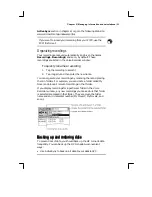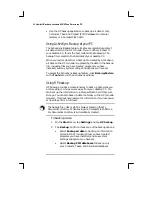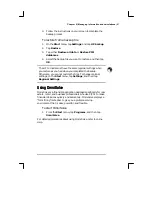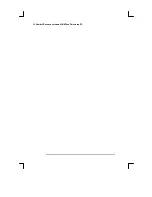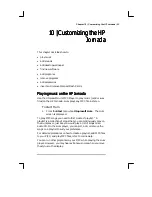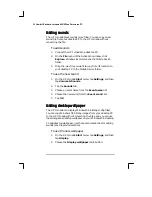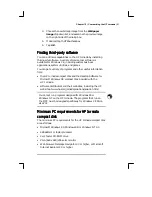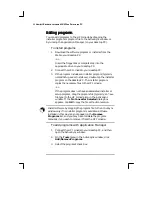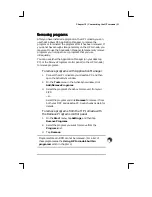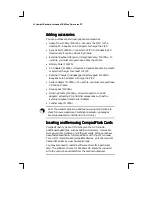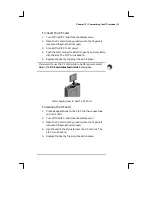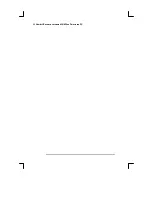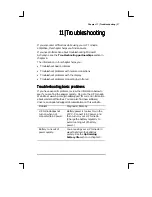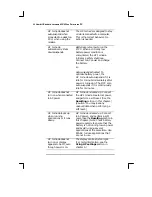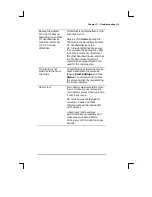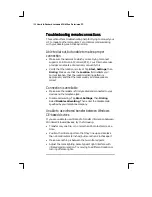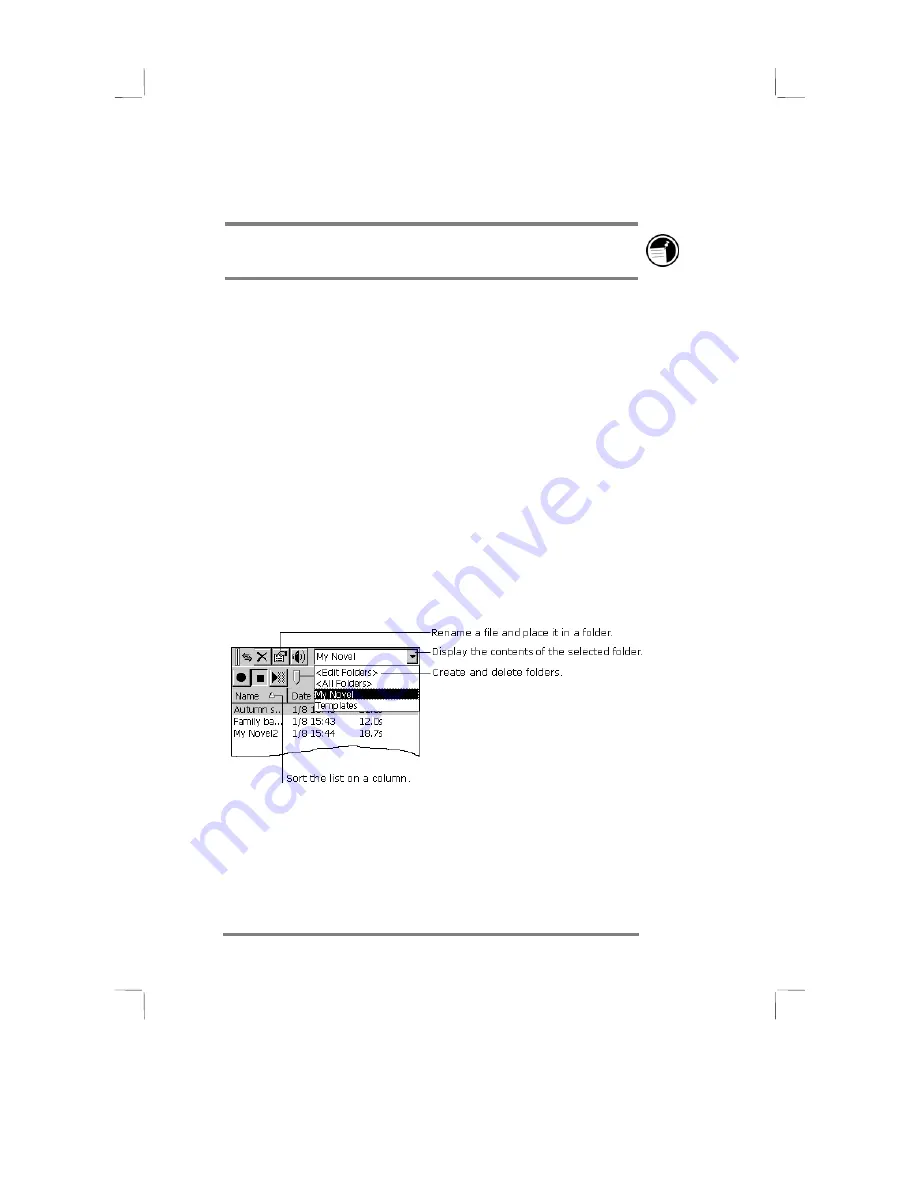
Chapter 9 | Managing information and calculations| 85
ActiveSync section in chapter 6) or go to the following Web site:
www.microsoft.com/windowsce/info/.
If you want to e-mail your recording from your P/PC, use the
PCM file format.
Organizing recordings
Your recordings are saved automatically and given the names
Recording1, Recording2, and so on, by default. These
recordings are listed in the Voice Recorder window.
To quickly rename a recording
1.
Tap the recording to select it.
2.
Tap it again, and then enter the new name.
You can organize your recordings by renaming them and placing
them in folders. For example, you can create a folder called My
Novel and place all relevant recordings in that folder.
If you display recordings for a particular folder in the Voice
Recorder window, any new recordings you make while that folder
is selected are placed in that folder. They are given the folder
name and an incremental number (My Novel1, My Novel2, and
so on).
Backing up and restoring data
Backing up and restoring data
Backing up and restoring data
Backing up and restoring data
To prevent loss of data, you should back up the HP Jornada data
frequently. You can back up the HP Jornada two convenient
ways:
•
Use ActiveSync to back up all data to your desktop PC.
Summary of Contents for Jornada 430
Page 6: ...vi Hewlett Packard Jornada 430 430se Palm size PC ...
Page 12: ...6 Hewlett Packard Jornada 430 430se Palm size PC ...
Page 38: ...32 Hewlett Packard Jornada 430 430se Palm size PC ...
Page 76: ...70 Hewlett Packard Jornada 430 430se Palm size PC ...
Page 94: ...88 Hewlett Packard Jornada 430 430se Palm size PC ...
Page 102: ...96 Hewlett Packard Jornada 430 430se Palm size PC ...
Page 130: ...124 Hewlett Packard Jornada 430 430se Palm size PC ...
Page 136: ...130 Hewlett Packard Jornada 430 430se Palm size PC ...
Page 142: ...136 Hewlett Packard Jornada 430 430se Palm size PC ...