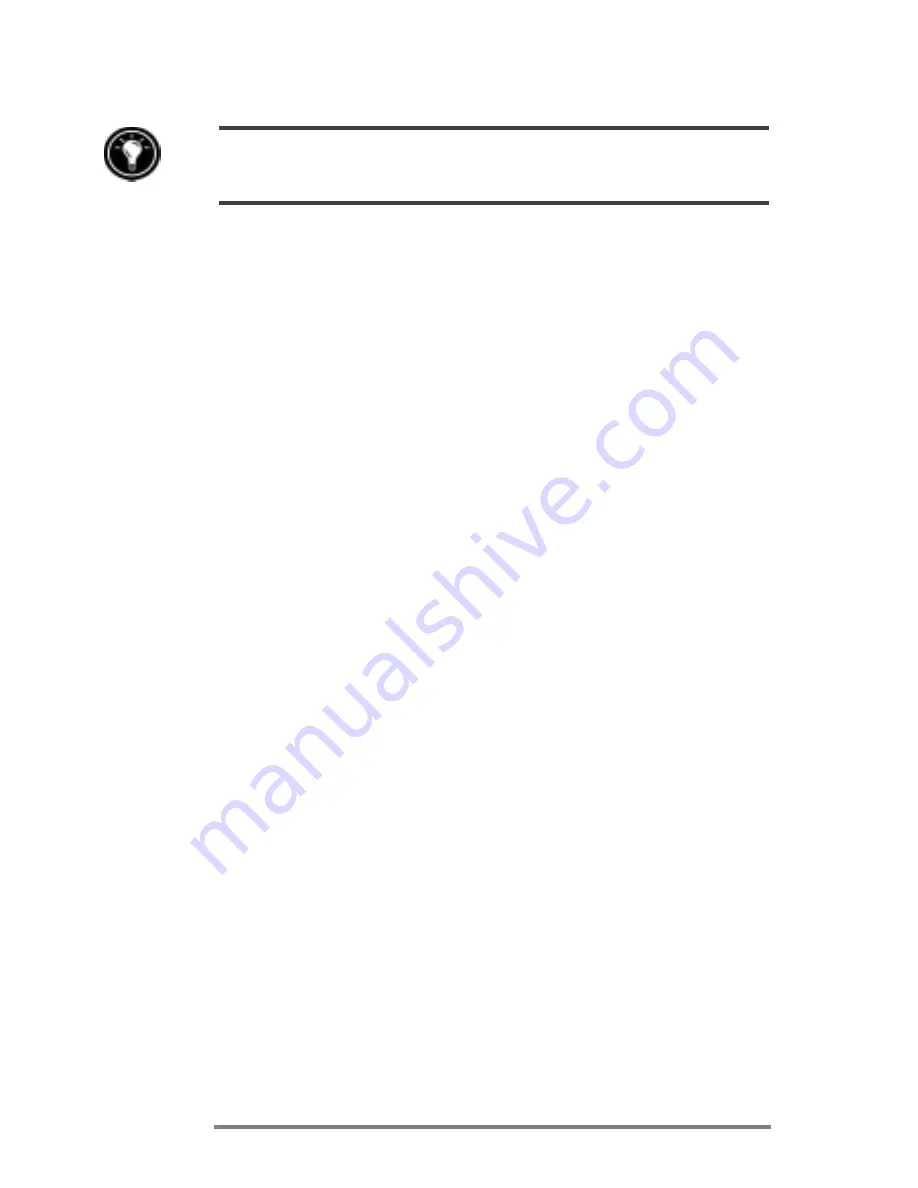
112
|
HP Jornada 680/680e Users Guide
HP dialup automatically sets up an Inbox service for you. However, you can also set up
Inbox services from within the Inbox program.
To set up e-mail service (Internet Mail)
1. Get the following information from your ISP or
network administrator: POP3 or IMAP4 server
name, SMTP host name, user name, password, and
domain name (for network connections only).
2. On the
Start
menu, point to
Programs
, point to
Pocket Outlook
, and then tap
Inbox
.
3. In Inbox, on the
Services
menu, tap
Options
.
4. On the
Services
tab, tap
Add
.
5. Choose
IMAP4 Mail
or
POP3 Mail
, enter a name
for the connection, and then tap
OK
.
6. In the
Mail Service Definition
dialog box, enter
the information from step 1. Select the remote
connection you want to use from the
Connection
list, and then tap
Next
. (If you are receiving e-mail
through a network connection, tap
Network
Connection
.)
7. If you have not created a connection, tap
Create
new connection
, double-tap the Make New
Connection icon, and follow the instructions in the
wizard. When finished, tap
Inbox
in the taskbar
and continue setting up the Inbox. For more
information, refer to the
Remote Networking
topic in online Help.
8. If this is the first time you have created an e-mail
service, click
No
in the
Enable Address Issue
dialog box.
9. In the
Mail General Preferences
dialog box,
select the desired options, and then tap
Next
.
10. In the
Mail Inbox Preferences
dialog box, select
the desired options:
Summary of Contents for Jornada 680
Page 2: ...ï HP Jornada 680 680e User s Guide ...
Page 4: ...ï HP Jornada 680 680e User s Guide ...
Page 16: ...10 HP Jornada 680 680e User s Guide ...
Page 92: ...86 HP Jornada 680 680e User s Guide ...
Page 126: ...120 HP Jornada 680 680e User s Guide ...
Page 176: ...170 ï HP Jornada 680 680e User s Guide ...
Page 180: ...174 ï HP Jornada 680 680e User s Guide ...
















































