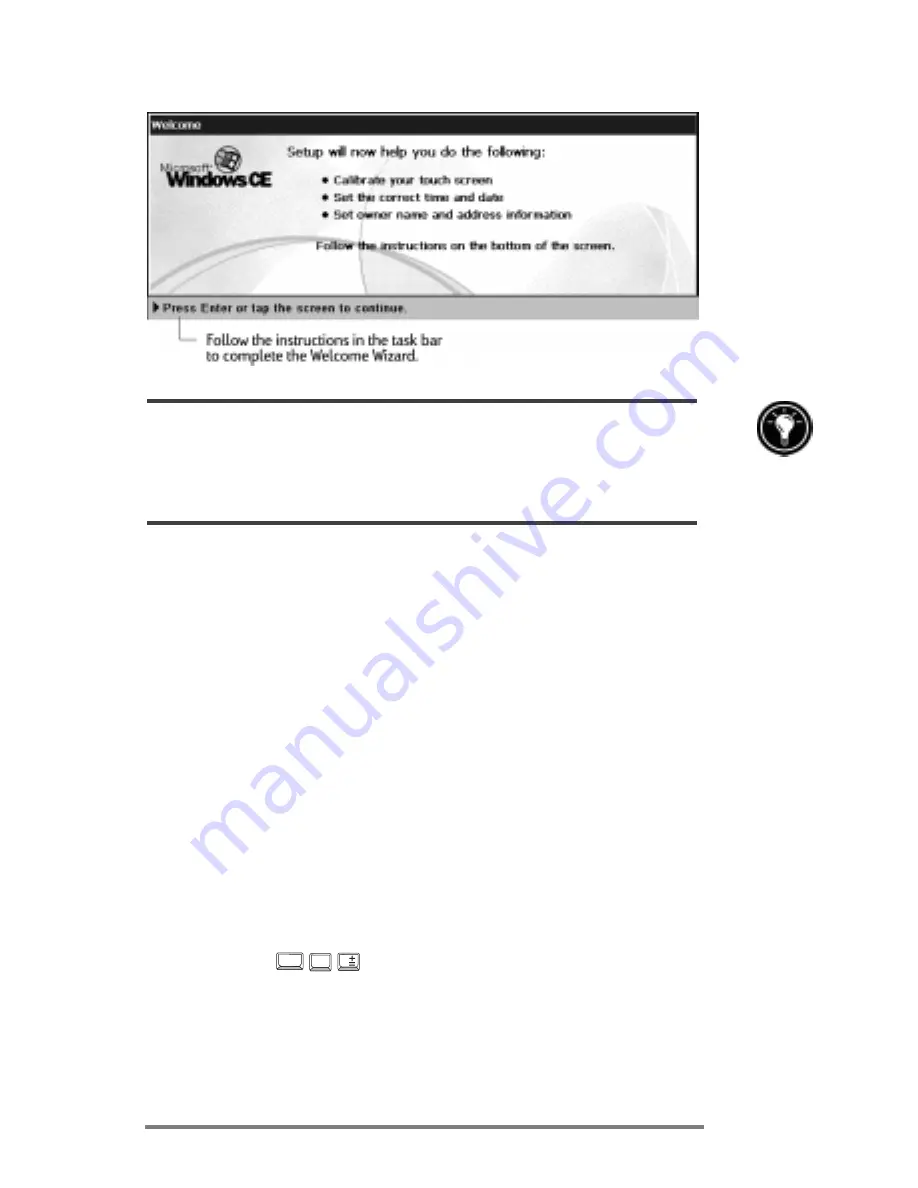
Chapter 2
|
Getting started
|
21
If your HP Jornada freezes during operation, you may need to perform a soft reset. To
reset, use the stylus to press the reset button located on the left side of the HP Jornada
keyboard. Your HP Jornada will restart automatically. Unsaved data in any open
documents will be lost. For more information, see the
Resetting
section in chapter 8.
Calibrating the touch screen
Before you can use the stylus to navigate, you must cali-
brate the touch screen to align the image on the screen with
the touch-sensitive coating. The first screen of the Welcome
Wizard prompts you to calibrate the touch screen by tapping
a series of targets at different locations on the screen.
From time to time, you might notice that the accuracy of
your stylus tap diminishes. When this happens, you can
return to this screen to calibrate your touch screen.
To calibrate the touch screen
1. On the
Start
menu, point to
Settings
, tap
Control
Panel
, and then double-tap the Stylus icon.
or
Press
num lk
ctrl
alt
You can also use the Stylus control panel to set options for
double-tap rate and physical distance between taps.
Summary of Contents for Jornada 680
Page 2: ...ï HP Jornada 680 680e User s Guide ...
Page 4: ...ï HP Jornada 680 680e User s Guide ...
Page 16: ...10 HP Jornada 680 680e User s Guide ...
Page 92: ...86 HP Jornada 680 680e User s Guide ...
Page 126: ...120 HP Jornada 680 680e User s Guide ...
Page 176: ...170 ï HP Jornada 680 680e User s Guide ...
Page 180: ...174 ï HP Jornada 680 680e User s Guide ...












































